Use the Quick Access Toolbar in PowerPoint
September 7, 2016 / / Comments Off on Use the Quick Access Toolbar in PowerPoint
< 1 minute read
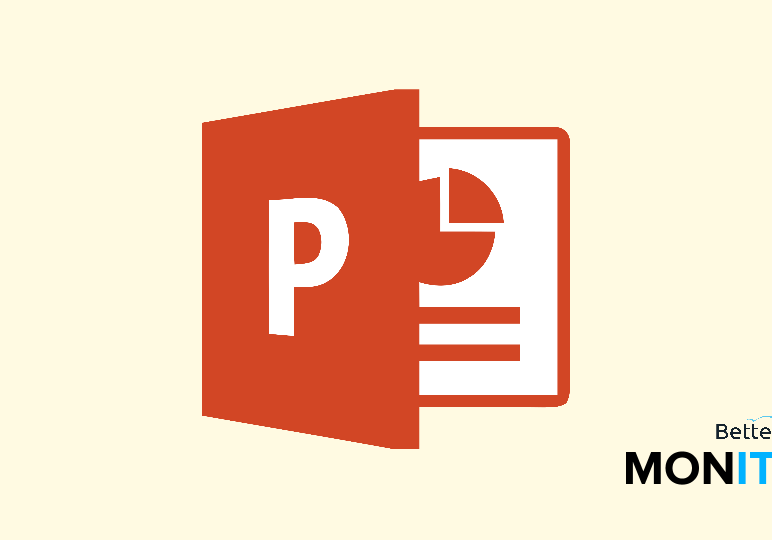
The Quick Access toolbar is the row of commands at the very top of the screen in PowerPoint. You can customize this toolbar and only include the commands you often use, making your workflow more efficient.
- The Quick Access Toolbar is this row of commands available at the very top of the screen. By default, it allows us to save, undo, repeat and start from beginning.
- The real power of this toolbar lies in the ability to customize it. To access the customization settings, just click on the little dropdown arrow next to the existing commands, and choose More Commands.
- You’re going to see two lists of commands. The list on the left-hand side contans those that are available to add to the Quick Access Toolbar, and those on the right are already part of it.
- If you scroll through the list on the left, you can select any of the commands by clicking on the Add button, and you will see it appear on the right-hand list.
- Just hit OK when you’re done. If you look at your Quick Access Toolbar, you can see that the new commands have been added. You can now access various menus just by clicking on the icons without having to jump around through the various ribbon tabs.
- You can also remove commands that you don’t use by using the same menu we were in before. Just use the dropdown to return to the menu, then highlight the item in the right-hand list that you want to remove. Click Remove, hit OK, and the extra command will be removed from your list.






