Starting a Group Chat
July 23, 2012 / / Comments Off on Starting a Group Chat
< 1 minute read
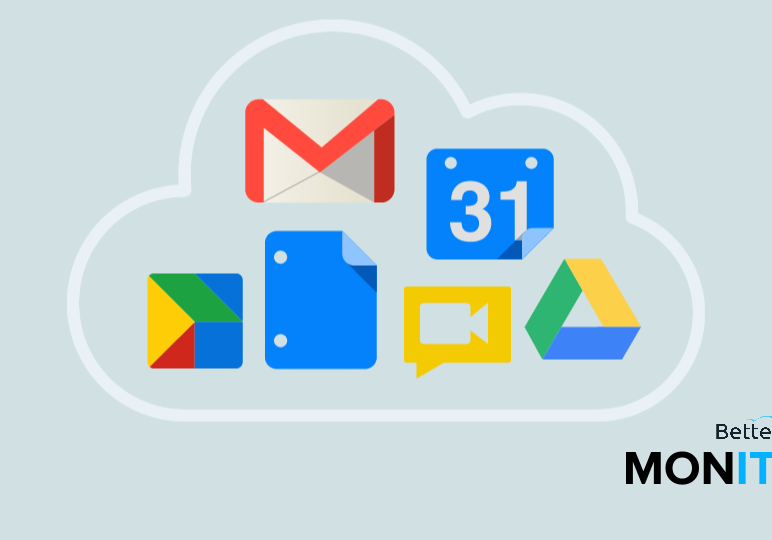
Click the link for the next video in our series: How to Chat Off the Record
Group Chat allows multiple people to carry on conversations together using Google Chat. While it is very easy to use, a lot of people aren’t quite sure how to get started. Check out the video to learn more!
1. Click on a Contact from your Chat bar
2. When the Chat window opens, click the third icon from the left
- This icon looks like a silhouette with a + sign next to it.
- When you hover over this icon it should say ‘Add people to this chat.’
3. A text box should appear, where you can add from your contact list
- To add a contact, type their name or email address into the text box and select the appropriate contact.
- When you have selected all the contacts you wish, click invite.
- A new window should appear that will serve as a group chat for you and your contacts.
Don’t forget to leave us a message in the comments section below if you have any questions or ideas for new videos. Thanks!
Click the link for the next video in our series: How to Chat Off the Record





