How to Insert Symbols and Special Characters in Word
October 19, 2015 / / Comments Off on How to Insert Symbols and Special Characters in Word
< 1 minute read
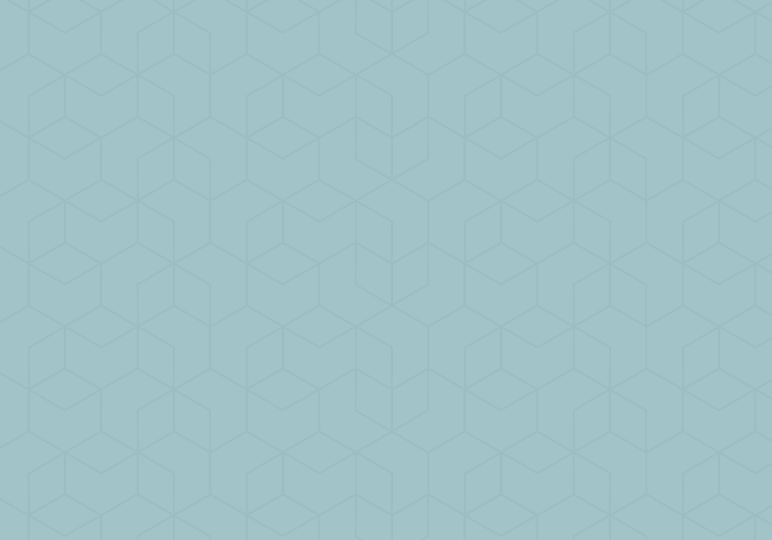
One of the benefits of using an application like Word is that you can add more than just words to your document–you aren’t constrained by what you can type. In addition to inserting things like images and shapes, you can insert symbols and special characters into your document.
To insert a symbol:
- From the Insert tab, click Symbol.
- Choose the symbol that you want from the drop-down list. If the symbol is not in the list, click More Symbols. In the font box, choose the font you are using, click the symbol you want to insert, and select Insert.
To insert a special character:
- From the Insert tab, click Symbol.
- Click More Symbols.
- Select the Special Characters tab.
- Choose the character you want to insert, and select Insert.






