How to Insert a Bar, Line, or Pie Chart into a PowerPoint Presentation for Mac
May 24, 2016 / / Comments Off on How to Insert a Bar, Line, or Pie Chart into a PowerPoint Presentation for Mac
< 1 minute read
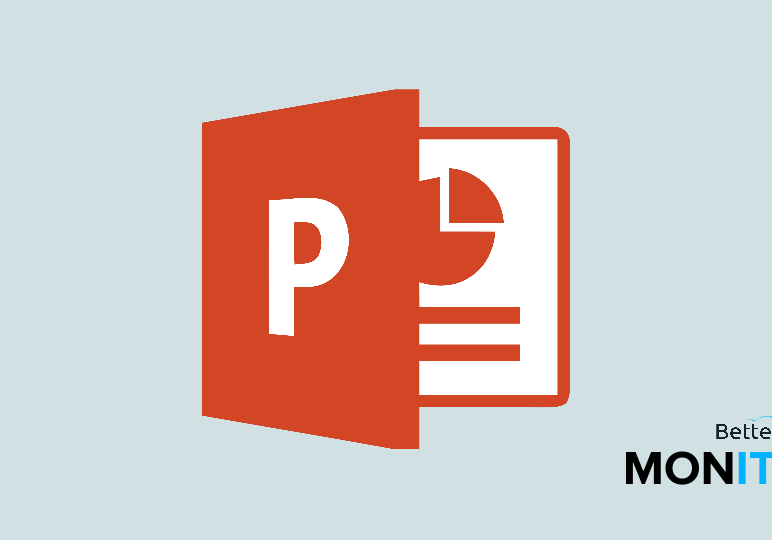
Using charts in your PowerPoint presentation is an effective way to visualize data for your audience. There are many different types of charts you can insert–depending on what suits your data best.
- In PowerPoint, go to Insert > Chart. Select the type you’d like to use (e.g., bar, line, pie).
- PowerPoint will automatically open up an Excel document. This is because Excel forms the backbone of the charting capabilities within Microsoft Office.
- Enter in your data into Excel, and make sure the columns and rows are labeled correctly. Your labels and data are now reflected in the chart in PowerPoint.
- If you’d like to display your data in a different format, click Quick Layout at the top of your screen to select a different format option.
- If your data ever changes, right click on the chart > Edit Data in Excel. You’ll be directed back to Excel, where you can input your new data.
- To customize and adjust the appearance of your chart, you can click Chart Design, Change Colors, or Format at the top of your screen. Experiment until you find something that works for you!
Note: The instructions and video tutorial are for Macs. For PC instructions, click here.
Click here to watch this video on YouTube.






