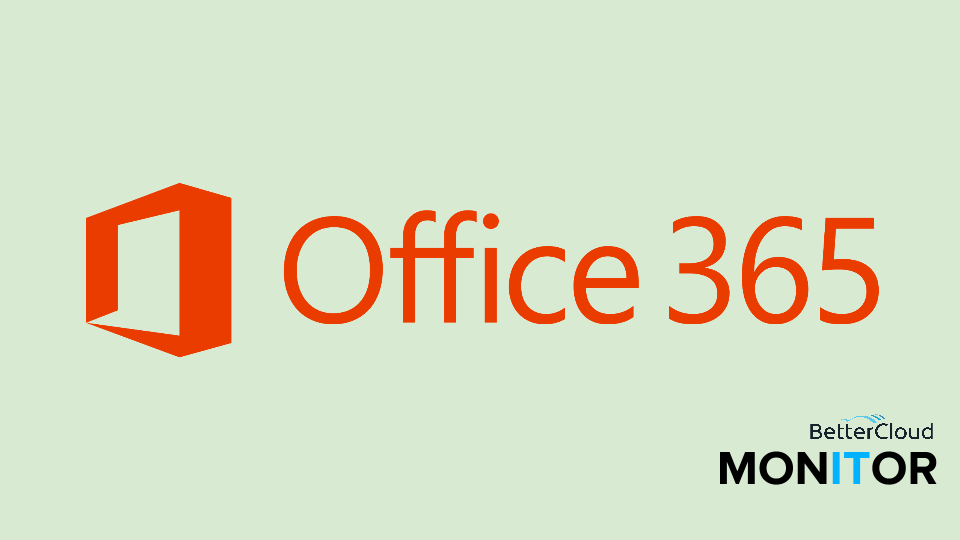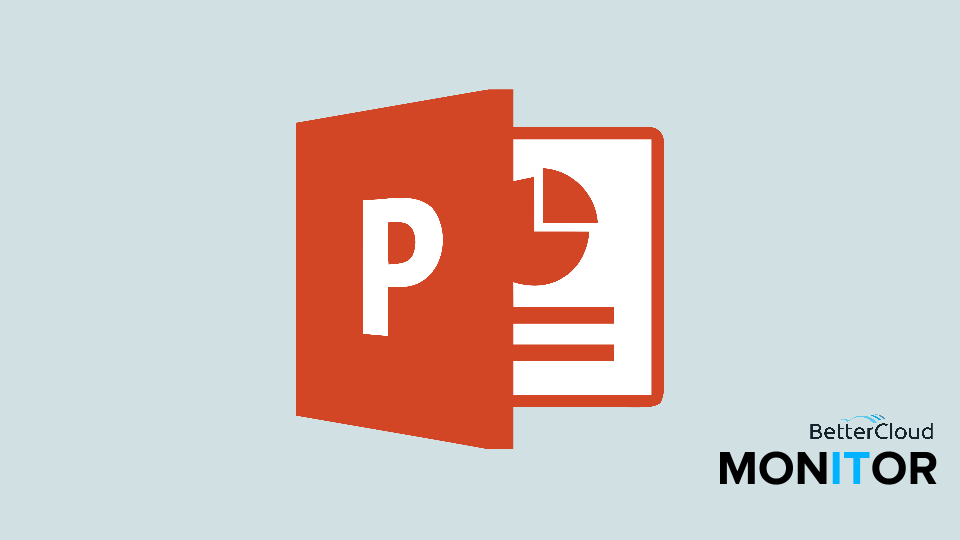How to Create an Office 365 Video Channel for Your Organization
April 20, 2015 / / Comments Off on How to Create an Office 365 Video Channel for Your Organization
< 1 minute read
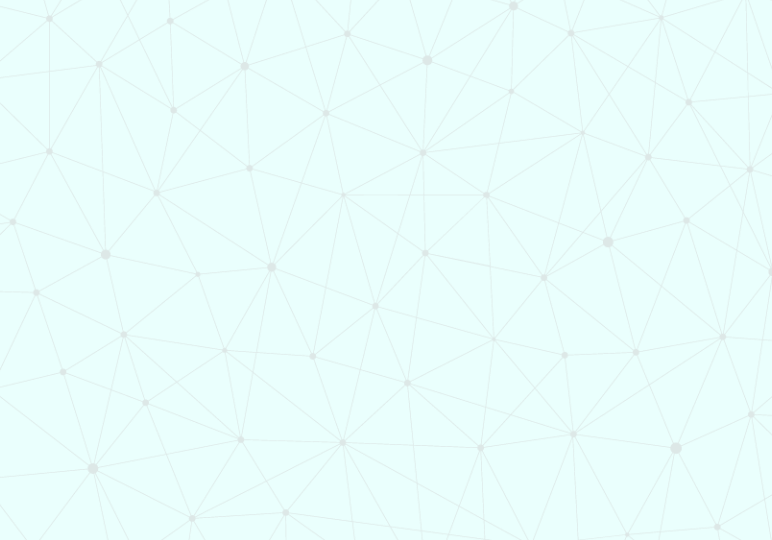
Office 365 video was first announced late last year, and now it has rolled out to Office 365 business customers worldwide. So it’s time to start creating your channels!
If you’ve uploaded videos to YouTube or any video streaming service, you’ll probably find Office 365 Video intuitive and easy to use. To create a channel, you have to have channel admin permission, which is enabled for everyone in an organization by default. Once you’re signed in with the appropriate credentials:
- From the app launcher or the top navigation bar, select Video.
- On the main page, select Create Channel or from the Channels page, select the + New Channel link in the top bar.
- In the Start a new channel window that appears, enter a name for the new channel and select a channel color.
- Click Create.
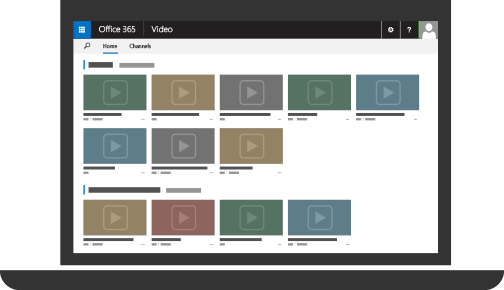
Want to learn a little more about Office 365 Video? Office Blogs posted an informative article last week, Office 365 Video begins worldwide rollout and gets mobile. And be sure to check back here for more how-to videos on this new service.