How to Doodle on Your PowerPoint Presentation
January 26, 2017 / / Comments Off on How to Doodle on Your PowerPoint Presentation
< 1 minute read
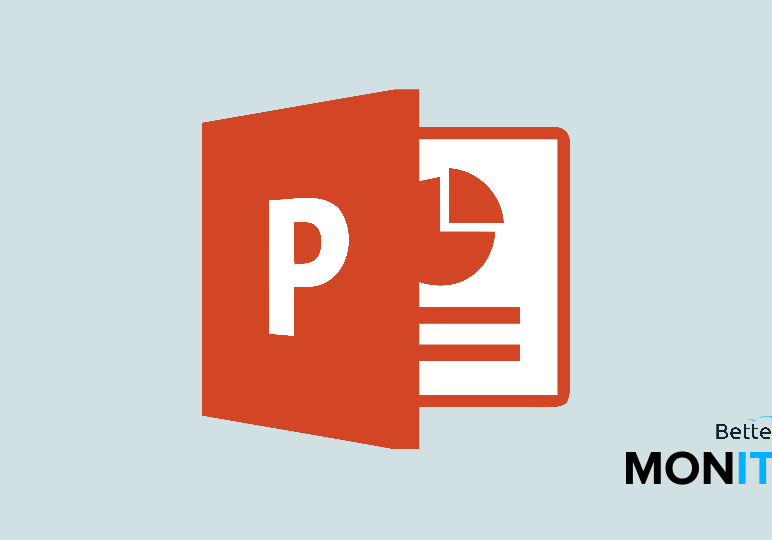
If you want to highlight certain points or ideas in your PowerPoint presentation but the laser pointer isn’t quite cutting it, you can try another tactic. Here’s how to draw on your presentation to help get your point across.
- First, you have to be in Slide Show mode. Head to Slide Show at the top of your screen > From Beginning.
- Once you’ve got your slides running, use the keyboard shortcut CTRL+P in order to access the pen.
- It’s going to just look like a small dot, but if you click and hold down with your mouse, you can draw on your slides.
- You can use it to draw arrows on the fly, or circle important content to help make things clear to people. You can also draw pictures to help explain things (if that happens to be a skill of yours!)
- To erase, just hit “E” and you’ll erase the last thing you’ve drawn.
- To hide the pen, just hit CTRL+H.






