Got Writer's Block? Use WriteWell to Jumpstart & Organize Your Writing
October 27, 2016 / / Comments Off on Got Writer's Block? Use WriteWell to Jumpstart & Organize Your Writing
3 minute read
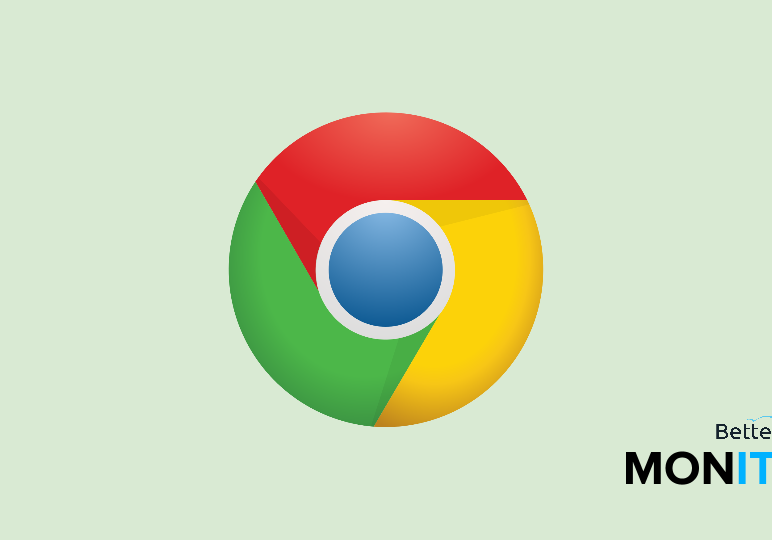
If you’ve ever stared at a blank page with dread, fear no more.
WriteWell is a great Chrome App that provides tons of templates for business professionals, K12 schools, and colleges (basically, anyone). Each template comes with helpful tips, samples, and outlines to help guide you as you write. You can also organize your writing by moving chunks of text around in WriteWell’s simple, easy-to-use editor.
- Head to the Chrome Web Store and search for WriteWell Online. Click on the
 button to install the app.
button to install the app. - Your app launcher window should open within Chrome. Click on the WriteWell app to get started.
- You can sign in with your Google account or create a separate account. If you do the former, give the app permission to access your Google Account, and then the app will launch.
Getting Started
- First, select the category of template that you want to use. There are some broad categories like “Professional and Creative Writing” and “K12 Elementary / Middle / High School.”
- Then you can select the specific template from this section here. There are templates for everything from research papers, argumentative essays, cover letters, press releases, thesis proposals, novels, and more.
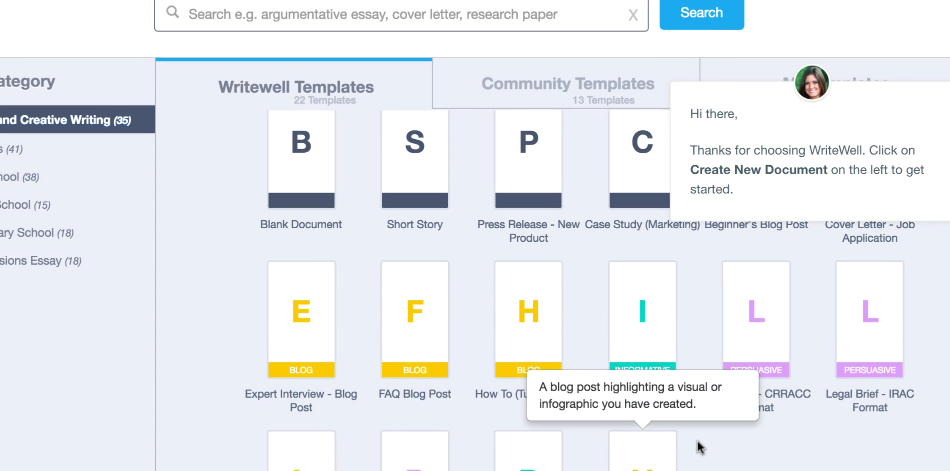
- Once you click into one of these templates, you can start to see the real power of WriteWell. This screen shows you the various sections of the template you’re working on. Here, we’re in a project proposal, so we’re going to click into the first section: the project description.
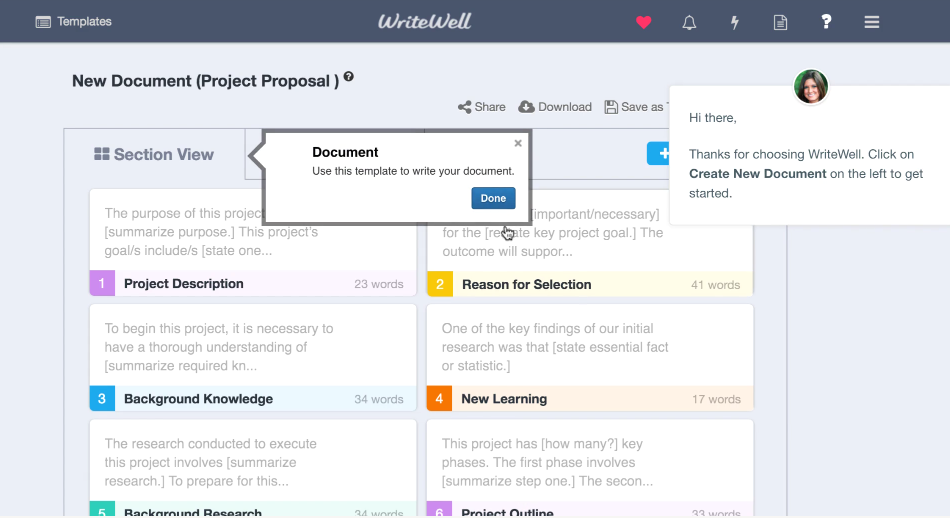
- From here you can start to edit the text in the document.
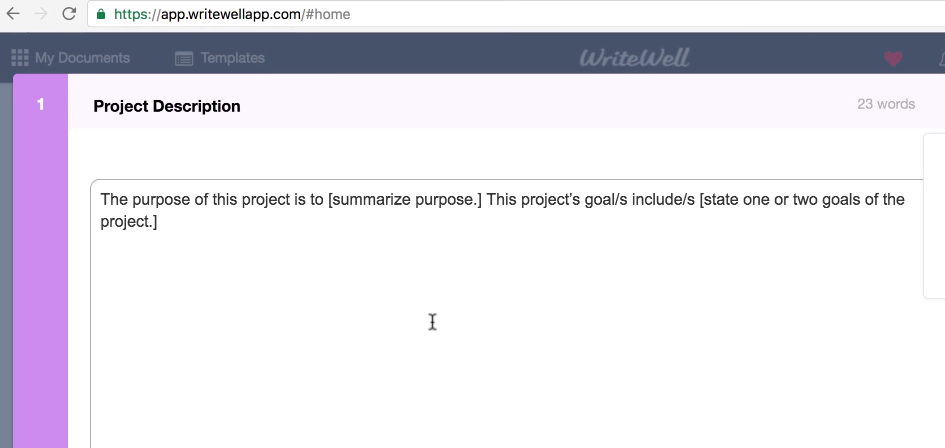
- You can also look over here for some writing tips on what each section is supposed to entail.
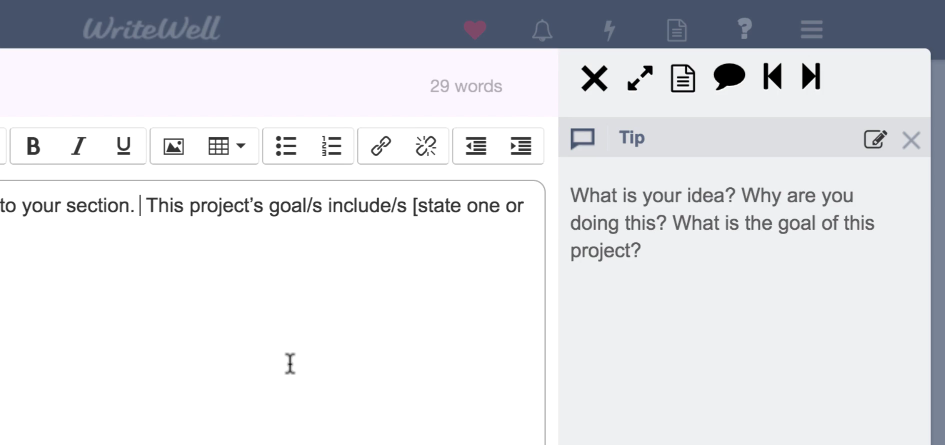
- Another really cool feature of WriteWell is that you just drag and drop various sections to reorder your document, if you want to play around with the structure. This is a great way to customize the template and personalize it to your style.
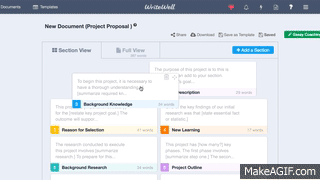
- Then click Full View to view the completed and rearranged document.
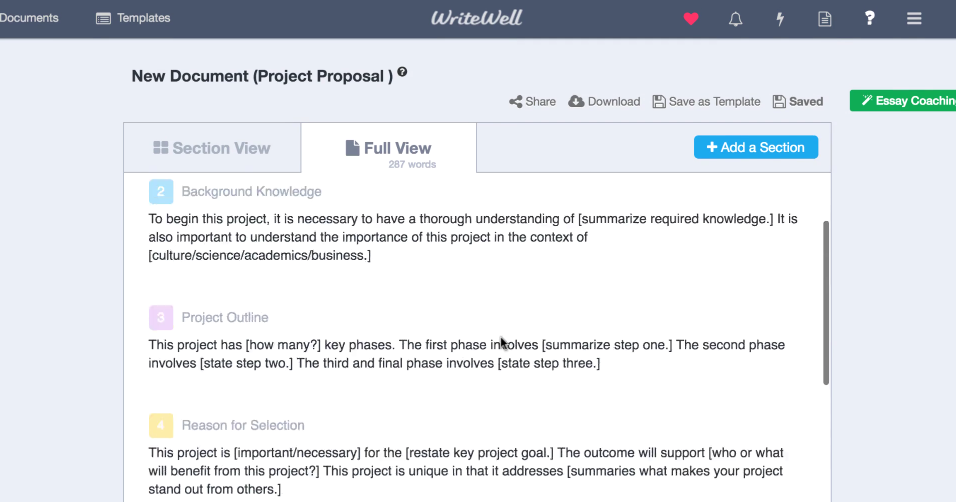
- Once you’re done, you can share the document. You can also download it to your Drive account, as a Word document, or send it in an email. Finally, if you like your rearranged document, you can also save it as another template for further use in WriteWell.
- If you want to use WriteWell directly inside Google Docs, they recently released a new add-on for Docs. Check it out here.






