4 of The Best Ways to Increase Your Privacy in Drive and Gmail
2 minute read
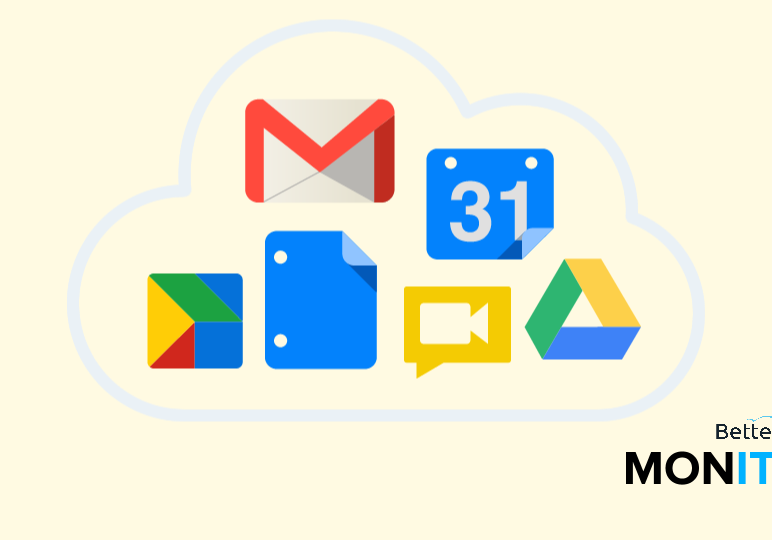
Nearly everything we do these days is online. All those personal things you share are forever on the cloud. On one hand, this means it is harder to lose things permanently, but it also means you have to be more cautious than ever with your privacy. There are some great ways to make sure that your personal items stored in Google Apps stay personal, without going into total lockdown mode.
From Google Sheets and Docs to Gmail, it’s easy to keep control of what you share. Going beyond the established sharing settings, these tips allow you to maintain your privacy while also making full use of Google Apps’ collaborative capabilities. These are four of our favorite ways to increase your privacy in Google Apps.
1. Hide Private Passages in a Shared Google Doc
You don’t have to be an international spy to want to keep some aspects of a document private. Google’s native sharing settings are only capable of sharing an entire Doc or keeping an entire Doc private. What do you do if you want to hide only specific passages? We’ll show you how to do it.
2. Share Only Specific Tabs of a Google Sheet
Sometimes you want to share one tab of a spreadsheet while keeping the other tabs private. Protecting the cells prevents collaborators from editing particular tabs but they can still view the contents, so it’s not a valid solution. The ImportRange function in Google Sheets allows you to create a dynamic copy of particular tabs in a spreadsheet that you can share without worrying about collaborators viewing information in the other tabs.
3. Prevent People From Downloading, Copying or Printing Your Drive Files
https://bettercloud-1.wistia.com/medias/409b7351ln
Copying a document or even just copy and pasting the text from within a document used to be the biggest loophole when downloading or printing was being blocked, but that workaround is no more! Of course, there will always be a way around features like this. It is still possible to take a picture of a document and then print or share that picture. But even so, this is a big leap forward in Drive security!
4. Retract an Email Right From The Recipient’s Inbox

Sending an email by mistake is a small disaster that can affect even the most cautious Gmail users. Although there is an option in Gmail to undo a sent email, the feature only work up to 30 seconds after you hit Send. Sometimes that is too short a time to notice your error. We found a Chrome extension that solves this issue and more!






