3 Little-Known Tips for Google Chrome to Save You Time and Space
June 14, 2016 / / Comments Off on 3 Little-Known Tips for Google Chrome to Save You Time and Space
2 minute read
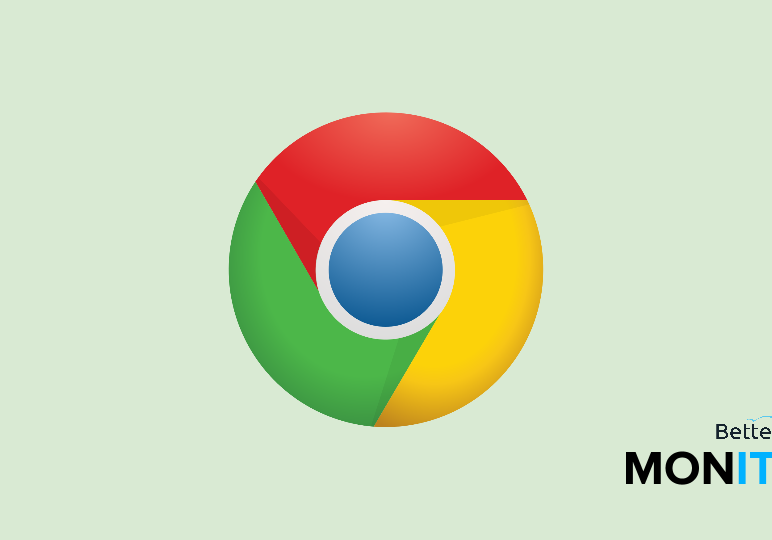
To get the most out of Google Chrome, here are 3 little-known tips for the browser that are going to help save you time, space, and your sanity. Learn how to use your bookmarks bar more efficiently, mute annoying tabs with one click, and search faster.
Free up some real estate on the bookmarks bar
This tip can be useful if you frequently visit the same websites, but your bookmarks bar is crowded and running out of space.
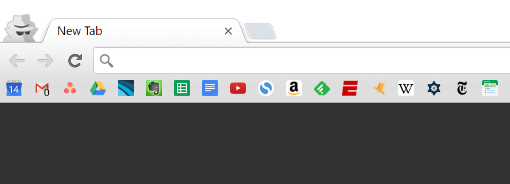
- Open up the Chrome bookmarks manager by pressing Ctrl+Shift+O (PC) or ⌘+Option+B (Mac).
- Right click on a bookmark and click Edit. Remove the name completely from the bookmark, leaving only the URL.
- On the bookmarks bar, you’ll see that the bookmark’s text is replaced with the icon for the site. This saves space in your bookmarks bar and also makes it much easier to look at.
Mute annoying tabs with one click
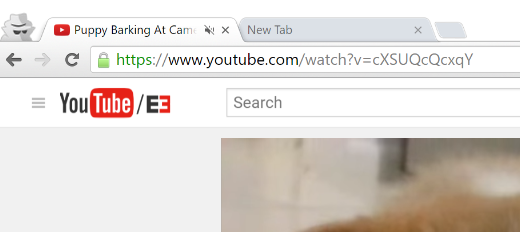
- In the Chrome address bar, type in chrome://flags/#enable-tab-audio-muting and click Enable.
- Now, any tab producing audio will show a speaker icon, which you can mute by simply clicking on the icon. (You can also right click on the tab and press “Mute tab,” but that’s an extra click.)
Save time by searching faster
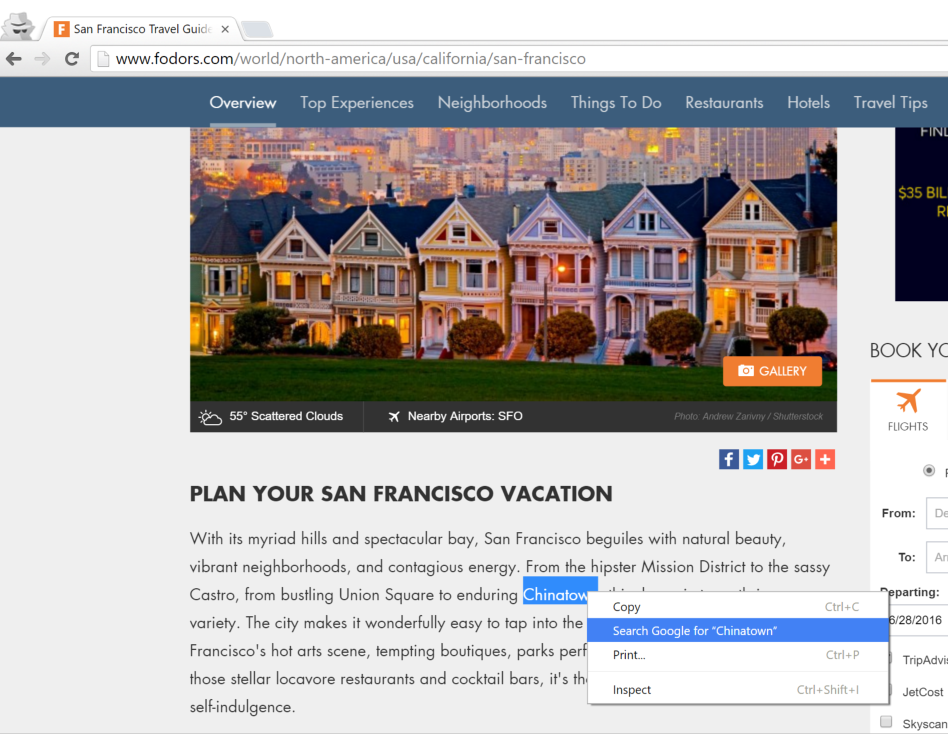
- When you’re browsing the web, you can highlight any block of text, drag it to the address bar, and you will automatically execute a Google Search for that material. (Alternatively, you can highlight any block of text, right click, and click “Search Google for”).






