How to Schedule an Email in Gmail
< 1 minute read
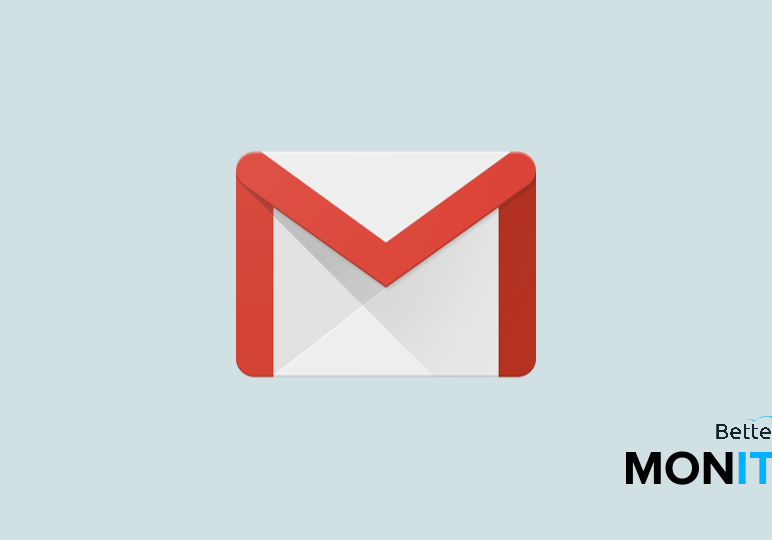
Scheduling emails to be sent at a later date is one of the best features Gmail doesn’t have yet. Compose all your “Happy New Years” emails now and set them to be sent in two weeks, there are limitless use cases for this type of feature. Luckily, there are very easy to use Chrome Extensions that allow you schedule your emails in Gmail.
Today, I will demonstrate how to compose an email and delay the send time of the email for several days. After that you can even view all of your scheduled emails and edit their scheduling or cancel them if you change your mind. Emails should be sent when you want them to be sent, not only when they are written.
Steps for sending a scheduled email in Gmail
1. Navigate to the Chrome Webstore and install Boomerang for Gmail (link).
2. Head back into your Gmail inbox (you may need to refresh)
3. Click the ‘compose’ button and write your email
4. At the bottom of the compose window click send later and select the time at which you would like the email to be sent
5. Click ‘schedule’ and you are done!
Note: Click the Boomerang logo at the top right of your Chrome browser window to view and edit your previously scheduled emails





