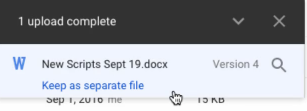This New Deduplication Feature in Google Drive Helps Keep Your Files Organized
2 minute read
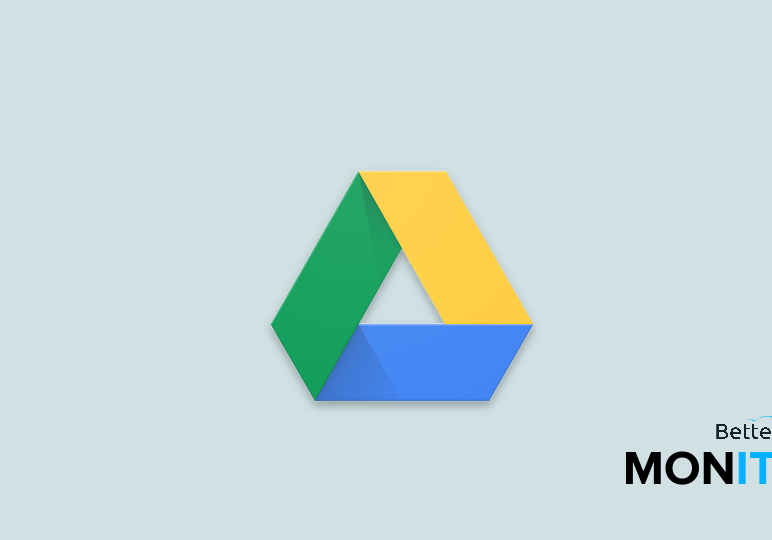
Previously, when you uploaded different versions of the same file to Google Drive, you’d end up with duplicate file names like this: File (1), File (2), and so forth, making your files messy and hard to search through. Google has recently introduced a deduplication feature designed to combat this exact problem.
Now, if you upload a file that matches the name of an existing file, Drive will add it as a new version, instead of creating a duplicate.
- Instead of ending up with a bunch of duplicate files, these different versions are now stored in the revision history of the file, with the newest file being the default version.
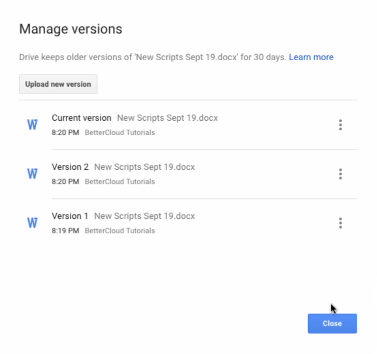
This is a great feature for a number of reasons. First, it prevents you from cluttering up your Drive with duplicate files that make it difficult to find the one that you’re looking for. Second, it still stores all those old versions in revision history, which is really great for a project that is in progress. If you decide you want to revert back to an older version of a project, as long as you’ve been uploading your revisions to Drive, you can now track backwards through them using the revision history feature, even if you weren’t editing the file directly within Google Apps.
Note: You don’t have to use this feature if you don’t want to. When you upload the file, you will notice the link that says “Keep as separate file.” If you don’t want to activate the deduplication feature, just click on this and it will instead store the file the old way (as a separate, duplicate file).