How to Generate and Insert Dummy Text into Microsoft Word
< 1 minute read
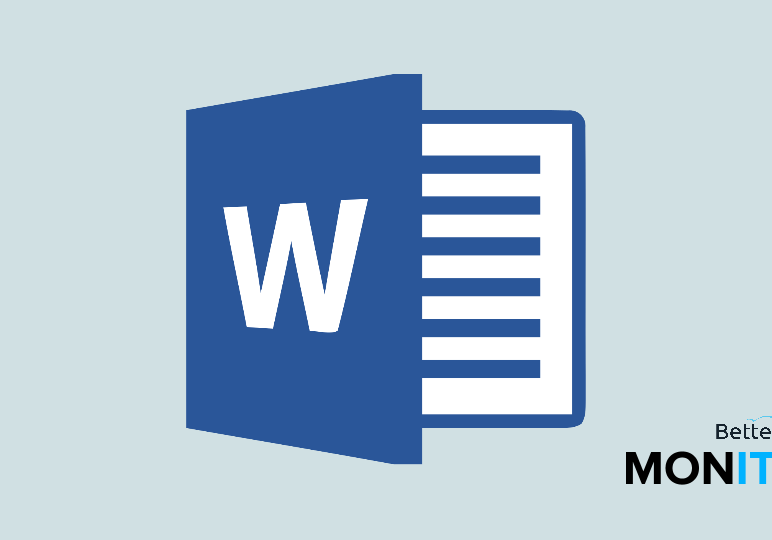
If you’re writing a Word document and need to insert placeholder text into a template or outline, there’s an easy way to generate sample text. Sure, you can type your own nonsense words to generate placeholder text, but Word actually has a built-in function to generate random text.
For Mac users:
You can use the rand function to generate random text. To do this, move to a new paragraph and type =Rand(). You will get a collection of placeholder text. If you need more, you can determine the amount of text required by entering the number of paragraphs required in the parentheses, followed by a comma, and the number of sentences you would like in each paragraph.
So for example =rand(1,4) will give you one paragraph with four lines of text.
For Windows users:
If you’re in the Windows version, you have another option as well, which is the =lorem() function. If you type that command, you will insert random text beginning with lorem ipsum–this text is made up of random Latin words rather than the sentences used in the random text function.






