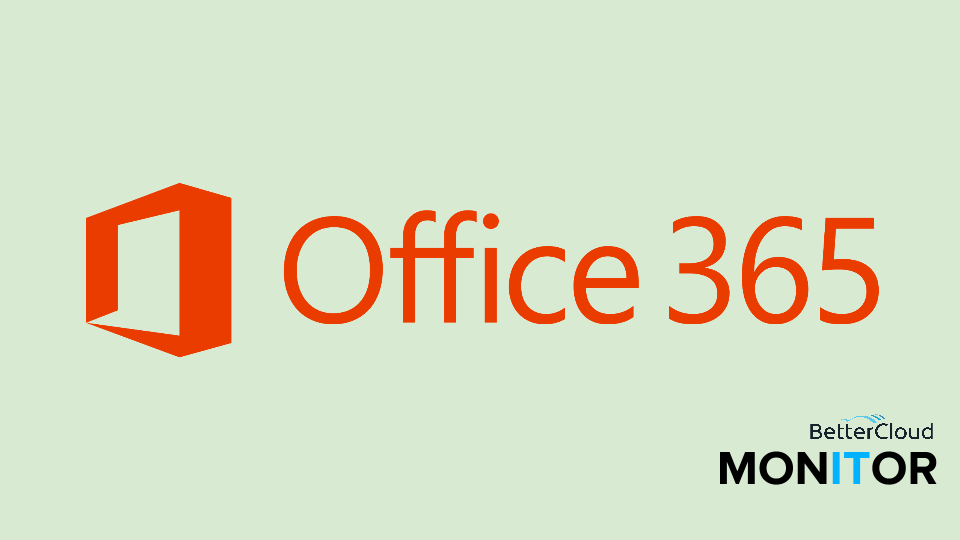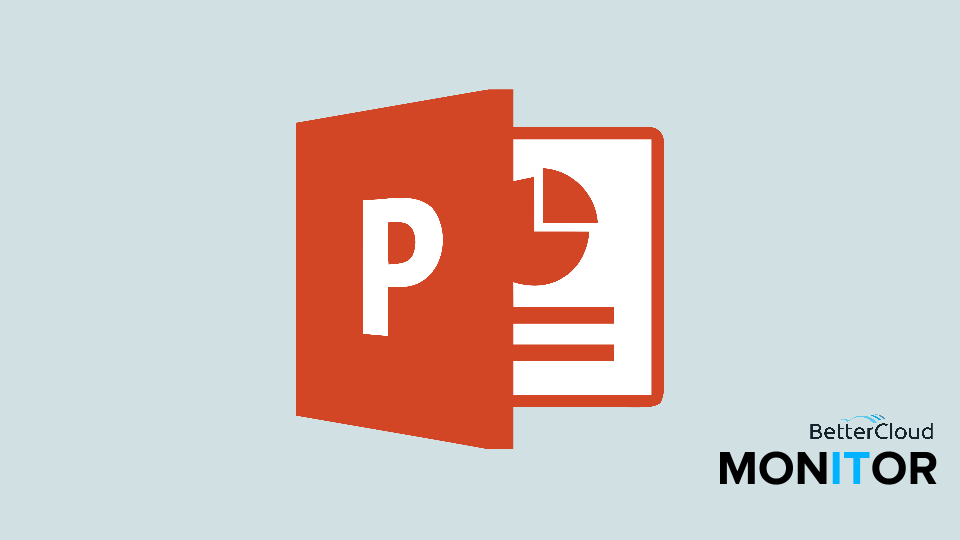Convert a Word 2013/2016 or a Word Online Doc Into a PDF
April 27, 2015 / / Comments Off on Convert a Word 2013/2016 or a Word Online Doc Into a PDF
< 1 minute read

Whether you’re using Word 2013/2016 or Word Online, converting a document into a PDF takes just a few clicks.
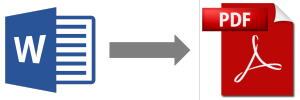
Check out the video demo of the process for Word 2013/2016.
Method 1:
- Click File.
- Select Save As.
- Browse to your desired location.
- From the Save As dialog window, select PDF from the Save as type drop-down menu.
Method 2:
- Click File.
- Select Export.
- Click Create PDF/XPS.
And to convert a Word document to a PDF using Word Online:
- With your document in editing mode, click File.
- Select Save As.
- Select Download as PDF.
- A PDF file will be downloaded to your default local location. If you need to store or send from Office 365, you will have to upload it from there.