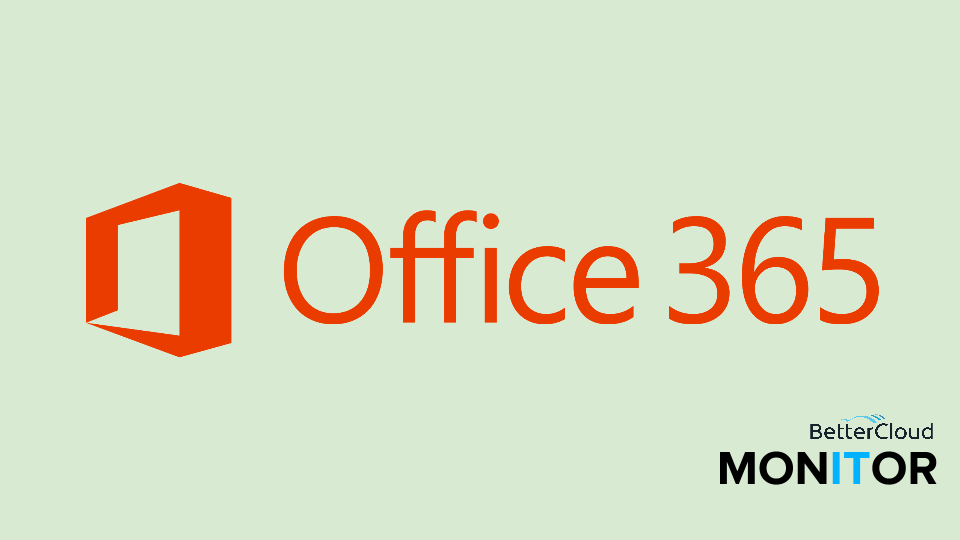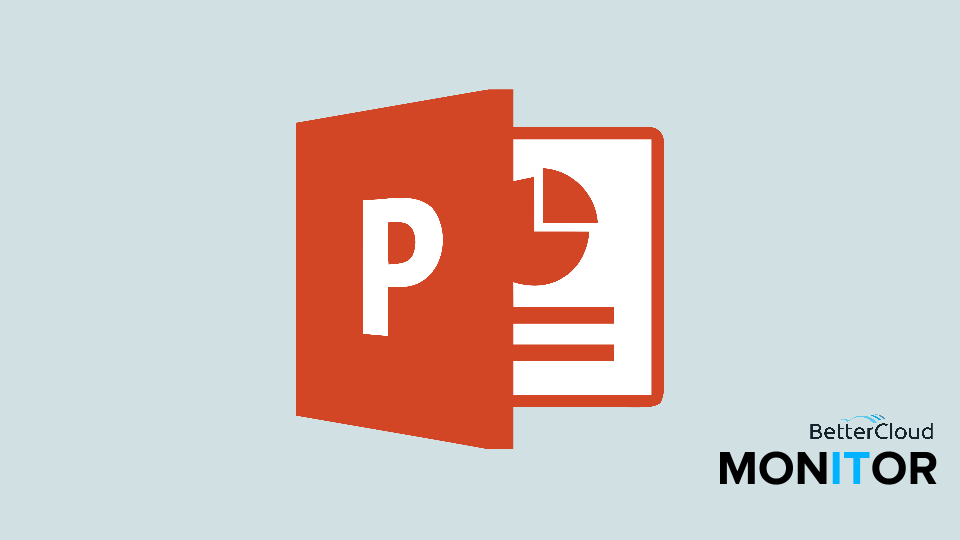Change Your PowerPoint Slide Size (Widescreen vs. Standard)
May 1, 2015 / / Comments Off on Change Your PowerPoint Slide Size (Widescreen vs. Standard)
< 1 minute read
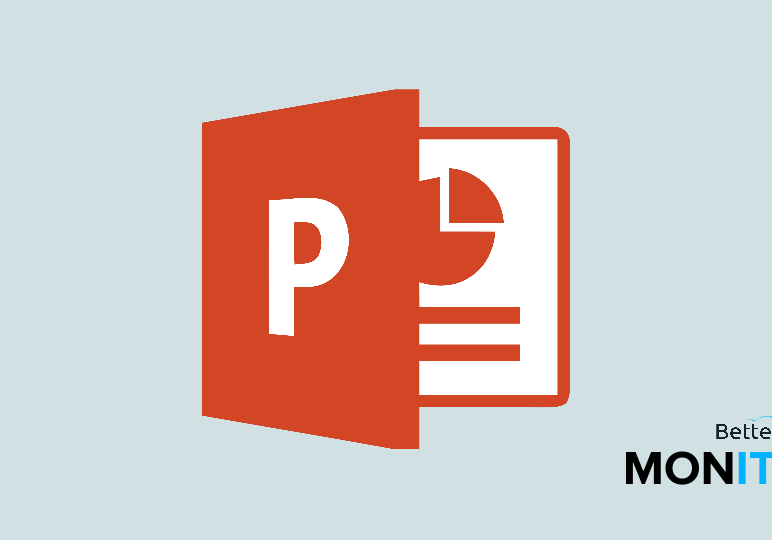
In PowerPoint 2013/2016, widescreen (16:9) is the default aspect ratio for new presentations. If you need to change the slide size to the former standard (4:3), or even a custom size that you might need for an academic poster or presentation, follow the instructions below or in the video above.
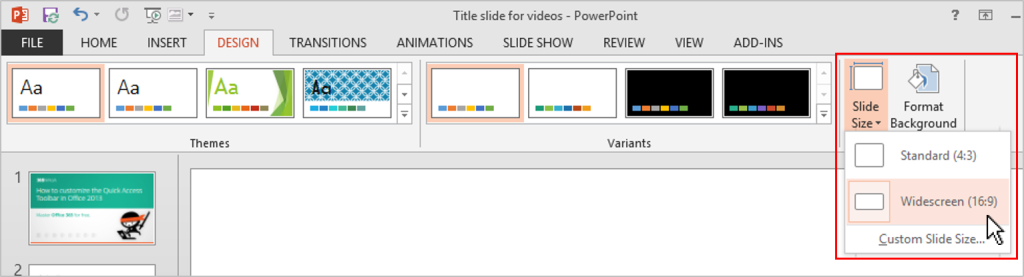
- From the Design tab, click the Slide Size icon.
- Select Standard (4:3) or Custom Slide Size.
- If you selected Custom, enter your Width, Height, and other criteria in the dialog box and click OK.
- You will receive a pop-up window stating that you’re scaling to a new slide size. Select Maximize to increase the size of your slide content when you are scaling to a larger slide size. Select Ensure Fit to decrease the size of your content when scaling to a smaller size.