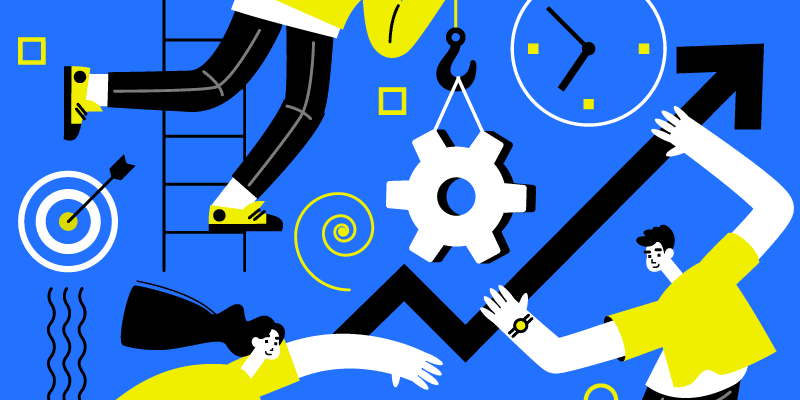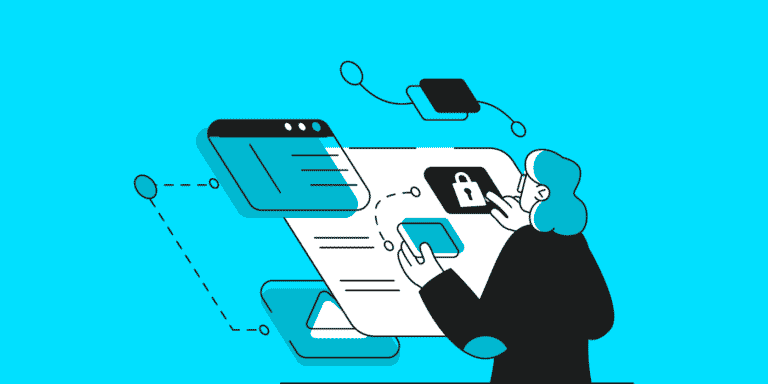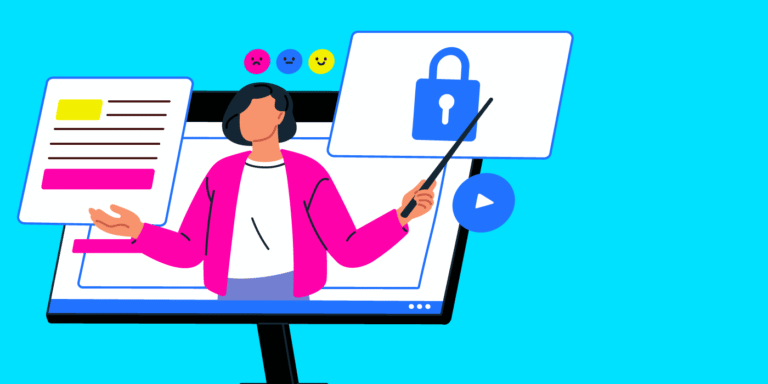Empowering, educating, celebrating, and delighting the modern IT professional.
Featured article
Empower your workforce: Automated IT self service is here
Automated IT self service made easy! BetterCloud’s Self-Service Agent & Wait for Approvals in Slack reduce IT workload, and empower employees.
SaaS management platforms and API integrations
Explore SaaS management platforms and API integrations! Learn what an API in SaaS management is and how to use it for custom integrations to master shadow IT visibility.
Read moreHow to keep data sensitive safe with automated offboarding
Learn how to keep data safe: tips on how to build an offboarding workflow for safe automated offboarding and insider threat mitigation. Protect your data now.
Read moreSaaS security: A complete best practices guide
Solve SaaS security challenges by implementing Zero Trust for SaaS. Our SaaS security best practices and SaaS security checklist guide your proactive defense.
Read more#1 Way to prevent ex-employees from compromising IT security
How to prevent ex-employees from compromising IT security: Automate offboarding with HRIS triggered offboarding automation to eliminate dangerous access gaps.
Read moreThe AI-driven SaaS industry shift in 2026: From point solutions to platforms
The SaaS industry is evolving fast. Learn traditional, AI-enabled, and native-AI SaaS trends, emerging pricing models, and why platforms dominate in 2026.
Read moreHow BetterCloud customers optimize SaaS renewals
Discover smarter SaaS contract renewal management with BetterCloud—optimize spend, prevent auto-renewals, and renew with confidence.
Read moreThe modern IT admin’s guide to smarter user access reviews
Tired of manual User Access Reviews (UARs)? Get our Guide to user access reviews for automation & access management best practices.
Read moreSmart SaaS budgeting: Refine your spend strategy for 2026
Optimize your SaaS budgeting in 2026 with a smart SaaS spend strategy. Learn pricing model trends and forecasting tips to align your budget with business goals.
Read moreThe SaaS graveyard: Are you paying for ghost users?
Eliminate wasted spend and security risks. Learn how to identify and remove ghost users from your SaaS stack with our guide on SaaS license waste management.
Read moreWhat is a SaaS contract and how to understand and manage SaaS agreements
Ace SaaS agreements: Learn key clauses, pitfalls, tips for crafting effective SaaS contracts, including SaaS management.
Read more140 SaaS statistics for 2025
Stay ahead with the latest 2025 SaaS statistics. Discover key trends, market growth, as well as SaaS management, AI, and security insights to inform your strategy.
Read moreWhy you need an all-in-one-SaaS management platform that does it all
Simplify security, automation and management of all SaaS apps, users, files, licenses, vendors, and budgets with an all-in-one SaaS Management Platform.
Read more