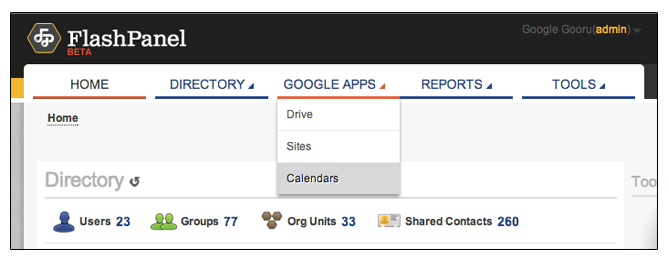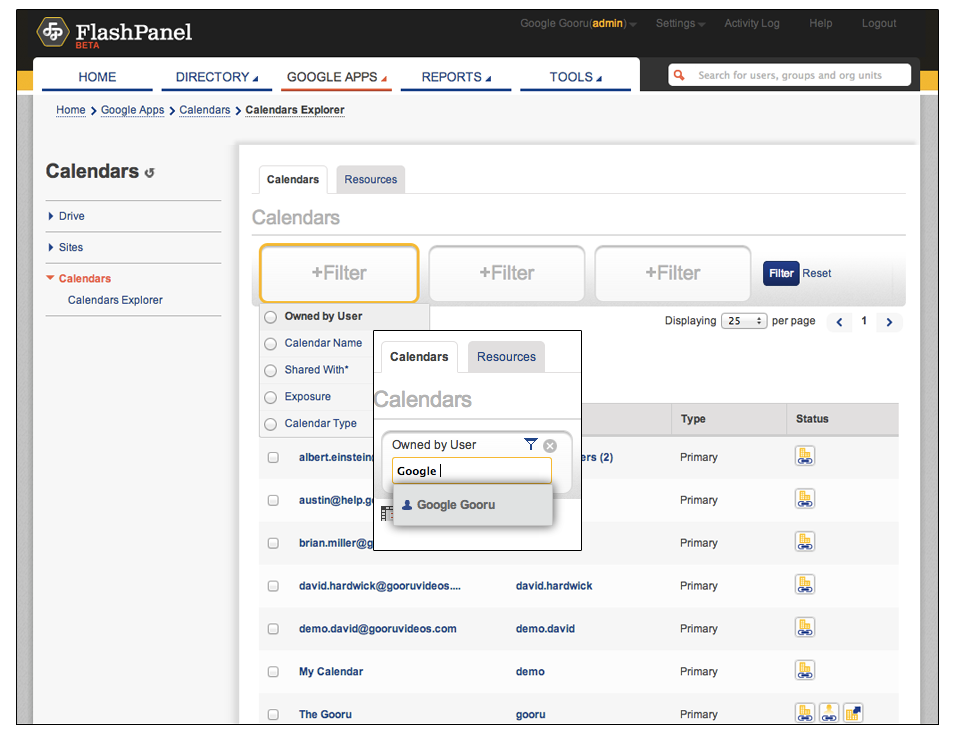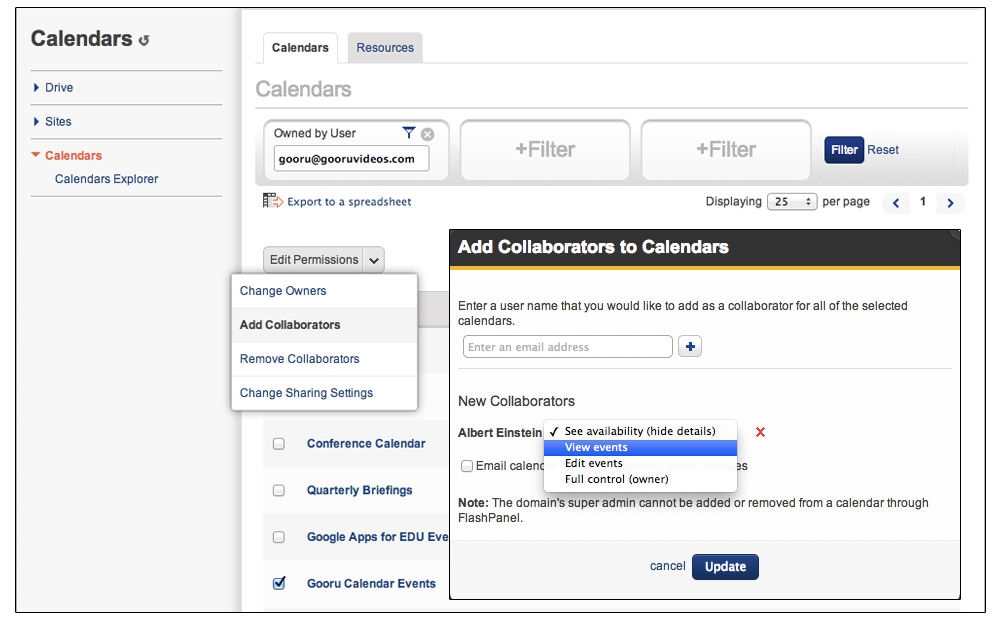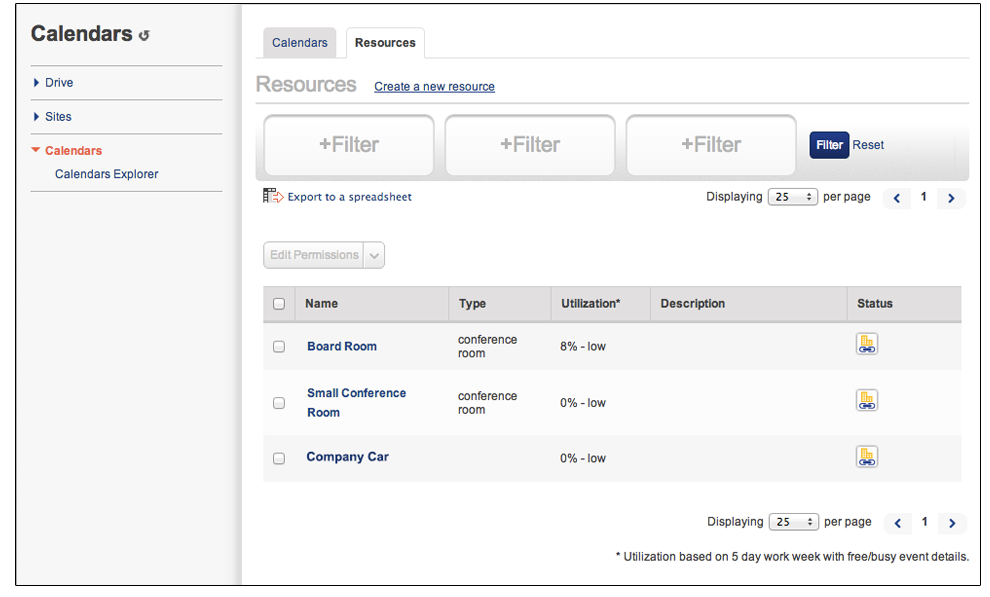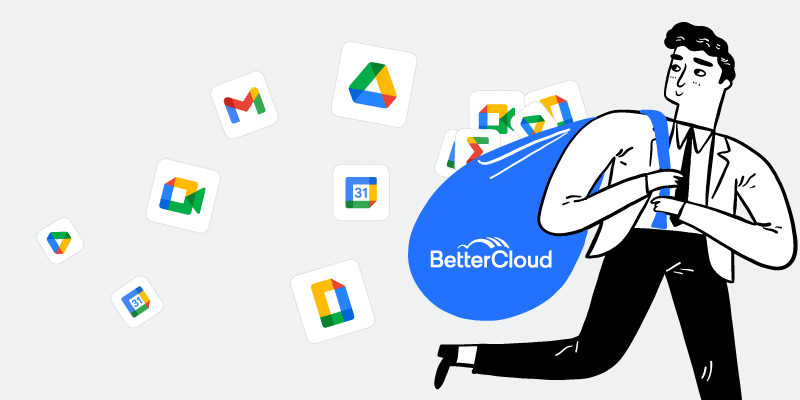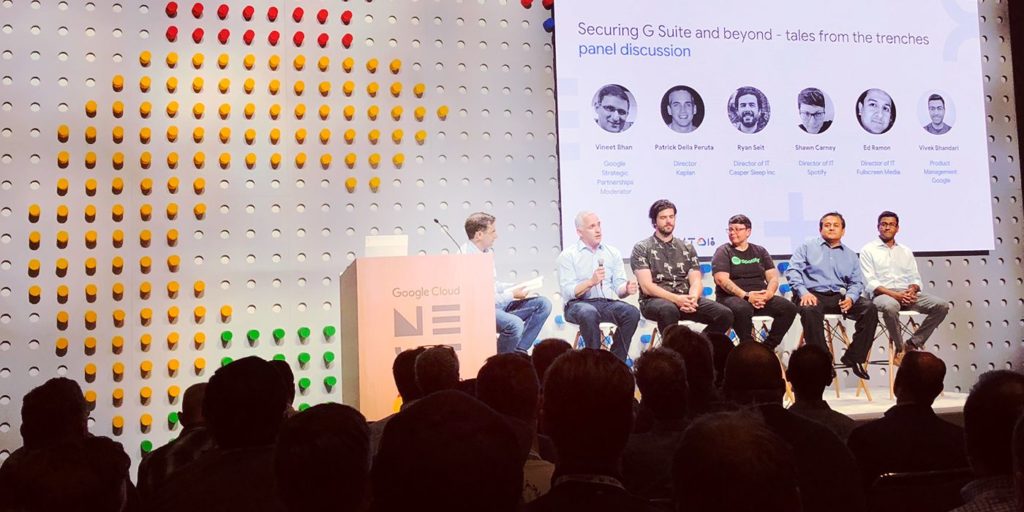Google Calendar Management and Visibility Now Available in FlashPanel
August 13, 2013
3 minute read
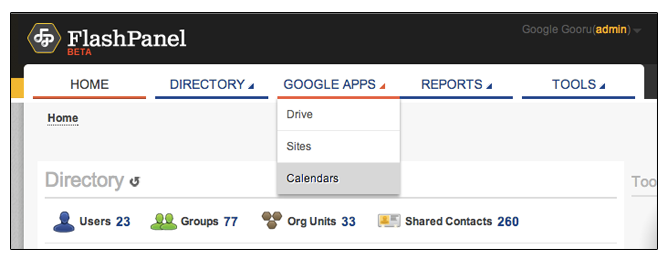
Just over a month ago we announced the addition of Google Sites Management and Visibility to FlashPanel and over the past few weeks, we’ve expanded FlashPanel to cover another area of the Google Apps suite: Google Calendar.
Our new Google Calendar functionality gives Google Apps admins the ability to alter sharing settings for end user calendars, modify ownership of those calendars and update privacy settings for a single calendar or every calendar within the domain. Admins can also filter calendars by exposure level to ensure sensitive information is not shared publicly.
FlashPanel’s Calendar functionality extends to Calendar Resources, where admins can view usage and update ownership and sharing settings as well.
Our new feature set is already helping IT admins better manage calendars across their organizations.
“FlashPanel has helped take the mystery out of Calendar and Calendar Resource management in Google Apps. The calendar management feature has removed the element of invisibility and the unknown allowing us to quickly find and manage users’ primary and secondary calendars. This feature has quickly become an invaluable tool.”
– Alex McMenemy, Senior IT Support Engineer, Johnston Press
Getting Started with Calendar Management
To find the new Calendar features, head to the “Google Apps” tab in FlashPanel and select “Calendars.”
Once here, you can filter the calendar list by several different fields:
- Owned by User
- Calendar Name
- Shared With
- Calendar Type
- Exposure
If you choose to filter calendars using the “Owned by User” field, type in the name of the user whose calendars you wish to view. Now that you’re viewing all calendars owned by a specific user, you can take several actions including:
- Adding collaborators to all primary calendars (you can also change ownership of a secondary calendar)
- Adding a user or group to a calendar, with the options of allowing that group or user to:
- See availability (hide details)
- View events
- Edit events
- Full control (owner)
As with Google Drive functionality in FlashPanel, admins can alter sharing settings for calendars within your domain. You can choose to:
- Make calendars private
- Share a calendar within the domain
- Show only free/busy
- Show full event details
- Share a calendar publicly
- Show only free/busy
- Show full event details
With FlashPanel’s Google Calendar functionality, admins can also view the schedule and details associated with individual calendars. To do so, click into the calendar you wish to view, and then use the tabs on the top of the screen to view the schedule of upcoming events or the detail associated with that calendar, like owner and time zone.
Calendar Resources
Another very useful feature of FlashPanel’s Google Calendar management functionality gives admins the ability to view percent usage for various company resources (based on a 40 hour work week).
If you notice that a resource is being used 99% of the time – say a projector – it might be time to purchase another. On the other hand, if a resource is being used only 5% of the time – like a company conference room – you probably know that you don’t yet need to go searching for more office space.
To view calendar resources, select the Resources tab on the Calendar homepage. As with individual calendars, you can filter the resources list, add a user or group to the resource, change ownership or alter sharing settings.
For a more detailed overview of FlashPanel’s Google Calendar features, check out this video: