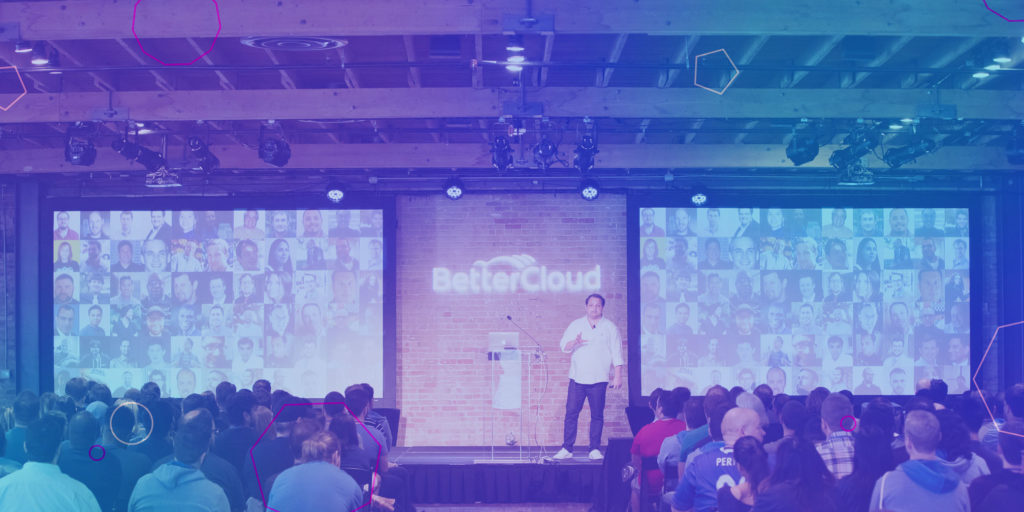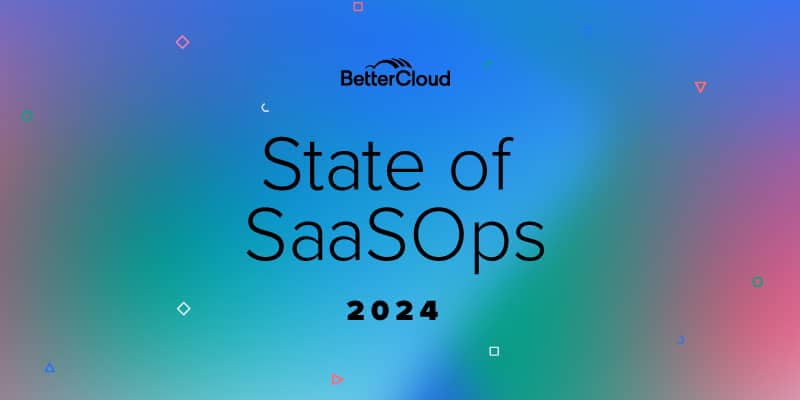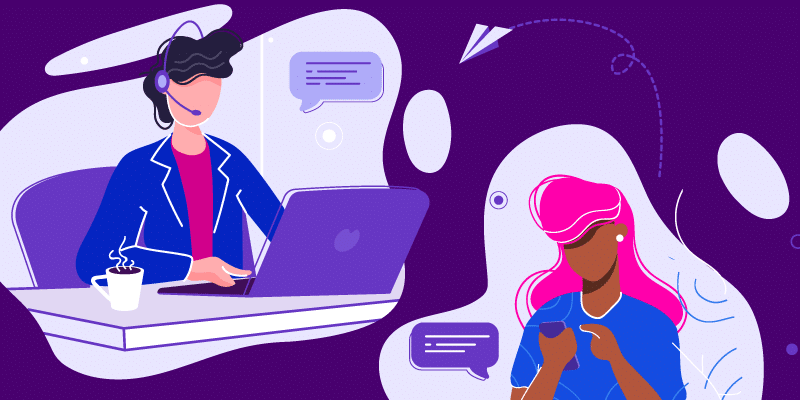New Release Makes BetterCloud Workflows Even More Powerful
September 19, 2016
5 minute read

There is an adage in IT that goes something like this: “If you have to do it more than once, automate it!” We wholeheartedly agree.
Today, we are announcing our third major Workflows release. With each release (see first and second release posts), Workflows becomes an even more powerful automation tool that saves time while improving accuracy, precision, and compliance.
Instead of just listing out the new features, we wanted to highlight a few innovative ways IT professionals can use Workflows to gain control over your SaaS application environment.
For those unfamiliar (skip below if you’re familiar), the BetterCloud Workflows Builder is made up of three elements: Events, Conditions, and Actions. These elements are strung together using sentence logic (WHEN this event happens, IF this condition is true, THEN perform these actions) to create automated workflows.
Check out the Workflows video for a brief overview.
Now, let’s talk about the specifics of the release.
A Versatile New Event Trigger
- User’s Org Unit Changes: The Event, “User Moved to Org Unit,” is now “User’s Org Unit Changes.” This enables you to trigger a workflow when a user is either added to or removed from a specific Org Unit. With this new Event, we’ve introduced a new condition (see below) called “Org Unit was.”
3 New Conditions Enable More Creative Workflows
- Org Unit was: This condition is only compatible with the “User’s Org Unit Changes” Event discussed above. It scopes an Event by the user’s old Org Unit name.
- User’s Manager: Scopes workflow events by a user’s manager in Google
- User’s Department: Scopes events by a user’s department
12 Brand New Actions Enhance Workflows Automation Capabilities
There are a dozen new and powerful Actions in this release.
- Wipe Mobile Device: Allows you to perform an account wipe or full device wipe of a user’s device.
- Block Mobile Device: Allows you to block a user’s mobile device.
- Remove Mobile Device: Removes a user’s device from Mobile Device Management in the Google Admin console.
- Set User’s Address: Sets a user’s work or home address in Google.
- Set User’s Phone Number: Sets a user’s work or home phone number in Google.
- Set IMAP Settings: This action configures a user’s IMAP settings in Gmail. IMAP is a two-way syncing mechanism between your email client and Gmail. It allows for actions taken on one device to be reflected on all of them. For example, reading your email in Microsoft Outlook will be marked as “read” in Gmail.
- Set POP Settings: This action configures a user’s POP settings in Gmail. Unlike IMAP, POP is a one-way communication path. Any actions taken on Gmail are device specific; for example, if you check your mail on your cell phone or in another email client, your mail will not be registered as “read” when you log into Gmail on your computer.
- Revoke Monitoring Access: Deletes any Gmail monitoring pairings that access the targeted user’s inbox.
- Revoke Delegation Access: Deletes any Gmail delegation pairings that access the targeted user’s inbox.
- Share Drive File: Shares a Drive file with a user.
- Set Send-as Alias: Sets the targeted user’s send-as alias in Gmail.
- Set Forwarding Settings: Sets the targeted user’s Gmail forwarding settings.
There are literally thousands of ways you can work these new Actions into your Workflows. The Workflows Builder now has 45 total actions.
Start a free Enterprise Trial today to try Workflows.
Workflows in Action
Let’s walk through two hypothetical scenario where our new Event, Conditions, and Actions can be used together. In this situation, Workflows isn’t just about saving time; it’s about adding value.
Remus Lupin has just joined the Hogwarts executive development program (EDP). The program prepares the company’s best new hires for successful careers. When onboarded, Remus is placed in an OU called “EDP.” Every three months, all EDP students graduate and are placed into their full-time positions.
We can build a workflow designed to trigger as soon as they are moved out of the EDP OU. This workflow can share a helpful Drive file for new grads titled, “Next Steps for EDP Graduates.” It can also remove the inbox monitoring that was configured so the EDP coursemaster could keep an eye on his students. Lastly, The workflow will remove Remus and his fellow EDP graduates from the “EDP Students” group and add them to the “EDP Grads” group.
It doesn’t matter if Remus is moved into the Slytherin, Gryffindor, Hufflepuff, Ravenclaw, or the Product Team OU. This workflow is triggered based on what their OU used to be (in this case, EDP).
Here’s how that Workflow would look in the BetterCloud Workflows Builder:
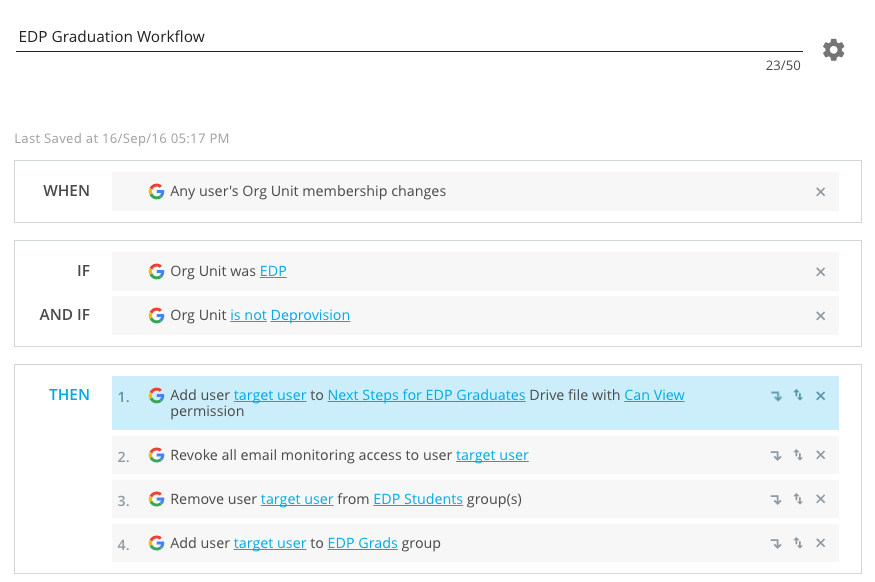
Since Hogwarts has new EDP graduates every three months, this workflow will provide continuous value. Now, when any EDP trainee graduates, they are greeted with a nice message from the CEO. Works like magic.
Note: I also added in a Condition to ensure that the diploma is not sent to those who leave Hogwarts before graduating from the EDP program.
Illustrating the Power of Workflows
Let’s build a workflow to show how some of our new Events, Conditions, and Actions can be leveraged together.
Here’s the hypothetical scenario:
Your UX designer, Ron Weasley, has decided to change companies. Over the course of his two-year tenure with Hogwarts’s Product team, he’s created hundreds of Drive files that include his best mock-ups.
You can’t afford to lose these files and you know you want to transfer all of them to Ron’s manager, Sirius Black. You also need to block and remove Ron’s company-provided mobile device to ensure he can’t access company files.
There are other things you need to do as well, like set up an auto-reply and enable email forwarding so important communications don’t fall through the cracks.
In the Google Admin console, this is a time-consuming, manual, and frankly painful task. With BetterCloud Workflows, you can build a workflow in a few minutes that will do all of the above and more almost instantaneously. And the best part is, once the workflow is created, it applies to all similar situations in the future.
Below is the workflow I built specific to Ron’s offboarding. Keep in mind that I’m simply a writer, not an IT pro. If I can build this workflow, imagine how powerful this tool will be in your hands.
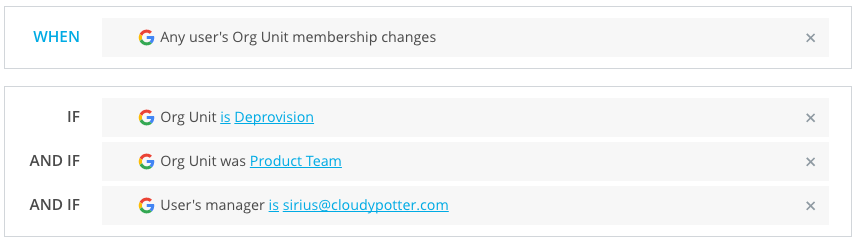
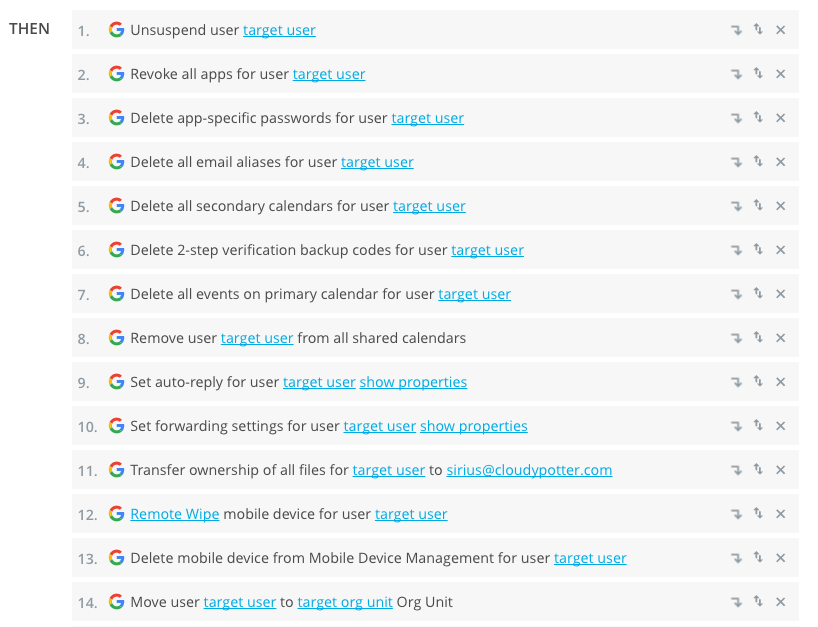

In a matter of seconds, this workflow will securely offboard Ron, set up an autoreply, forward all Ron’s future incoming emails to his manager, wipe his mobile device, transfer ownership of his Drive files to his manager, and assign a Vault Former Employees license to his account for retention purposes.
How long would that manually in the Google Admin console?
In the next year, four more members of Sirius’s team will leave Hogwarts. Since the workflow is already built, all you have to do is change their OU.
Keep in mind that Workflows is even more powerful at scale. What if you’re a retail company that has to offboard 200 workers every holiday season? Can you imagine doing that manually? What if you’re a school that offboards a graduating class of 1,500 students every year? And we haven’t even mentioned onboarding and all the other user lifecycle management tasks that happen throughout the tenure of an employee.
Whatever your situation is, Workflows is a powerful and flexible automation tool. Try it out today.
- Workflows is available for Enterprise and Enterprise Trial editions only.
- If you are new to BetterCloud, simply start a free Enterprise Trial today to try Workflows.
- Basic customers can set up a demo to discuss how they can access Workflows.