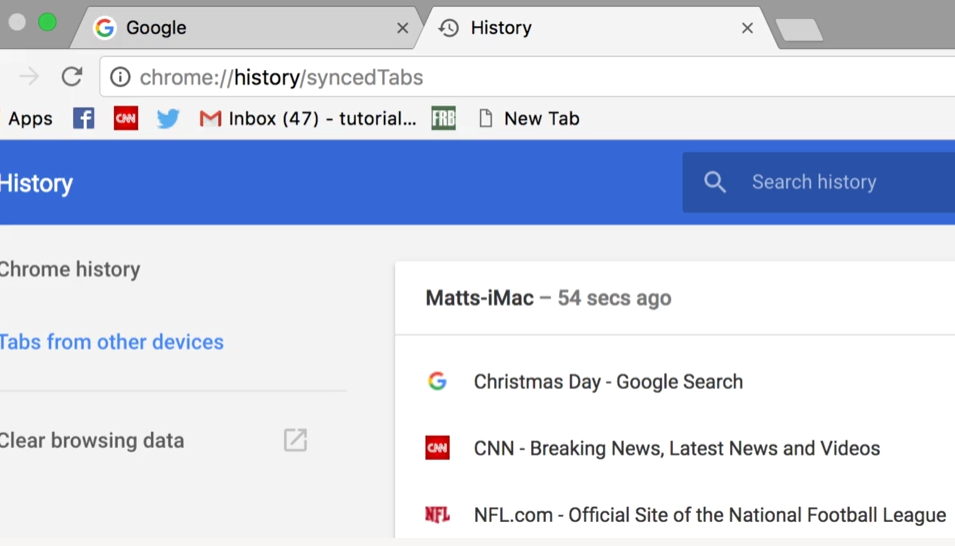How to View Chrome Tabs You Have Open on Other Devices
January 19, 2017 / / Comments Off on How to View Chrome Tabs You Have Open on Other Devices
< 1 minute read
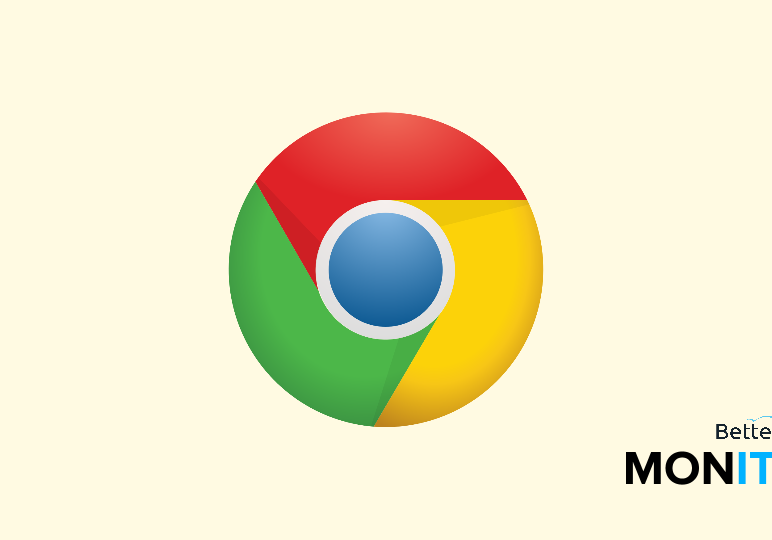
The power of the cloud means we can work from anywhere. But if you use multiple devices–at home, work, etc.–do you ever wish you could see what tabs you have open on another device? Luckily, with Google Chrome, there’s an easy way to do this.
For this to work, you need to be signed into Chrome in order to have your history tracked and transferred between devices. To confirm that you’re signed in, head to the upper-right hand corner of your Chrome browser window. If you see your name up top, then you know that you’re logged in. If you don’t see your name (for example, it says Guest), then sign in to ensure that your open tabs can be tracked between devices.
- In Chrome, click on the three dots
 in the upper-right hand corner of the browser > History > History.
in the upper-right hand corner of the browser > History > History. - On the left side, click Tabs from other devices. Now you’ll be able to see what tabs are open on your other devices and open the links if you’d like.