How to Insert Non-YouTube Videos Into Google Slides
February 25, 2016 / / Comments Off on How to Insert Non-YouTube Videos Into Google Slides
2 minute read
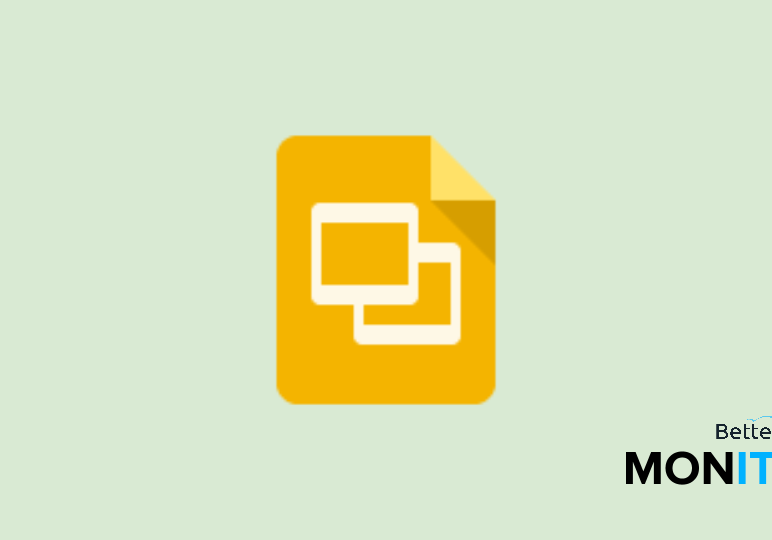
If you work in IT, learn how BetterCloud’s Unified SaaS Management platform can help you manage G Suite and other applications. Also, learn how you can 10x your G Suite productivity.
Including videos in your Google Slides presentation can boost your audience’s attention and interest, especially when it provides comedic relief after a few serious slides. It’s a piece of cake to include a YouTube video in your slide, as you’ll see in the above video.
However, if you’re in an organization where YouTube is blocked, as seen in some education and government organizations, adding a video isn’t as simple. Here’s a quick work-around to show you how to include any mp4 file in your Google Slides presentation.
To embed a non-YouTube video:
- Find the mp4 file you want to include in your slide in your Google Drive.
- Take a screenshot of the video to serve as a hyperlink placeholder to your mp4 file.
- Go back to Google Slides, and find the slide you want to add the video link to.
- Insert the screenshot you just took.
- Downsize the screenshot as you see fit for your slide.
- Select the screenshot and insert the hyperlink.
- You can do this with CTRL + K (on a PC) or Command + K (on a Mac).
- Paste the shareable link of the mp4 file in Google Drive.
- Click Apply once you’ve pasted your link.
- Now, your image is hyperlinked to take the user to the video located in Drive.
Update 2/8/17: No more workarounds needed! Thanks to an update from Google, now you can directly insert and play your Drive videos in Slides. Click here for more information.
To embed a YouTube video:
- Click Insert on the menu bar.
- Select Video.
- A window will appear where you can search for a YouTube video, or you can select URL at the top of the window, and paste a URL for a specific YouTube video.
- Click Select.
- Your video is now embedded in your slide.





