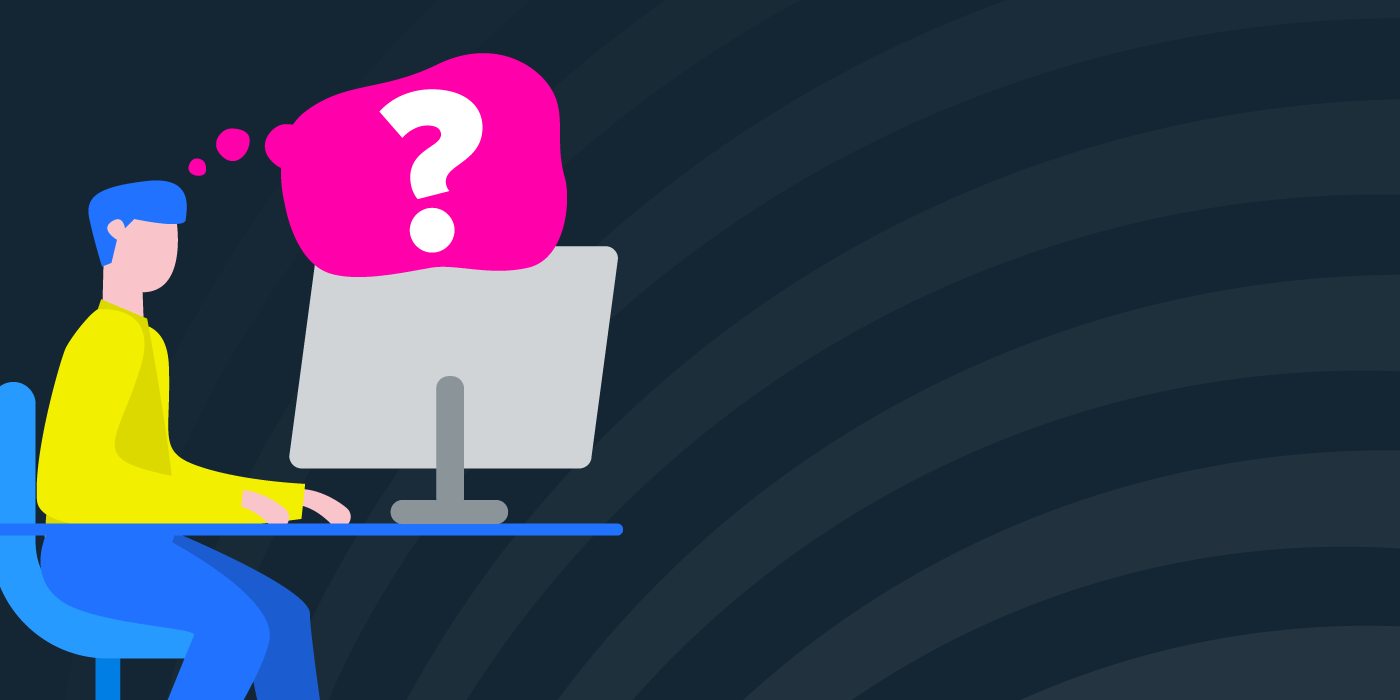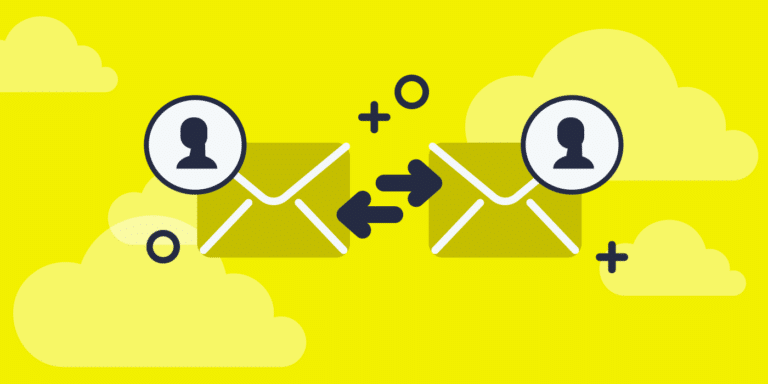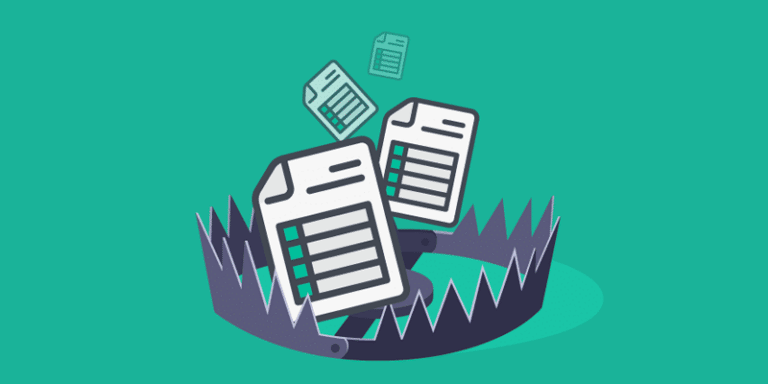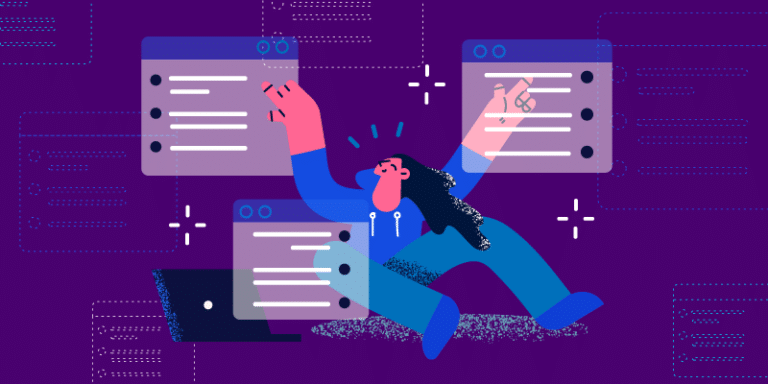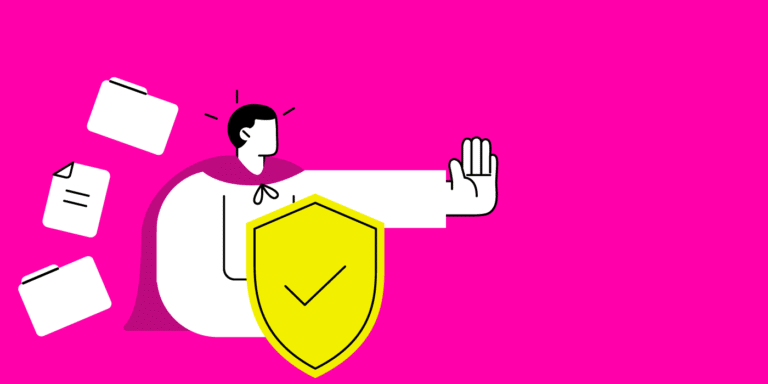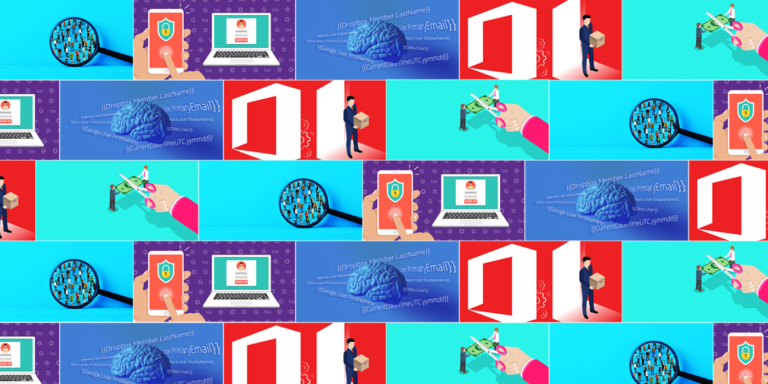Empowering, educating, celebrating, and delighting the modern IT professional.
Featured article
19 Commonly confused IT terms
Stop mixing up key IT & SaaS terms. Get clear, practical definitions with examples—plus how BetterCloud automates & secures your stack.
IT Automation with Slack: Employee self-service and wait for approval
Learn how BetterCloud powers Slack IT automation—from self‑service tickets to license provisioning and approvals—for faster, secure, zero‑touch operations.
Read moreProduct Tip Tuesday: Transfer a departing employee’s dropbox files to their manager
Cut offboarding from hours to minutes. Automate Dropbox file ownership transfers, wipes, and alerts with BetterCloud’s zero-touch workflow.
Read moreThe 2026 guide to zero-touch automation
Discover zero-touch automation for IT! Boost efficiency, security, & productivity by automating tasks like help desk tickets & data protection with an SMP.
Read moreThe spreadsheet trap: Why you need a SaaS spend management tool
Still using spreadsheets for SaaS tracking? Learn why you need a SaaS spend management tool to automate license reclamation, eliminate shadow IT, and cut your software waste by up to 30%.
Read moreHow to think about integrations in SaaS management platforms
See how to evaluate SMP integrations by app coverage, action depth & triggers—plus why pre-built integrations speed SaaSOps ROI & security. Request a demo.
Read moreHow to automatically provision and deprovision PandaDoc accounts
Automate PandaDoc onboarding & offboarding with BetterCloud workflows. Cut manual IT work, enforce RBAC, and secure data with file governance.
Read more2025 BetterCloud wrapped
Recap the year! Explore New BetterCloud integrations for 2025, expanded license reclamation, and the new User Automation dashboard real-time updates visibility.
Read moreOptimize SaaS usage: How to prevent shelfware with software asset management strategies
Learn how to optimize SaaS usage using software asset management and application portfolio management to slash costs, prevent shelfware, and improve license ROI.
Read moreHow to automate file security in a SaaS management platform
Deploy zero-touch file security. Learn how to automate file security in an SMP, the top file security automation software to secure your SaaS files.
Read moreTools to keep software expenses under control
Cut SaaS waste, reclaim licenses, and nail renewals. Build a modern expense toolkit—powered by a SaaS Management Platform—for full spend control.
Read moreBetterCloud ranks in 175 G2 reports for Winter 2026
See why BetterCloud is a G2 Winter 2026 Leader. Automate onboarding/offboarding, secure files & optimize SaaS spend. Explore the platform & request a demo.
Read moreProduct Tip Tuesday: 5 things you’re not doing with BetterCloud (that you should be)
Unlock the full power of BetterCloud with advanced SaaS automation, MFA enforcement, conditional workflows, Slack self-service, and automated license reclamation.
Read more