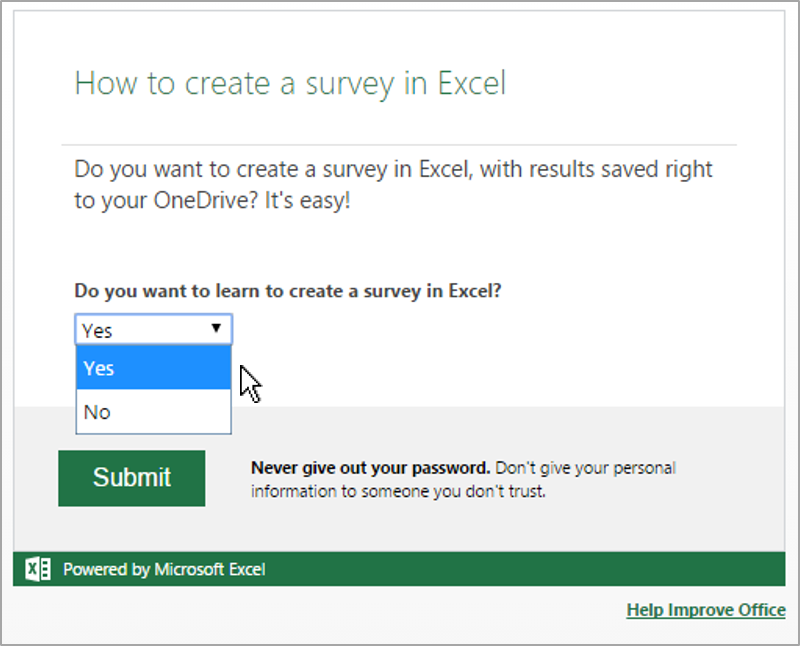How to Create a Survey Using Excel
2 minute read
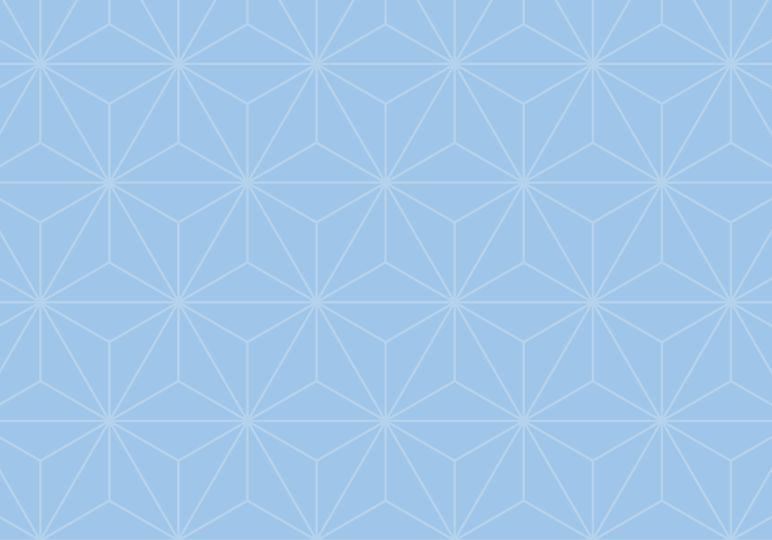
If you need to create a survey, form, or questionnaire, Office 365 has you covered.
You can use Excel Online to create a survey with a shareable link that saves responses in a back-end spreadsheet, allowing you to analyze your data however you wish.
The video above will show you how to create a survey, starting from OneDrive for Business, but you can also use your personal OneDrive to create a survey. To create your survey:
- Click the new button and choose Excel survey.
- Enter a survey title. This is for internal use, and will store the responses, so name it however you prefer.
- In the Edit Survey window that appears, enter a title and description for the survey.
- Click into the Enter your first question here field.
- Enter a survey Question, and an optional subtitle.
- Choose a Response Type:
- Text: for short written responses
- Paragraph text: for longer written responses
- Number: for numerical responses
- Date: for answers you can sort by date
- Time: for answers you can sort by time
- Yes/No: for yes or no responses
- Choice: for a drop-down menu the survey taker can choose from
- Check the Required box if the question is not optional.
- Enter a Default Answer that will be pre-filled for the survey taker.
- Click Done.
- To add more questions, click + Add New Question and repeat steps 5-10.
- Once you’ve completed adding questions, click Save and View.
- Review your survey, and click Share Survey to get your sharing link.
You also may choose to view and test your survey, using the sharing link, before you distribute it to others. This will help verify that the survey is working correctly and the questions will collect the type of answers you need.
When others take your survey, their responses will be stored in your Excel Online spreadsheet. You can do whatever you want with the data, and it’s a good practice to consider your end goals before you create the survey, as it may affect how you write and structure the questions.