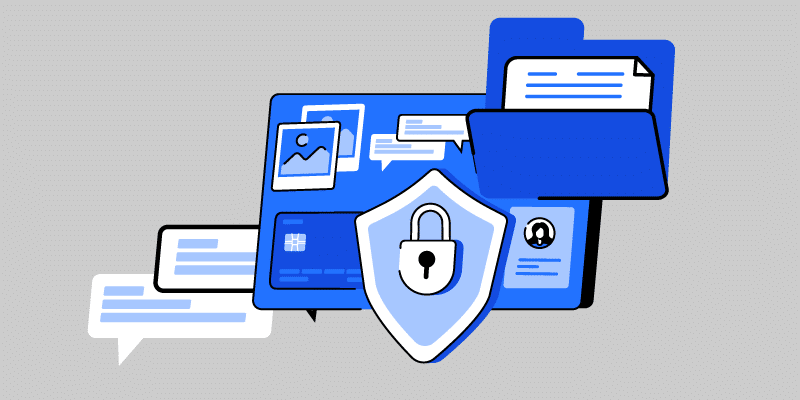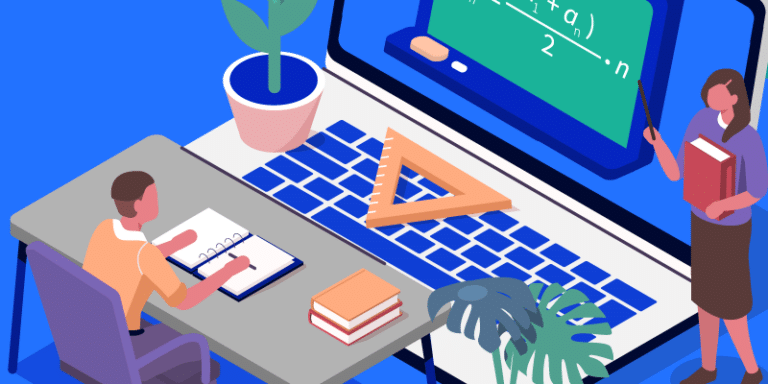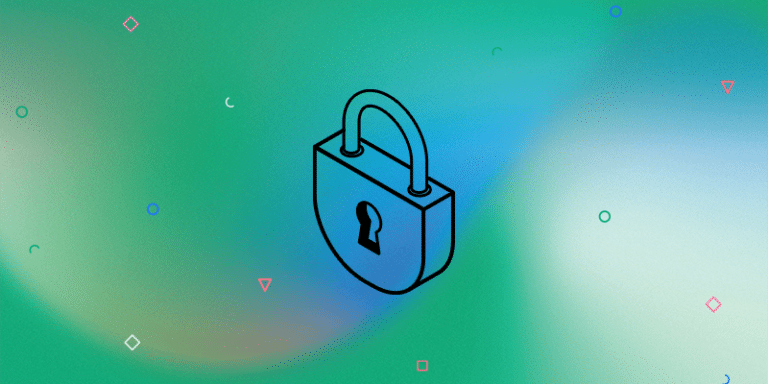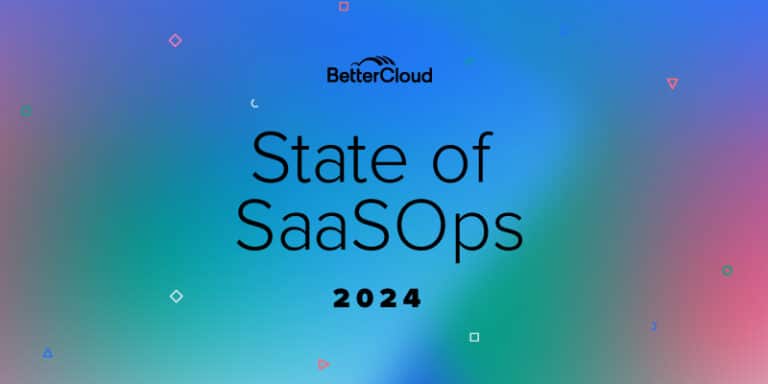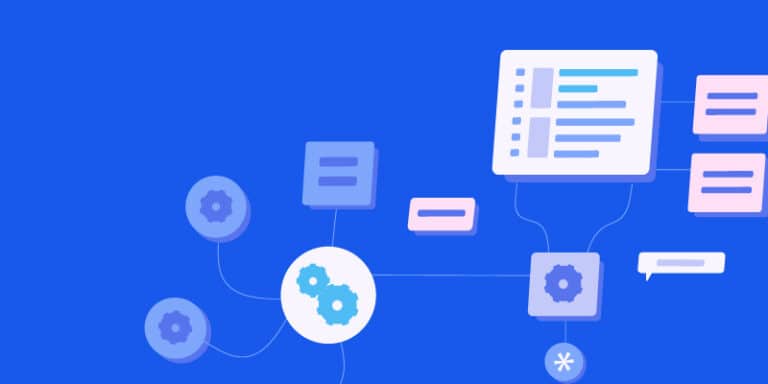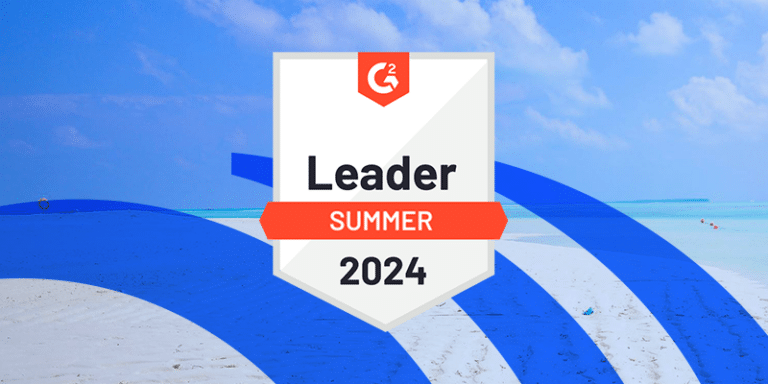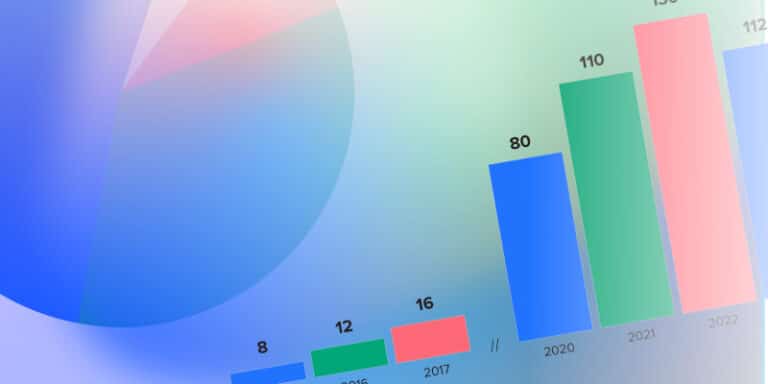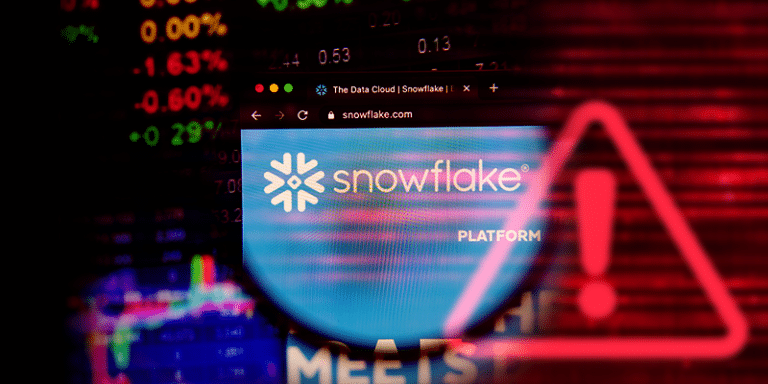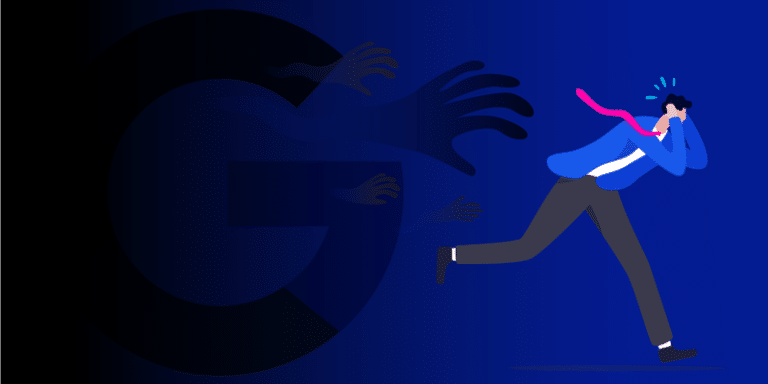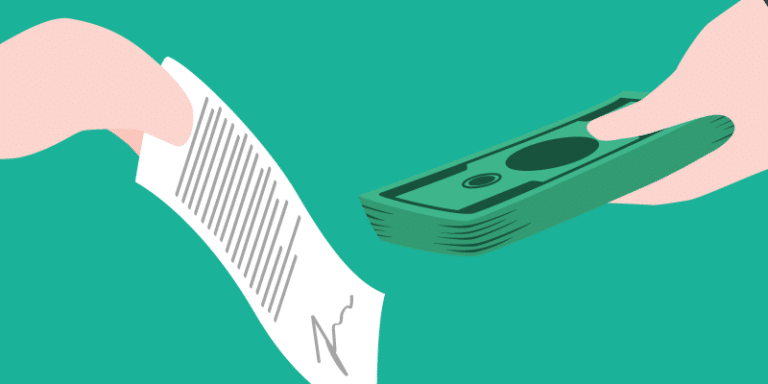Empowering, educating, celebrating, and delighting the modern IT professional.
Featured article
Protecting your files with real time membership conditions
Stop data leaks before they happen! BetterCloud automates workflows based on user groups for customized data security and compliance.
7 Things to consider when buying software
Simplify the buying process with our software buying guide. Define needs, research and compare software vendors, demo, and choose the best fit for your team.
Read moreDon’t be left in the dark: Unveiling student tech activity
Tech-powered classrooms need easy IT! BetterCloud: manage, secure & keep students safe.
Read moreState of SaaSOps 2024: Securing data in SaaS top IT challenge
SaaS security woes plague IT. Learn how to manage data security in the cloud & fortify your SaaS stack against modern threats. Download the 2024 State of SaaSOps report.
Read moreThe 2024 State of SaaSOps report
Dive into the State of SaaSOps 2024! Explore trends, challenges & opportunities in SaaS adoption, security & automation.
Read moreWhy work late on Friday? Schedule your offboarding workflows!
Stop the Friday night IT scramble! Schedule automated offboarding workflows and save time.
Read moreBetterCloud recognized by G2 as the only leader across the 5 key SaaS management categories
BetterCloud dominates G2 Summer 2024 Grid Reports! Leader in all 5 key SaaS management categories and empowers IT teams to succeed.
Read moreState of SaaSOps 2024: Consolidation is the new IT mantra
Struggling IT departments? Stalled SaaS growth is a sign to consolidate & optimize your tech stack. Cut costs, boost security and free up your team.
Read moreMaking chaotic onboarding a breeze with complex workflows
Ditch onboarding chaos! Automate with BetterCloud’s branching workflows. Streamline for role, department, and location to reduce workload and simplify updates.
Read more6 Ways CFOs can control SaaS spend today
Discover how CFOs are using SaaS spend management software to gain control of software expenses. IT teams and CFOs can work together to eliminate Shadow IT, reduce software overlap, and leverage employee sentiment to make smarter cost-cutting decisions.
Read moreSnowflake’s latest breach: An offboarding fail?
Was one of the largest security incidents in history a result of an offboarding fail?
Read more5 Google Workspace admin nightmares (and how BetterCloud makes them disappear)
Conquer common Google Workspace admin nightmares with BetterCloud! Automate tasks, manage users, and secure data all in one centralized platform.
Read moreVendor negotiation strategies: Renew contracts like a pro
Negotiating vendor contracts doesn’t have to be a fight. This guide will show you how to collaborate with vendors to reach win-win agreements, along with common mistakes to avoid and how to use BetterCloud to strengthen your negotiation strategy.
Read more