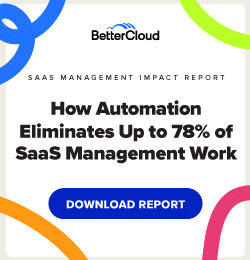Delegate Access to a User's Inbox Without Compromising Their Password
< 1 minute read
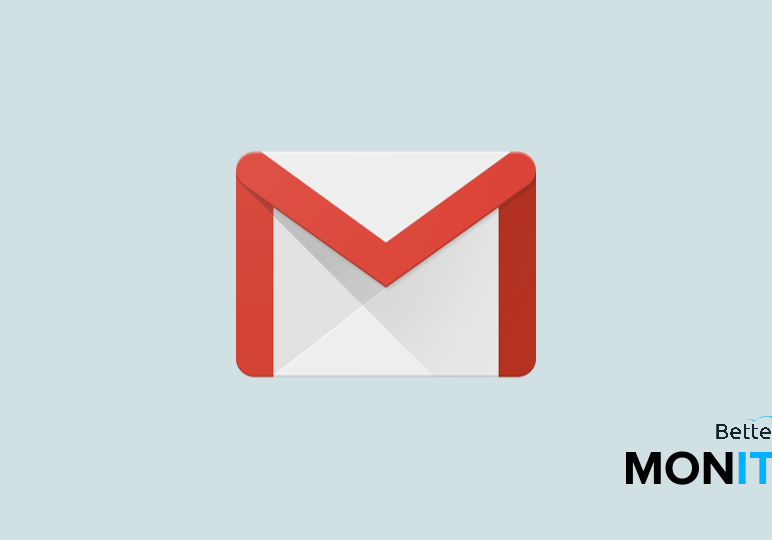
You should never give out your Gmail password to anyone. But sometimes it is necessary for a G Suite user to access another user’s inbox, for example, if an executive needs to delegate access to an assistant. This is where email delegation comes in.
Email delegation allows access to a user’s inbox without the exchange of passwords. Commonly used for checking the mailbox of a user when they are on vacation or for assistants to send emails on behalf of their superior.
You can delegate access to your own Gmail inbox right from the Gmail interface. The G Suite management application, BetterCloud, takes this a step further by allowing Admins to delegate inboxes of users on their domain to other users. You can even do it in bulk! Necessary access should not need to hinder security.
To delegate access with permission from a user:
1. From your Gmail account, click on the gear icon and select ‘Settings’.
2. Select the ‘Accounts’ tab.
3. Find ‘Grant access to your account’ and click ‘Add another account’ link.
4. Enter the email address of the person you would like to have access to your account and click ‘Next Step’.
5. Then select ‘Send email to grant access’ to confirm.
*The person you are granting access to will receive a verification email saying that you’ve granted access to them. Once they confirm the request your delegation will be complete.
*Mail will be sent from your name, but there will be a parenthetical reference to the delegate in the “Send As” box.