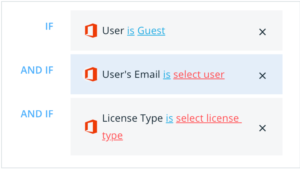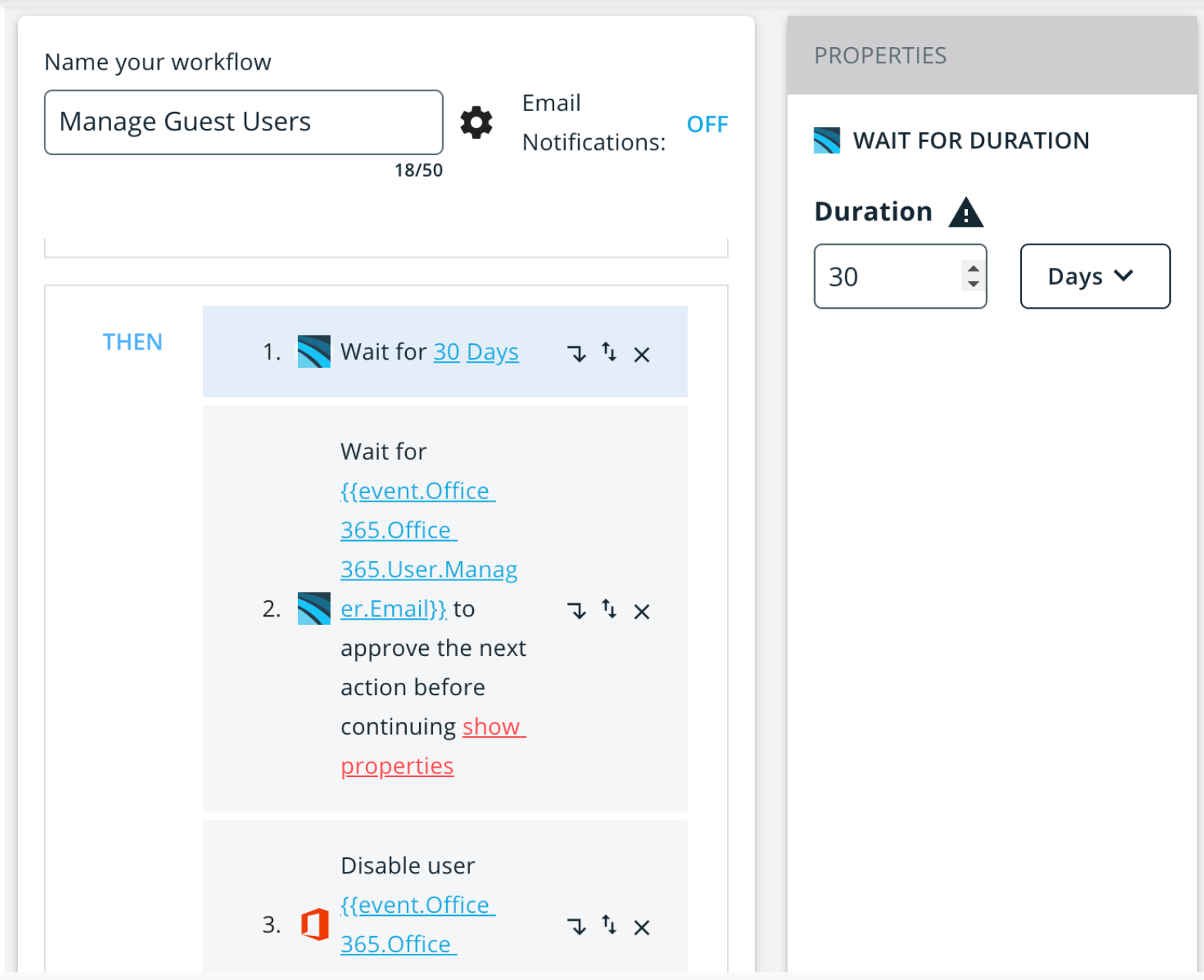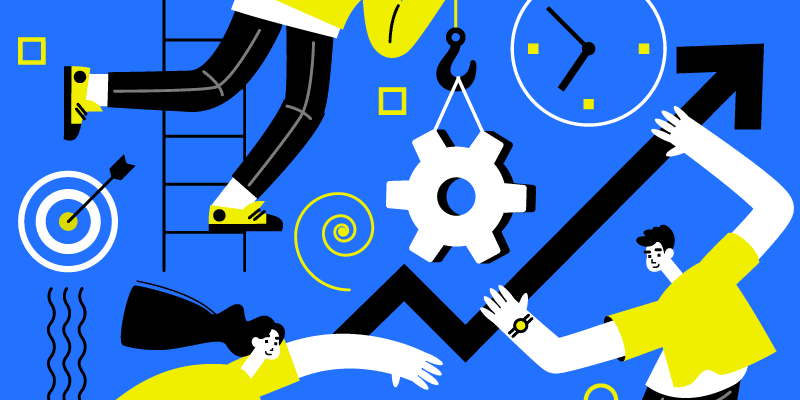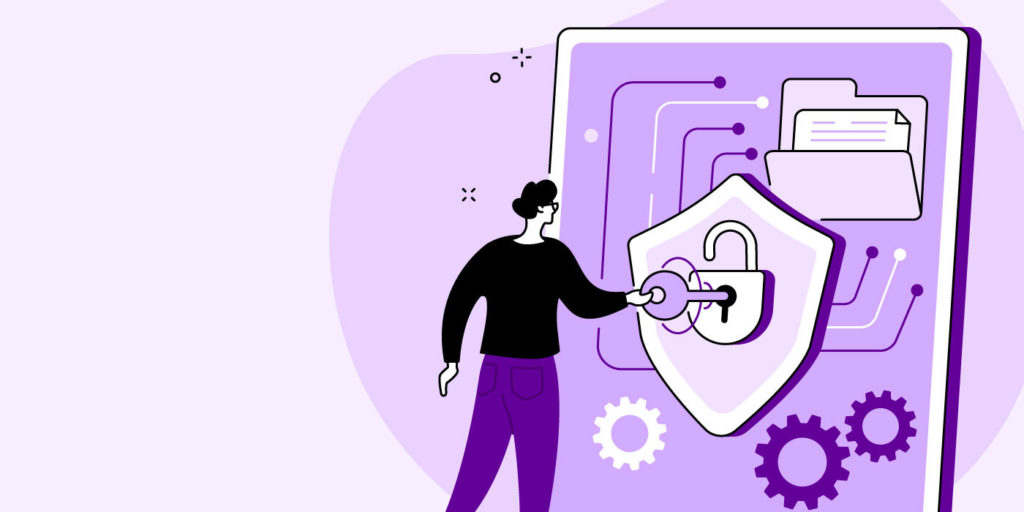How to Audit, Improve & Enhance Your BetterCloud Workflows
August 28, 2020
5 minute read
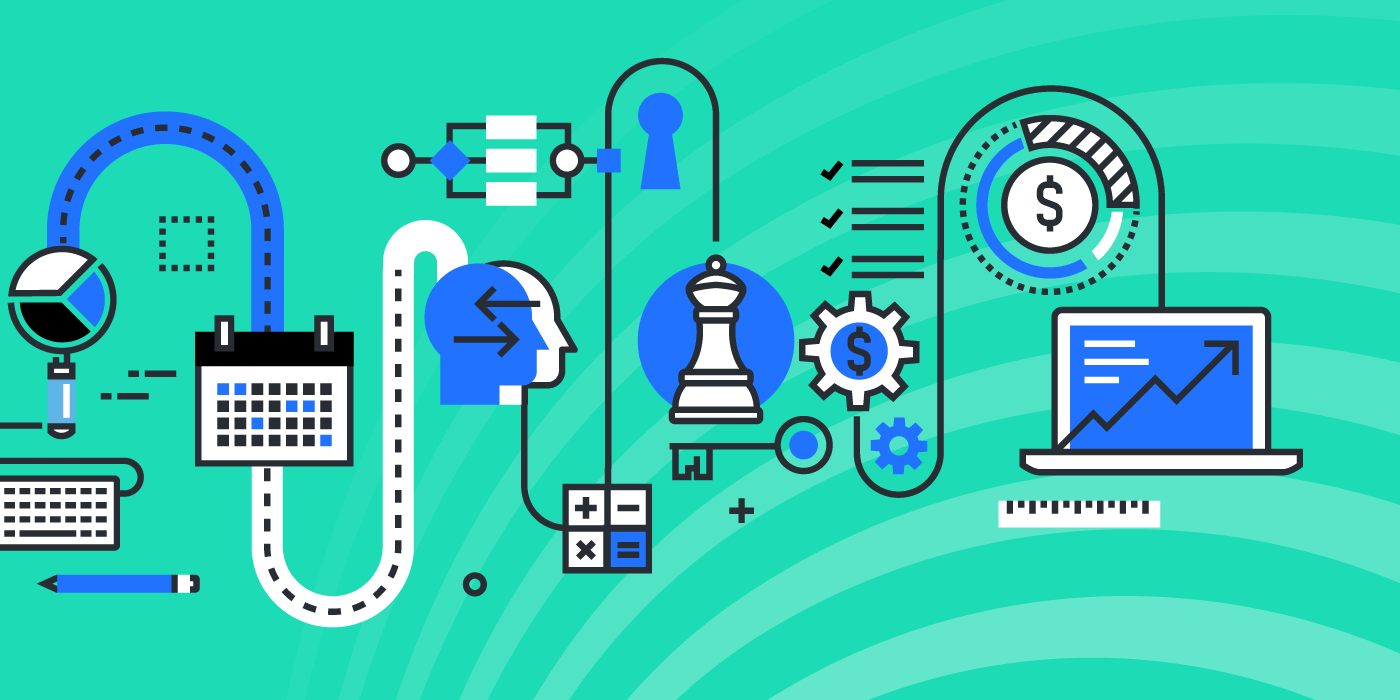
We’re not even three-quarters of the way through 2020 and have run over one million automated workflows for our customers. That’s something we’re really proud of; automated workflows not only save IT time and money, but they also improve productivity across your entire organization.
Still, I’m willing to bet that most IT admins would agree that even the most bullet-proof workflows need to be updated from time to time. Our CEO David Politis discussed this in a recent blog post. BetterCloud’s most successful customers tend to audit and enhance their workflows.
But that begs a lot of questions. First, how often should you audit your workflows? What should you be looking for when you get knee-deep into an audit? And how do you conduct an audit strategically and prevent it from feeling like you’re taking inventory at a retail clothing store?
We surveyed a variety of BetterCloud product experts to find the answers to these questions. Here’s what they had to say (spoiler: They had very strong convictions on the importance of auditing your BetterCloud workflows and tips for doing so effectively).
Want more hands-on help with your BetterCloud workflow audit? Schedule some office hours with our team of SaaSOps implementation experts.
How often should you audit your workflows?
This was the first question I asked myself when I sat down to write this article. Hoping for the best, I ran a few Google searches in hopes of finding some consensus amongst IT administrators. I bet you won’t be surprised to read that I had to dig a little deeper.
According to several people here at BetterCloud, IT admins should review their existing workflows every quarter. That makes sense, but what does a thorough audit look like? Here are a few key pieces to start with.
- Ensure that you don’t have too many workflows. Wait, shouldn’t you automate everything? Yes, but within reason. Spend some time reviewing new features in your connected applications. In some cases, these features will allow you to consolidate workflows—and in others, they might require you to tweak a workflow.
- Identify any workflows that fail frequently. This sounds obvious, but it’s virtually impossible to know which workflows fail regularly if you don’t check on, well, a regular basis. Whenever you find a workflow that fails constantly, dig deeper to identify the issue.
- Make sure that each workflow has a description. The Description field in BetterCloud is more powerful than you might imagine. Most notably, it keeps a running tally of each person that has edited the workflow. This is handy when something breaks and you want additional context around the most recent changes.
This is a good starting point. But there are a few additional steps you can take to improve and enhance your workflows. Let’s take a closer look at the nitty-gritty of a thorough workflow audit.
Review each action within a new integration
Choosing the right SaaS applications is a long and often winding process for IT. Whenever you find a new application that makes sense for your organization, it’s easy to get caught up in visions of grandeur. “This app will increase our software development team’s productivity by 325%,” you think to yourself. “And they will throw a parade in my honor for choosing it.”
But the reality is that each integration has a set of actions that haven’t been applied to anything you’ve already built.
BetterCloud workflows are great, but they can’t make assumptions on your behalf whenever you add a new integration.
For example, an IT administrator might need to update a workflow to reset a password in that application when you offboard an employee. While most audits should happen quarterly, it’s important to review Actions in your BetterCloud workflows any time you add a new integration.
Additionally, take a look at any values that you’ve hard-coded into your workflows. Many of our customers automatically copy a specific person on a “welcome” email during the onboarding or offboarding process. Make sure that person is still with the organization and is the correct point of contact.
Identify the actions your end users take on an automated alert
You’ve set up a few workflows that include email notifications. Surely the end users are taking action on those alerts, right? Sure, most of them are. But how many of those actions can be automated even further?
Imagine that an end user wants to share a Google Doc that contains a healthy amount of customer information with a member of the security team. Let’s also say that the user wants to give that person collaborator access.
In a world where this isn’t automated, IT would need to send a lot of emails to a lot of people manually to approve the request. But when you understand how your end users respond to automated alerts, your audits will reveal new opportunities to improve your workflows. In this instance, you’d add the “Wait for Approval” action to expedite the process or extend the periods for legal holds.
One important note if you’re using the G Suite integration: If a user creates a workflow that uses the Google action “Send Email to User,” that action will fail when he or she leaves the organization—until the action is duplicated and recreated by an active administrator.
Use BetterCloud’s Workflow Templates to make sure you’ve covered everything
I don’t know about you, but some of the templates I’ve used to configure settings in an application have been completely unusable. Even with the “help” of some templates, I’ve found myself digging through support threads to find an answer that, honestly, should not be so hard to find.
And before I write this, I get it. I’m a BetterCloud employee and you might assume that someone here told me to write about how much better our new Workflow Templates are. So let’s get this out of the way now: They are that much better, and I promise you that my boss didn’t tell me to write this.
When you’re building a new workflow, our Workflow Templates make suggestions that help you ensure you’ve covered everything. I’m not an IT administrator, but I was able to use a template to manage guest access in Microsoft 365.
Obviously, this was helpful as I tried to create something from scratch, but if you use one of our Workflow Templates, they’ll continue making suggestions—even after you’ve published them. You’ll want to go deeper into each workflow during an audit (don’t forget, quarterly!). But if you’re struggling to begin a workflow audit, use the suggestions in the template to help you get started.
Want additional tips for leveraging the untapped power of automation? Check out our new guide.
If that’s not enough, schedule some office hours with our team of SaaSOps implementation experts.