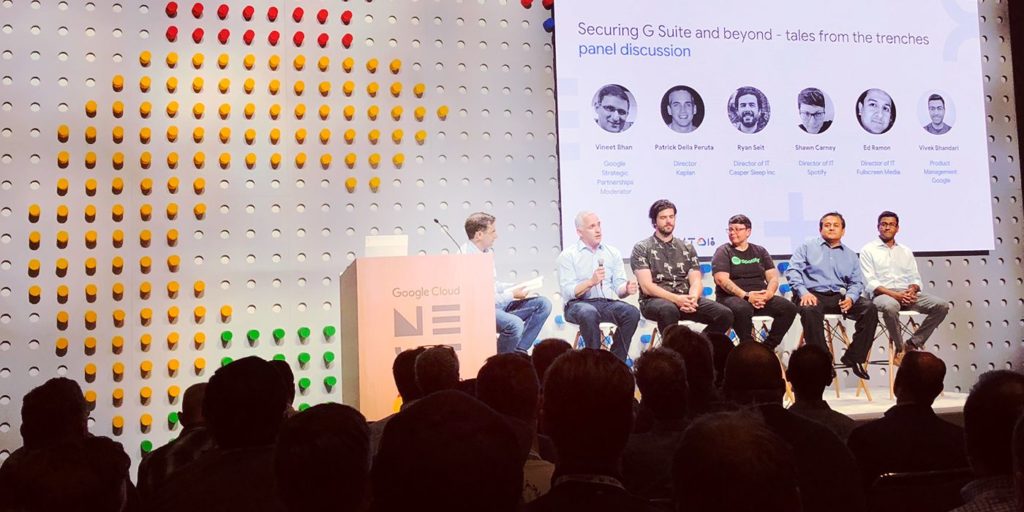Five Tips for Conducting a Successful Google+ Hangout
May 31, 2012
2 minute read

Google+ may not be sweeping Facebook under the table, but it’s surely making an impact in the world of social enterprise. And one of Google+’s best and most innovative features is Hangouts. We use Hangouts to communicate with team members in our Atlanta and Argentina offices and even conduct product demos using the feature. We’re confident Hangouts will eventually replace expensive web conferencing services for free! The technology is pretty straightforward and easy to use, but some of the most simple things are often overlooked, so here’s our list of five tips for conducting a successful Hangout.
1. Make Sure you Have a Good Internet Connection
Perhaps the most obvious tip, but possibly the most important. Hangouts comprise many different components – voice calling, video, screen sharing and applications if you choose to use them. All of these features require a high speed internet connection and if you’re connection is even a little unreliable there is a good chance your Hangout will not load or will cut out mid call. We suggest conducting a test Hangout before the real thing to make sure everything is just right.
2. Check the Privacy Settings
This is especially important if you’re conducting a Hangout from your company’s Google+ page. You don’t want to accidentally create a public Hangout where any follower can join, particularly if you’re discussing confidential or sensitive information. To conduct a private Hangout, only add the individuals you wish to speak to and avoid clicking that “Public” button at all costs!
3. Close Inactive Windows
This tip goes hand in hand with checking the privacy settings of your Hangout. If you plan on sharing your screen at any point during the Hangout, make sure any windows you don’t need or want to show to participants are minimized or closed. Excess windows can not only be distracting during a Hangout, but you could potentially reveal confidential content inadvertently.
4. Record your Hangout
In order to record a Hangout, you must use Google+’s new feature “On Air,” which live broadcasts your Hangout to YouTube, your website and your Google+ profile. The Hangout On Air is automatically saved to your YouTube account and you can then reshare the recorded Hangout as you would with any other video.
Though we stressed the importance of making sure sensitive Hangouts are private, the On Air feature is perfect for recording product demos, which you can later display on your website or send to potential customers.
Our hope is that Google will eventually allow recorded Hangouts without requiring them to be broadcasted, putting Hangouts even more in line with web conferencing services.
5. Use Voice Calling Instead of the Computer Microphone
This is a standard, yet under-used feature in traditional web conferencing platforms like GoToMeeting. Enabling voice calling versus using your computer’s microphone cuts down on echoes and background noises.
Luckily, Google has added a voice calling feature to Hangouts. Voice calling is free for users in the US and Canada to the end of the year and international rates are very affordable, starting at just 2 cents per minute. Plus if your internet connection isn’t that reliable after all, using a telephone rather than your computer to conduct the voice portion of the Hangout will elevate the call quality and clarity.