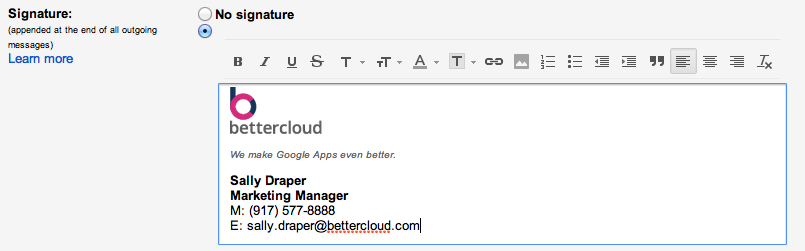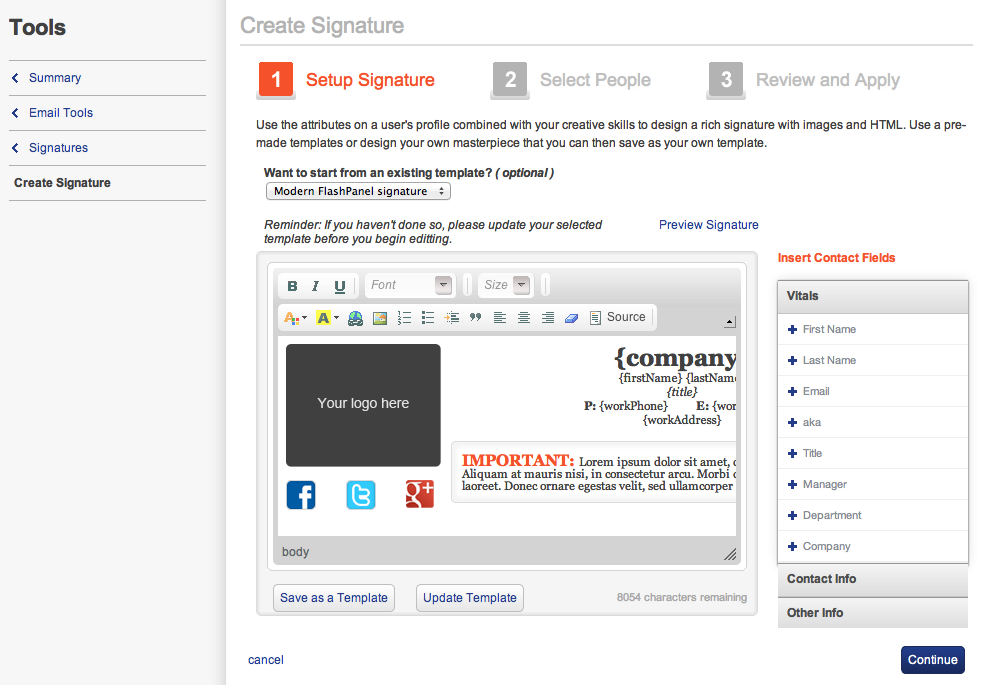Creating an Email Signature in Google Apps
July 25, 2012
3 minute read
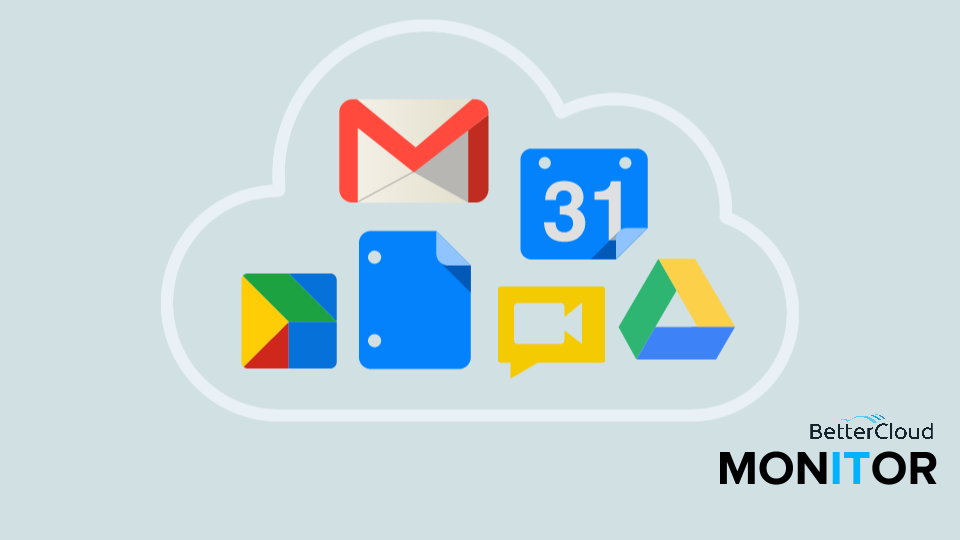
This post is part of Google Apps Admin Awareness Month, our month-long series where we spotlight a different tip for Google Apps administrators every day in July. Have a tip to share with your peers or have you always wondered how to do something in Google Apps? Let us know on Twitter @bettercloud.
What are Email Signatures?
Email signatures are found at the end of an email and provide professional information about the sender. They often include phone number, fax, email address and title, as well as company information like address, slogan or even your company logo and can even include interactive images and hyperlinks. While email signatures are most often implemented at the company level, they can be customized to suit groups and organizational units as well.
How do I create a standardized email signature?
Email signatures can be created by individual users in their Gmail settings page. To create an email signature through Gmail, click the gear icon at the top of your inbox and then select “Settings.” Under the “General” tab you will find the option to either create an email signature or turn the signature function off. Here, you can place whatever information you choose in the signature box. Simply click “save” and the new signature will appear automatically at the bottom of every email you compose.
However, if you wish to standardize email signatures across your entire domain or an organizational unit, you’ll need to use a third-party tool. Our Google Apps management application, FlashPanel, features this functionality.
To create a signature using FlashPanel, click on the “Tools” tab, then select “Email Tools” and “Signatures.” Using the gear button in the top-right corner of your screen, select Create Signature. From here you can design your own unique signature or use a pre-designed template and choose which users, groups or organizational units to apply the signature to. FlashPanel automatically pulls in directory information, ensuring the signatures include accurate information for each user.
To ensure users will have the standardized signature across your domain, you can set FlashPanel to push out the signature weekly or even daily, so even if a user does alter the signature in their Gmail settings, FlashPanel will override any changes as soon as the domain-wide signature is pushed out again.
Why should I create a standardized email signature for my organization?
Customized email signatures are a great method for branding an organization, and third-party tools like FlashPanel make creating an email signature for Google Apps easier than ever before. Admins can create unique templates for various groups and org units within their organization. For example, users can create different signatures for different departments like marketing, sales and accounting and as an admin, you can even give delegated access to your Director of Marketing if they wish to manage the email signatures for the company, or for a particular group like the sales team.
About Google Apps Admin Awareness Month
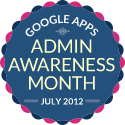 At BetterCloud, we’ve seen first hand the impact Google Apps can have on a business: extreme cost cutting, streamlined management processes, enhanced collaboration and mobility and much more.
At BetterCloud, we’ve seen first hand the impact Google Apps can have on a business: extreme cost cutting, streamlined management processes, enhanced collaboration and mobility and much more.
During our time as an independent software provider focused 100% on the Google Apps platform, we’ve interacted with thousands of organizations using Google Apps and realized that so many helpful features of the platform go unused by administrators.
This July, we’re devoting the BetterCloud blog to educating Google Apps administrators on the wide array of tips, tricks and features available in the platform. These features not only add crucial functionality, but save you time and effort!