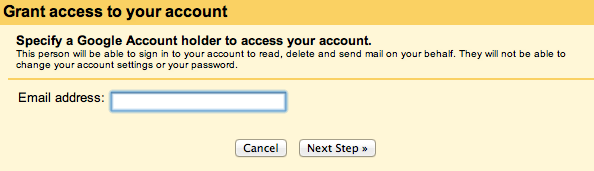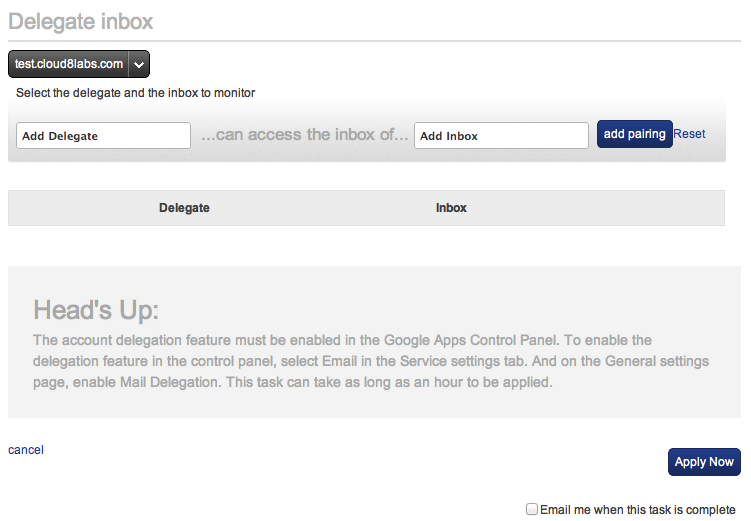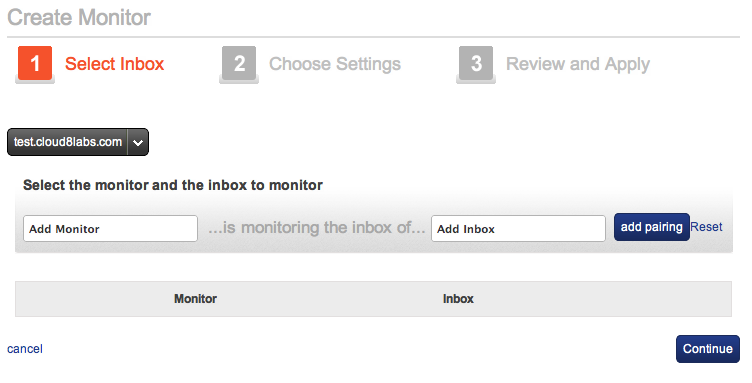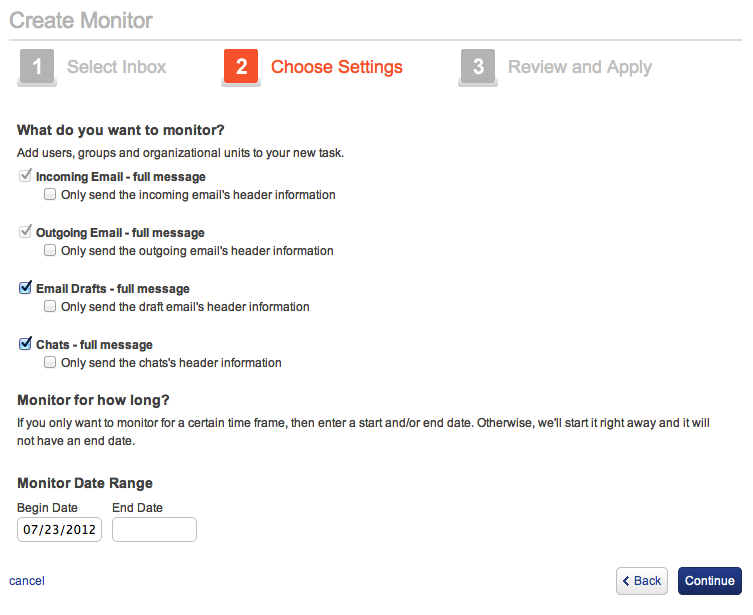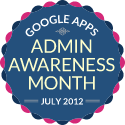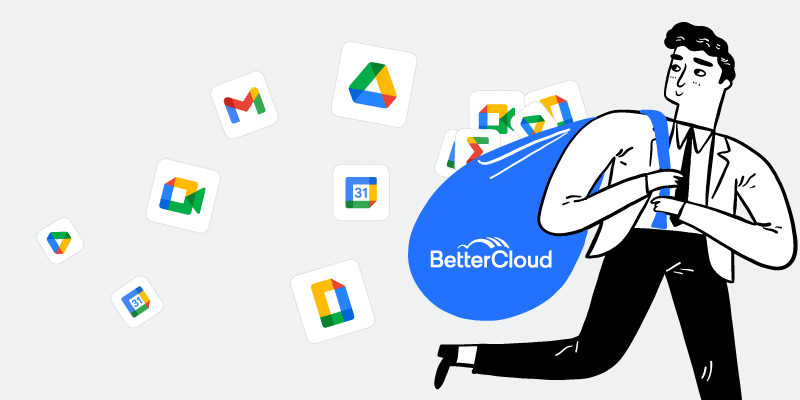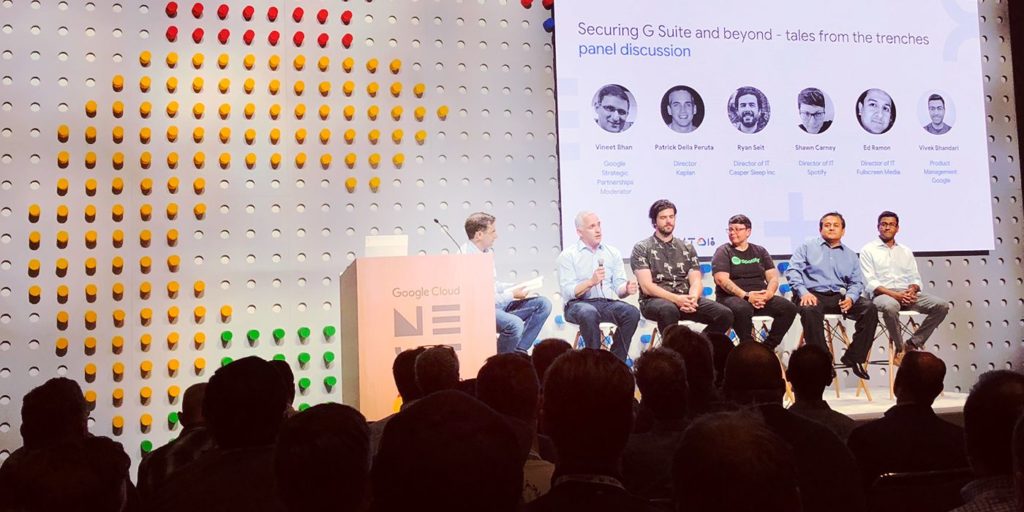Delegating a User's Inbox in Google Apps
July 23, 2012
3 minute read
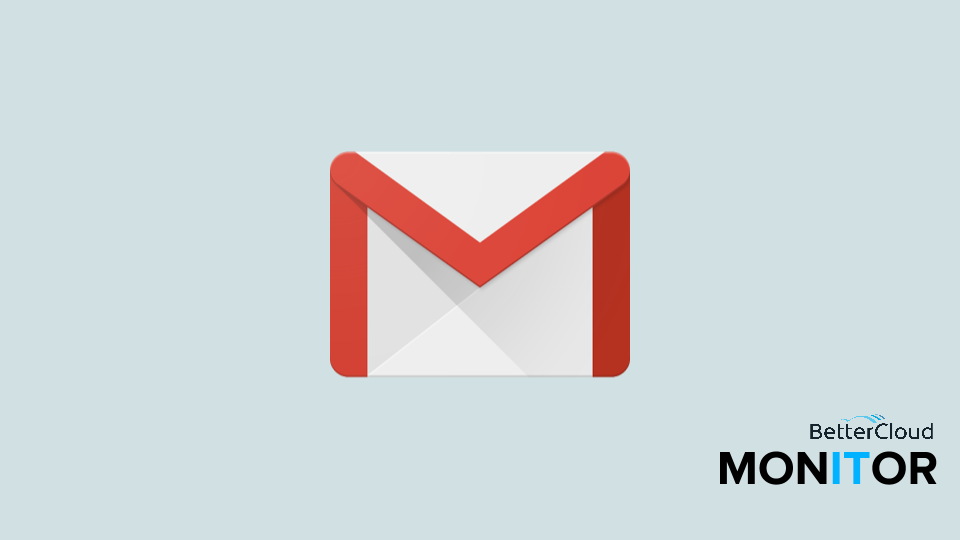
This post is part of Google Apps Admin Awareness Month, our month-long series where we spotlight a different tip for Google Apps administrators every day in July. Have a tip to share with your peers or have you always wondered how to do something in Google Apps? Let us know on Twitter @bettercloud.
Delegating a User’s Inbox in Google Apps
Gmail allows you to delegate your inbox to another user, essentially letting that user operate within your inbox as if it was their own (without the ability to alter any account settings). Delegating your inbox is fairly simple, just click “Settings” in your inbox. Then select the “Accounts” tab and scroll down to “Grant access to your account.” Click “add another account” and type in the email address where you wish to delegate your inbox.
Although this feature is very useful if you personally want to delegate your inbox, it’s not very useful for an IT administrator since this cannot be done without logging in to that user’s account.
To delegate another user’s inbox, you’ll either need to log in to their account, or install a third-party application from the Google Apps Marketplace.
How can I delegate another user’s inbox?
BetterCloud’s management application, FlashPanel, offers administrators the ability to delegate another user’s inbox.
To delegate any user’s inbox from within FlashPanel, select “Tools, Email tools” and then choose “Email Delegates.” Simply select who you would like to have access to which delegated inbox and apply.
FlashPanel also allows administrators to set up Email Inbox Monitoring, which cannot be performed from the Google Apps Control Panel.
Inbox monitoring is more discrete than delegating an inbox and simply BCC’s the monitor on emails you’ve chosen to monitor – for example ingoing or outgoing mail. You can even monitor chats and draft emails.
To set up inbox monitoring from within FlashPanel, select “Tools, Email Tools” then choose “Email Audit Monitors.” Then create a new monitor by clicking the gear icon. From here you simply enter the name of the user you wish to monitor another user’s inbox and add the pairing. Once the pairing is created, you can select what aspects should be monitored and for how long. Once you’ve confirmed the settings, simply apply the monitoring.
Why should I monitor or delegate a user’s inbox?
Monitoring a user’s inbox can give you and your organization’s managers and executives peace of mind. It’s important to evaluate how an employee is functioning within your organization specifically if you suspect improper or unprofessional behavior. On the other hand, delegating an inbox is particularly useful if an employee takes a leave of absence or vacation. You and the user are ensured their email is answered in a proper and timely manner.
To install FlashPanel, please visit www.flashpanel.com/marketplace.
About Google Apps Admin Awareness Month
At BetterCloud, we’ve seen first hand the impact Google Apps can have on a business: extreme cost cutting, streamlined management processes, enhanced collaboration and mobility and much more.
During our time as an independent software provider focused 100% on the Google Apps platform, we’ve interacted with thousands of organizations using Google Apps and realized that so many helpful features of the platform go unused by administrators.
This July, we’re devoting the BetterCloud blog to educating Google Apps administrators on the wide array of tips, tricks and features available in the platform. These features not only add crucial functionality, but save you time and effort!