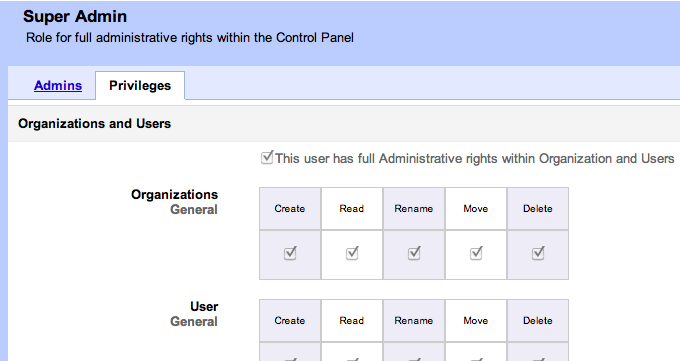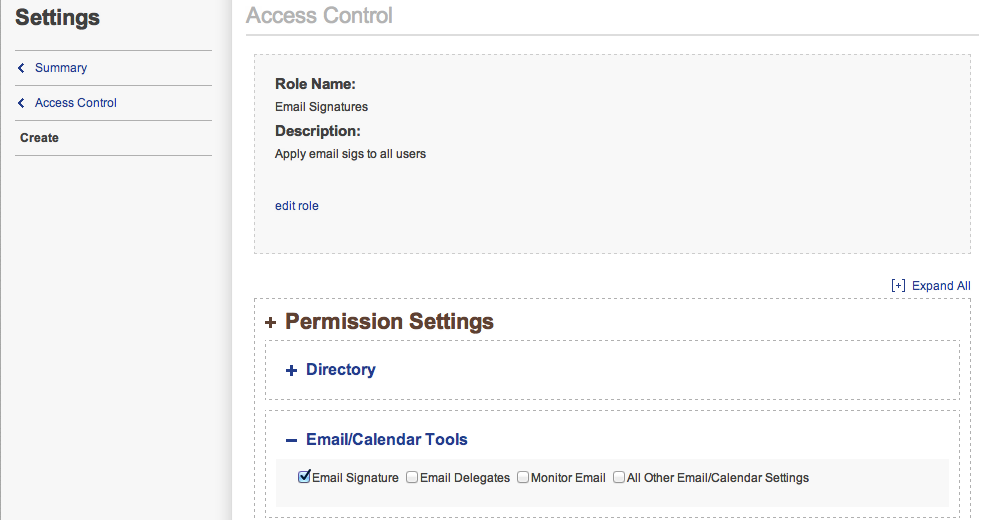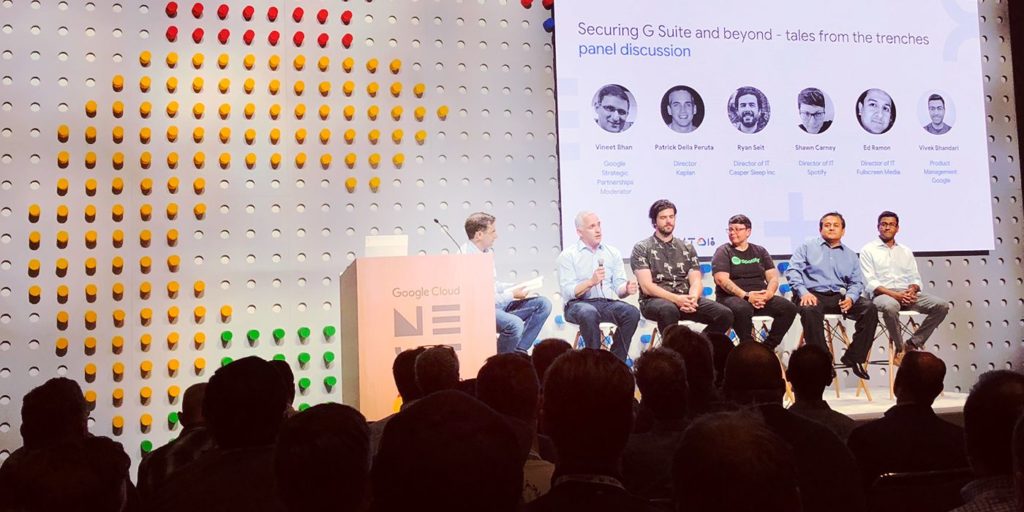Correctly Delegate Administrative Controls in Google Apps
July 20, 2012
3 minute read
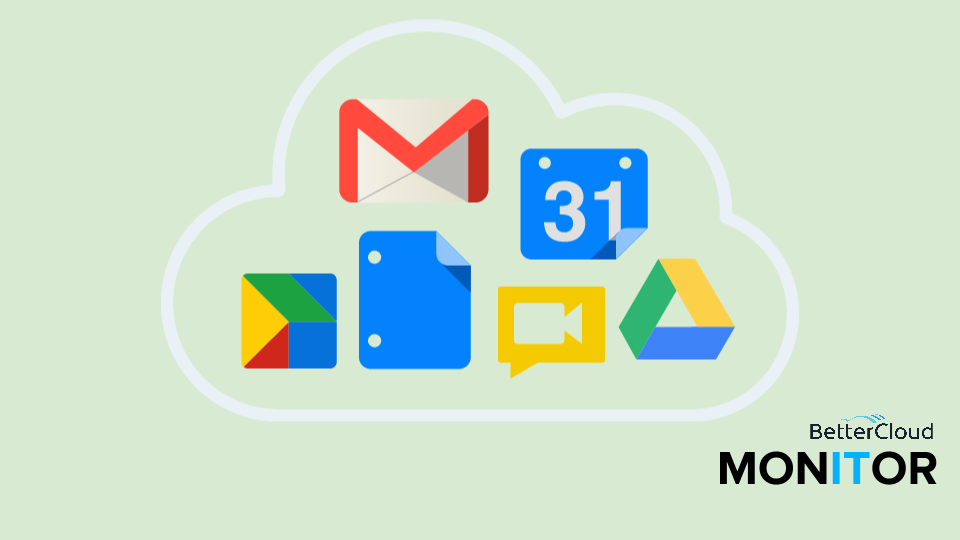
This post is part of Google Apps Admin Awareness Month, our month-long series where we spotlight a different tip for Google Apps administrators every day in July. Have a tip to share with your peers or have you always wondered how to do something in Google Apps? Let us know on Twitter @bettercloud.
What are Administrative Controls?
One of the most important roles of an IT administrator is determining how much access a user has, and then applying that permission level. To make this process even easier, IT administrators often choose to group users together based on their level of permission. Administrative delegation makes it possible to control user access at the user, group and organization level.
Admins can create roles with unique characteristics and subsequently apply them to the correct parties. This ensures that various members of the IT department have only the permissions necessary to do their job. For example, a company with multiple offices in multiple locations may require an IT representative onsite to make the necessary changes. With administrative delegation, an administrator can give the local IT team member power over a specific location, but not the entire organization.
How Do I Enable Administrative Controls?
To implement administrative delegation, you must first create a role within your organization. To create a role, go to the Domain settings’ tab in the Control Panel and then select the ‘Admin roles’ tab. Next, click the ‘Create a new role’ button on the top-left portion of the screen. (See our Gooru guide on Roles in the Control Panel)
After assigning a name and description to the role, you will be redirected immediately to the ‘Privileges’ tab, where you can determine the nature of the role’s access. Clicking on the ‘Admins’ tab will allow you to assign various users to the role, completing the process.
Administrators can also edit the privileges and members of an existing role and assign individual users to an existing role by accessing the ‘Organization and Users’ tab. After clicking on a user, you can assign a role through the ‘Roles and Privileges’ tab within the user’s profile.
While the Control Panel’s delegative functions are very useful, the roles you can delegate mainly apply to IT personnel. With FlashPanel, the new admin tool from BetterCloud that can serve as a replacement for the Google Apps Control Panel, administrators have the ability to delegate roles that are useful for every department in your organization. For instance, you can give the Director of Marketing permission to manage email signatures for your entire company, allow someone to create labels and email filters for particular users or give your office manager the ability to make company-wide announcements through Google Chat using Apps Butler.
Why Should I Enable Administrative Controls?
Administrative delegation is one of the best ways to streamline an organization. Creating and defining roles allows administrators to limit what their users have control of inside Google Apps. Through organization and delegation of responsibility, Google Apps makes life easier for administrators.
About Google Apps Admin Awareness Month
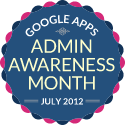 At BetterCloud, we’ve seen first hand the impact Google Apps can have on a business: extreme cost cutting, streamlined management processes, enhanced collaboration and mobility and much more.
At BetterCloud, we’ve seen first hand the impact Google Apps can have on a business: extreme cost cutting, streamlined management processes, enhanced collaboration and mobility and much more.
During our time as an independent software provider focused 100% on the Google Apps platform, we’ve interacted with thousands of organizations using Google Apps and realized that so many helpful features of the platform go unused by administrators.
This July, we’re devoting the BetterCloud blog to educating Google Apps administrators on the wide array of tips, tricks and features available in the platform. These features not only add crucial functionality, but save you time and effort!