How to Share Large Files in Office 365 Using OneDrive for Business
October 7, 2015 / / Comments Off on How to Share Large Files in Office 365 Using OneDrive for Business
< 1 minute read
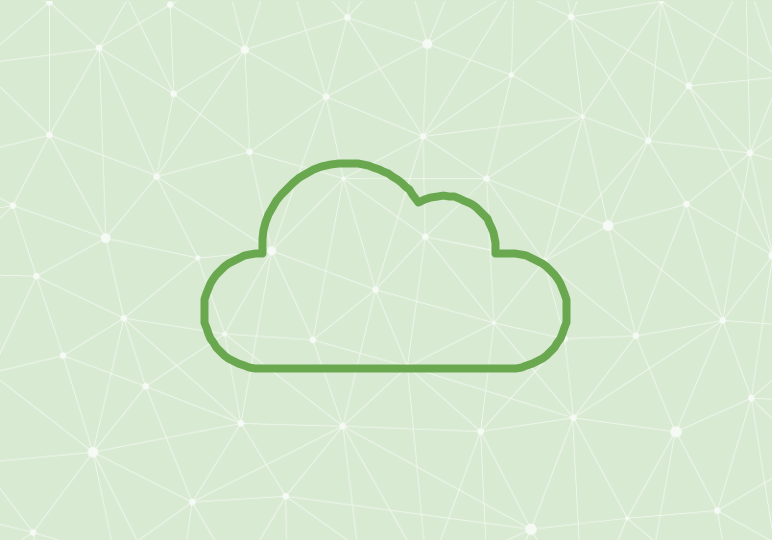
If you’re trying to share a video, program, or other large file, you’ve probably encountered the dreaded error when trying to send via Outlook: “This file is too large to send as an attachment.”
Even if your admin has allowed for you to send large attachments, sometimes Outlook can’t handle it. Luckily, Office 365 can come to the rescue!
The basic solution to this issue is to save your file to OneDrive for Business and share with your intended recipient directly from there. ODfB can handle it, which makes sharing large files a breeze. Instructions are in the video above, or you can follow the written steps below:
- Upload your file to OneDrive for Business.
- Select the Share icon from the top bar, or right-click and select Share.
- Enter the recipient’s name in the Invite people field, select your desired editing permissions and sign in requirement, and enter an option message if you’re sending an email invitation. Alternatively, you can generate a sharing link and send it via the platform of your choice.






