Quickly Remove Formatting From Your Excel Spreadsheet
January 21, 2016 / / Comments Off on Quickly Remove Formatting From Your Excel Spreadsheet
< 1 minute read
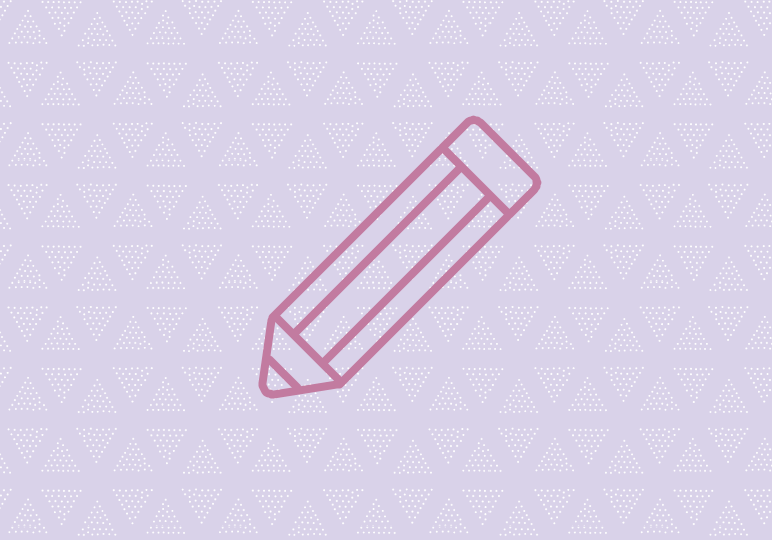
Formatting is a great way to annotate an Excel spreadsheet. Whether you’ve added a comment to a certain cell to call attention, or bolded the line items most important to remember, your annotations can help you parse through a spreadsheet.
However, when the time comes when you need to share the spreadsheet with someone else who doesn’t need to see your annotations, for example, cleaning up your formatting could become a daunting task. Here are three ways to quickly remove formatting from your spreadsheet. Check out the video above and read the steps below to learn more.
Clear Formatting
- Highlight the portion of the spreadsheet from which you want to remove formatting.
- Click the Home tab.
- Select Clear from the Editing portion of the Home tab.
- From the drop down menu of the Clear button, select Clear Formats.
Remove Conditional Formatting
- Highlight the portion of the spreadsheet from which you want to remove formatting.
- Click the Home tab.
- Select Conditional Formatting.
- Select Clear Rules.
- Click Clear Rules from Selected Cells.
Keyboard Command ATL + E + A + F
- Highlight the portion of the spreadsheet from which you want to remove formatting.
- On your keyboard, key the command ATL + E + A + F.






