How to Password Protect Your Google Drive Documents on Your iPhone
July 11, 2016 / / Comments Off on How to Password Protect Your Google Drive Documents on Your iPhone
< 1 minute read
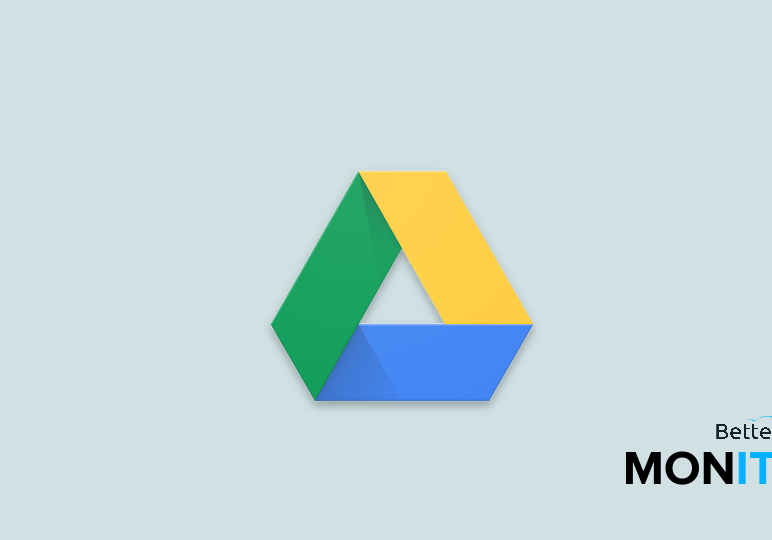
Nowadays, we’re using our mobile devices to do more and more–and this includes working on files in Google Drive. If you want an extra layer of security, you can password protect your Drive files on your iPhone or iPad. This way, if your device ever falls into the wrong hands, the data inside your Drive account can be safeguarded. Here’s how to do it.
- First, launch the Google Drive app from the home screen on your iPhone. This will work essentially the same way on your iPad.
- Head to the Settings menu (the menu with three lines in the top-left corner) > Passcode Lock. Click the slider to turn this feature on.
- Enter in your passcode. For extra security, we recommend making this a different passcode than what you use to unlock your phone.
- Enter your passcode again to confirm it.
Now that you’ve enabled this protection, you’ll have a few more options inside the passcode lock settings. You can hit the Always Lock button, which will require you to enter your passcode every time you return to Drive on the device, if you really want the highest possible level of security. You can also change the passcode, which is something that you should do fairly regularly to maintain the highest possible security.
Click here to watch this video on YouTube.






