How to Mark All Messages as Read in Outlook
July 14, 2016 / / Comments Off on How to Mark All Messages as Read in Outlook
< 1 minute read
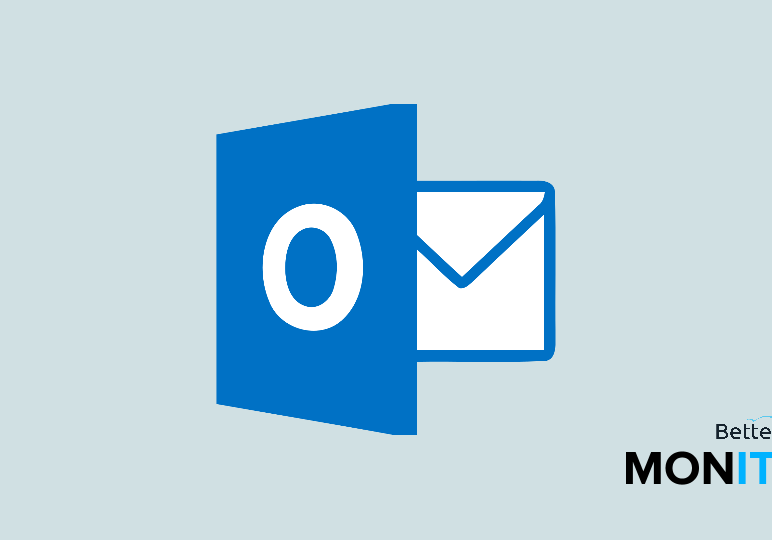
If too many emails have piled up in your Outlook inbox, here’s a quick way to clean it up. We’ll show you how to mark all messages as read at once.
First of all, to change the read or unread status for a single message is easy. Just click on the message that you want to change, and then click on the Read/Unread icon in the ribbon at the top. It will toggle the status to read or unread as you choose.
Now, what happens if you glance at your inbox and realize you have a whole raft of messages that you would just prefer to mark as read and then deal with at a different time? There are two ways:
- Use a keyboard shortcut. On Macs, hit Option + Command + T, and you’ll mark all messages as read.
- Alternatively, you can also go to the menu bar and select Message, and then select the “Mark All as Read” option.
Click here to watch this video on YouTube.






