Instantly Screen Share from Your Chrome Browser to a Google Hangout
September 28, 2016 / / Comments Off on Instantly Screen Share from Your Chrome Browser to a Google Hangout
2 minute read
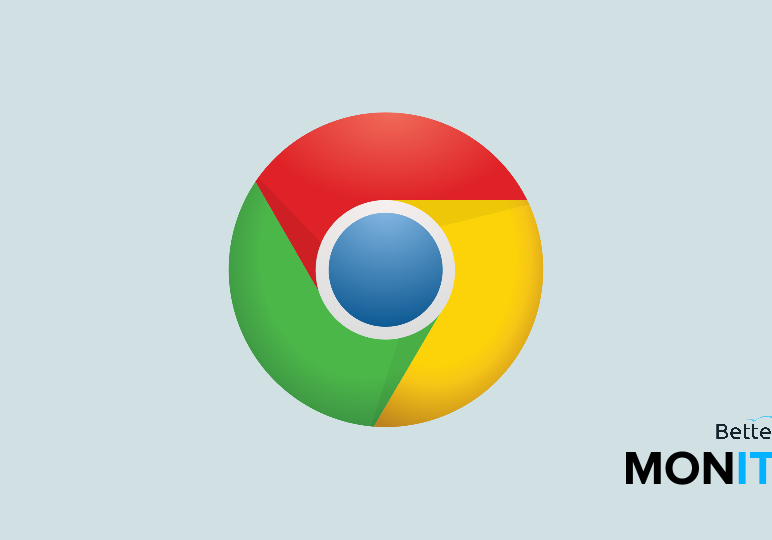
A recent integration between Google Chrome and Google Hangouts now makes screen sharing very easy. You can share your browser tab or your entire desktop right into a Hangout—all with one click.
- First, make sure you’re signed into Chrome, which you can check by making sure that your Google username is displayed in the upper right-hand corner of your browser.
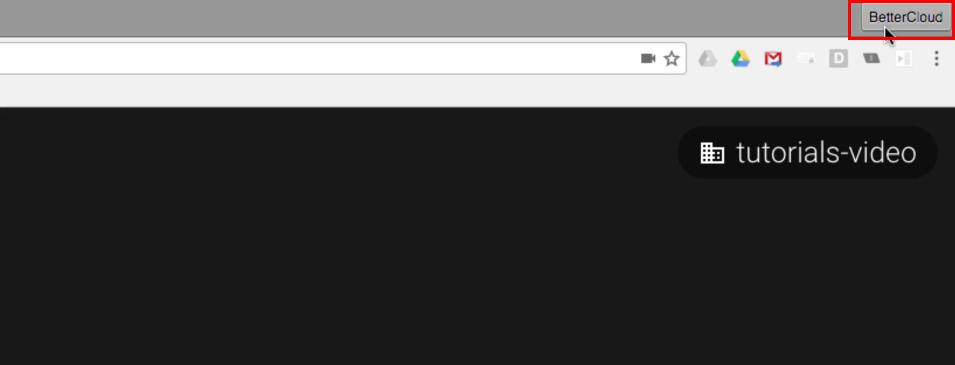
- Then, click on the Chrome menu (the three dots in the upper right-hand corner), and choose “Cast”. This allows you to share either the contents of your currently opened tab or your entire desktop into a Google Hangout.
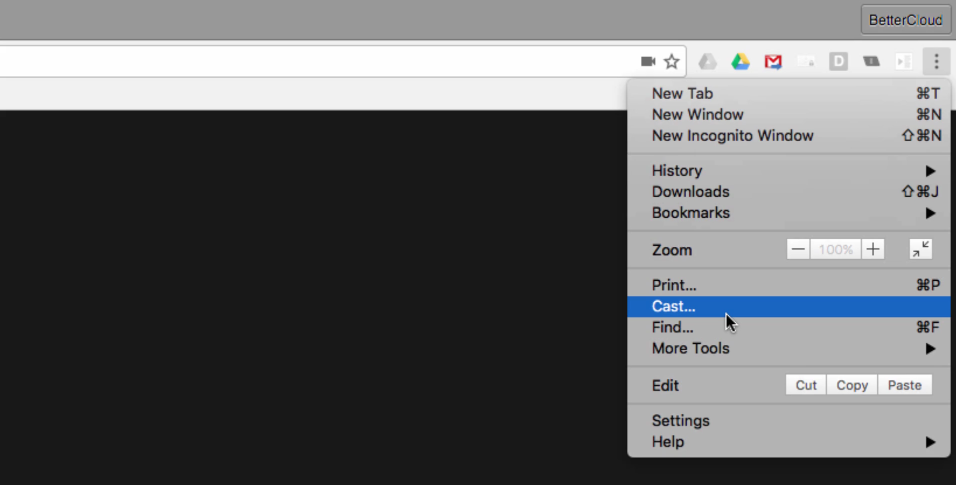
- Now, in this case, we have a scheduled Hangout in our Google Calendar that we are going to cast into. But you can also manually search out a separate Hangout if you want to. And just like that, the contents of your screen will be cast into your Hangout.
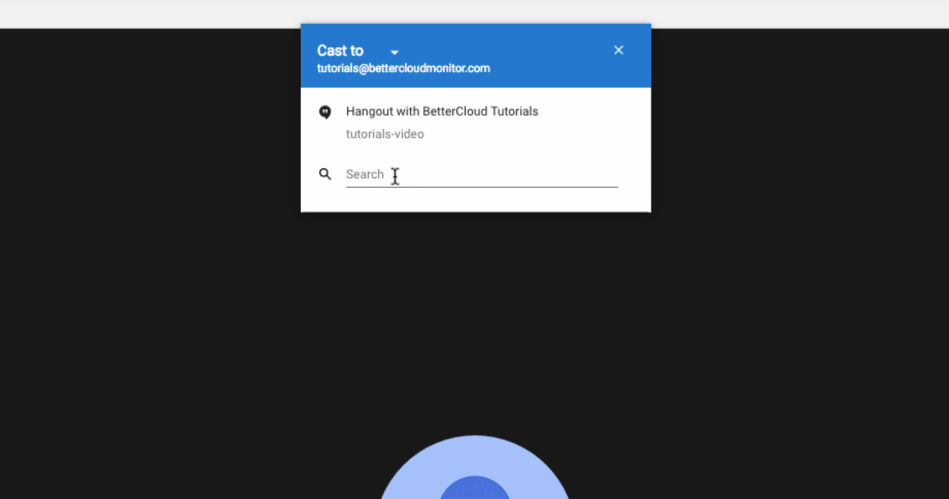
- The best thing about this feature is that you don’t have to use any separate apps or install any software in order to make it possible. The feature is built right into the newest version of Chrome (or if you have Chrome 52 or higher, it’ll work), and is natively available for anyone to use.






