How to Save Excel Charts as Templates for Mac
June 23, 2016 / / Comments Off on How to Save Excel Charts as Templates for Mac
< 1 minute read
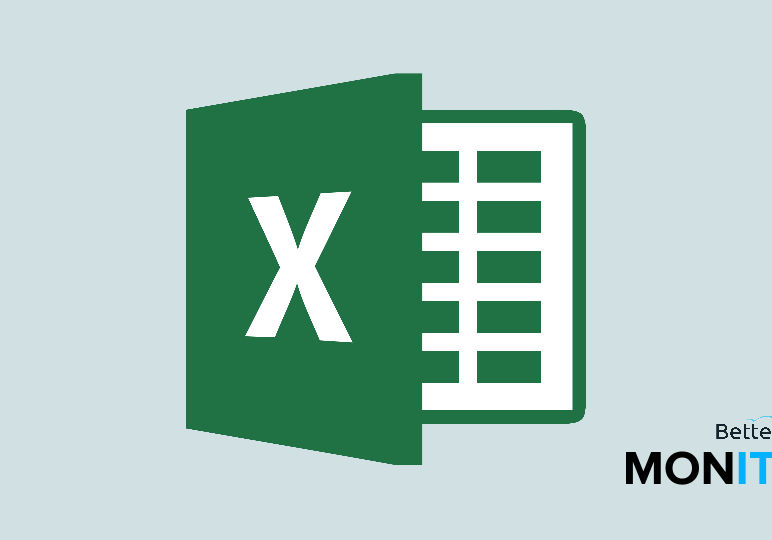
Although Excel has a lot of great basic chart formats, they can be too general to be useful for many real-world applications. For a more customized approach, here’s how to save your own charts as templates in Excel.
- Create a chart in Excel that you’d like to save as a template.
- Right click the chart in your spreadsheet, and then choose “Save as Template.” Note: Don’t change the default save location for templates, or it can make things more difficult when trying to apply your templates later on.
- If you ever have a data set in another format, you can create a standard chart. But in the Chart Design tab that appears, you can click on Change Chart Type > Templates. This is where your templates saved in the default folder will appear. If you select your saved template, your chart will instantly update to reflect your design.
- If you need to manage your templates, you can easily do that by going back to the Change Chart Type menu > Manage Templates. It will open a window to the location where you have stored your templates by default, so if you have saved a template somewhere else, you can easily pull it into this window now.
Click here to watch this video on YouTube.






