How to Lock Track Changes with a Password in Word
December 14, 2016 / / Comments Off on How to Lock Track Changes with a Password in Word
< 1 minute read
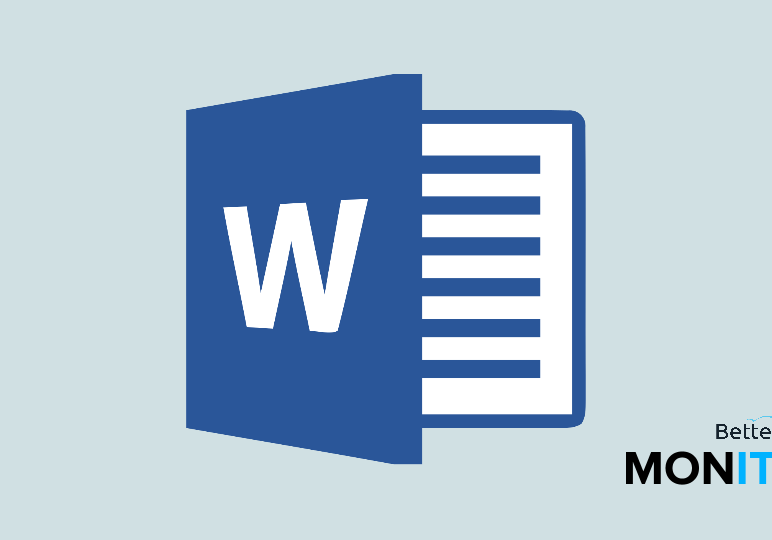
When you’re collaborating on a Word document, if you want to make sure Track Changes is kept on, you can lock it with a password. This way, it prevents other authors from turning off Track Changes, so that you can still see all the changes that were made.
- In Word, click on Review > Track Changes > Lock Tracking.
- Enter a password.
- Now that Track Changes is locked, it can’t be disabled without the password. Other users also cannot accept or reject changes. This lets you manage the changes, enter the password, and then accept or reject changes to settle on its final form.






