How to Create & Switch Profiles in Chrome
December 7, 2016 / / Comments Off on How to Create & Switch Profiles in Chrome
< 1 minute read
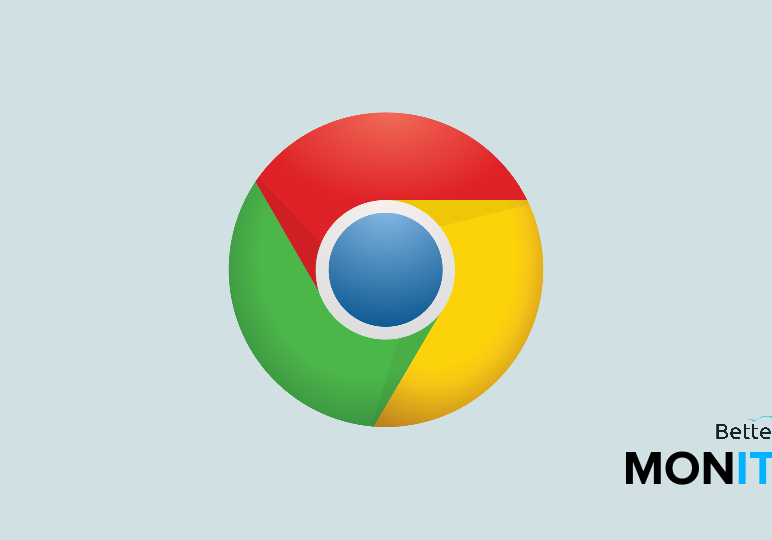
Chrome profiles are a great way to keep separate sets of bookmarks, themes, and settings. They’re very useful if multiple people all use Chrome on the same device, or if you have multiple personas you want to keep separate (like a “work” and “home” persona).
Keep in mind that anyone using Chrome can switch to any other profile that’s signed in, so only share your device with people you trust.
Create a Chrome profile
- In Chrome, click on the
 icon in the upper-right hand corner and select Settings.
icon in the upper-right hand corner and select Settings. - Under the People section, click Add person.
- Choose an avatar for yourself and then give your profile a name.
- If you’d like to supervise the websites that this new profile visits, check the “Control and view the websites this person visits from…” box.
- Sign into the associated Google account that you want to tie to this profile.
Switch between Chrome profiles
- Click on the name of your profile in the upper-right hand corner of your browser and click Switch Person. Select the profile you’d like to switch to.
- When you sign in with your Google account, all of your bookmarks, history, passwords, and other settings will be automatically loaded, so you can get the same Chrome experience every time you log in.






