How to Change a Meeting Without Sending Updates in Outlook
July 20, 2016 / / Comments Off on How to Change a Meeting Without Sending Updates in Outlook
< 1 minute read
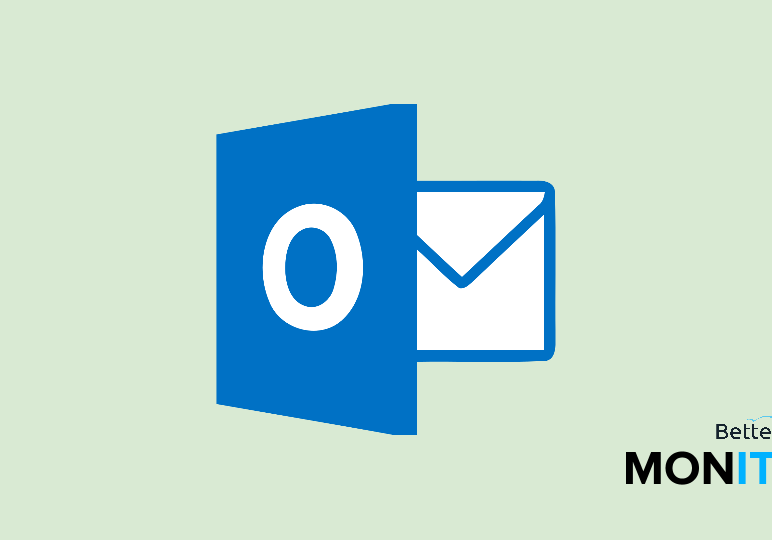
You’ve probably updated a meeting invitation in Outlook before (for example, changing the meeting location, adding or deleting participants, and so forth). But to reduce email clutter, you can stop Outlook from sending unnecessary meeting updates to all your participants. Here’s how to do it.
- When you invite someone else to a meeting and click on the Send Update button, you will get a prompt asking if you want to send the update to everyone, or just to the added or deleted attendees. You can just Send updates only to added or deleted attendees to avoid flooding everyone else’s inbox with more needless email.
- If you make a change to a location of a meeting, you may need to employ a workaround to prevent Outlook from automatically sending out an update. The key is to put the software in offline mode. You do this by going to the Send/Receive tab and then clicking Work Offline. Now, head back to the meeting update and make your changes. Outlook will try to send out the update, but because the software is offline, it will be unable to complete the operation. If you head into your outbox, you will see the update message hanging there. If you delete it and then put the software back online, you will have updated your meeting without bothering people with the email updates.






