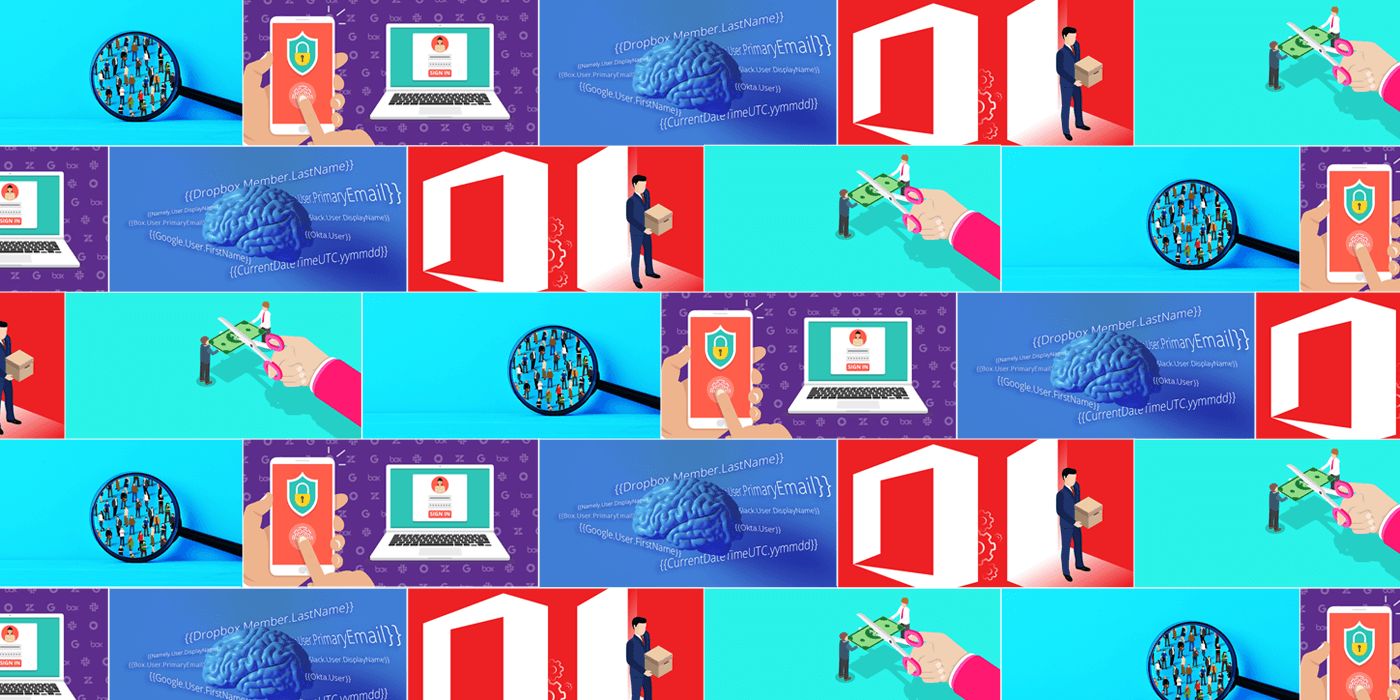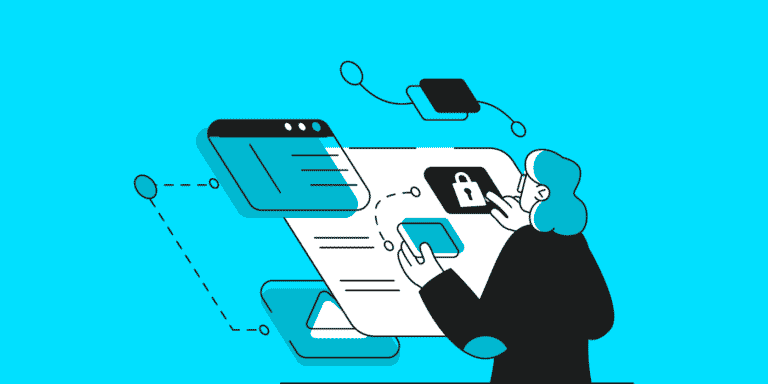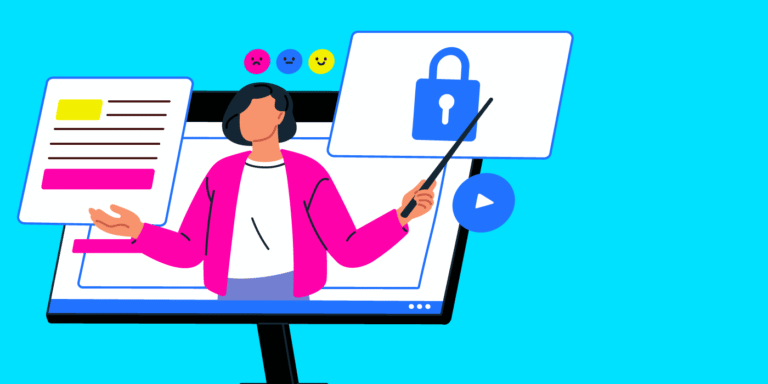Empowering, educating, celebrating, and delighting the modern IT professional.
Featured article
Product Tip Tuesday: 5 Things You’re Not Doing with BetterCloud (That You Should Be)
Unlock the full power of BetterCloud with advanced SaaS automation, MFA enforcement, conditional workflows, Slack self-service, and automated license reclamation.
Emerging SaaS management platform features and trends for 2026 and beyond
Maximize SaaS value with essential SaaS management platform features you need now and learn the 2026 SMP trends to watch.
Read moreConquering SaaS license management: The playbook to reclaim 25% of your budget and dominate the AI era
Unleash SaaS license reclamation, rightsizing, and optimization for better management and save 25% in year 1 and be AI-ready in 2026 and beyond.
Read moreSigns you need SaaS spend management: Stop the budget leak and gain control
Unused licenses killing your budget? Recognize the signs that you need SaaS spend management. Drive unused software license reclamation, SaaS rightsizing, and more.
Read moreEmpower your workforce: Automated IT self service is here
Automated IT self service made easy! BetterCloud’s Self-Service Agent & Wait for Approvals in Slack reduce IT workload, and empower employees.
Read moreSaaS management platforms and API integrations
Explore SaaS management platforms and API integrations! Learn what an API in SaaS management is and how to use it for custom integrations to master shadow IT visibility.
Read moreHow to keep data sensitive safe with automated offboarding
Learn how to keep data safe: tips on how to build an offboarding workflow for safe automated offboarding and insider threat mitigation. Protect your data now.
Read moreSaaS security: A complete best practices guide
Solve SaaS security challenges by implementing Zero Trust for SaaS. Our SaaS security best practices and SaaS security checklist guide your proactive defense.
Read more#1 Way to prevent ex-employees from compromising IT security
How to prevent ex-employees from compromising IT security: Automate offboarding with HRIS triggered offboarding automation to eliminate dangerous access gaps.
Read moreThe AI-driven SaaS industry shift in 2026: From point solutions to platforms
The SaaS industry is evolving fast. Learn traditional, AI-enabled, and native-AI SaaS trends, emerging pricing models, and why platforms dominate in 2026.
Read moreHow BetterCloud customers optimize SaaS renewals
Discover smarter SaaS contract renewal management with BetterCloud—optimize spend, prevent auto-renewals, and renew with confidence.
Read moreThe modern IT admin’s guide to smarter user access reviews
Tired of manual User Access Reviews (UARs)? Get our Guide to user access reviews for automation & access management best practices.
Read moreSmart SaaS budgeting: Refine your spend strategy for 2026
Optimize your SaaS budgeting in 2026 with a smart SaaS spend strategy. Learn pricing model trends and forecasting tips to align your budget with business goals.
Read more