How to Download and Install Word, Excel, PowerPoint, Lync, and Outlook 2013 or 2016
2 minute read
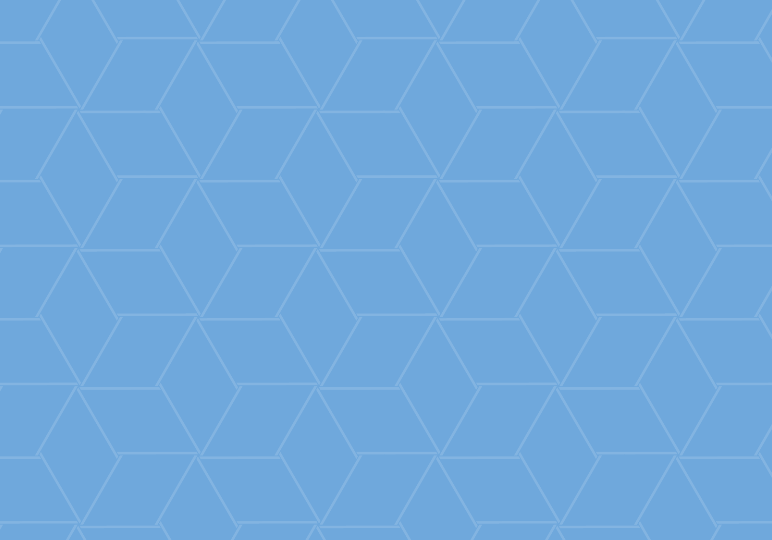
With most Office 365 plans, you’re able to download and install full versions of Microsoft Office programs like Word, Excel, and PowerPoint on your PC, Mac, or mobile device. All of these desktop applications connect to the cloud just like the online (web app) versions, which means you can do your work with or without an internet connection and all your data will automatically sync the next time you connect.
Follow the steps in this video to download Office programs to your PC and get started using the installed versions of Word, Excel, PowerPoint, Lync, and Outlook 2013 or 2016.
How do I know if my plan includes Office 2013/2016 programs?
As you can see in the video, you’ll see the Office programs you have available on your Office installation page, which you can access after signing into Office 365. The list of Office applications varies depending on your plan and operating system.
If you don’t see any available installs, contact your IT admin. If you are the Office 365 admin for your organization, you’ll need to assign licenses for users to download the latest version of Office. Check out this Microsoft help article if you’re a small business account admin, or this help article if your org has a Midsize or Enterprise plan.
I don’t need PowerPoint, do I have to install it?
In Office 365, all the Office programs are packaged together for download and installation, so there’s no way to exclude an individual application.
How do I find my product key?
Office 365 for business doesn’t utilize product keys like other versions of Office–you simply need to sign in with your user ID to install, deactivate an installation, or reinstall.
If you are using a different version of Office and need your product key, visit this Microsoft help article.






