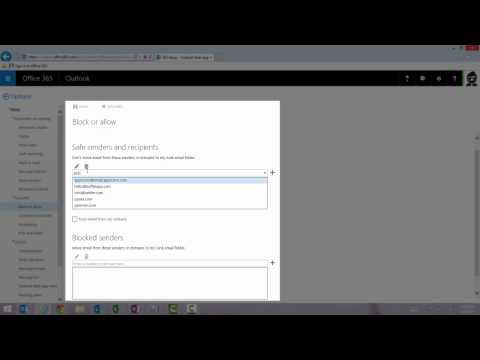Customize Your Spam Filter With the Safe Senders List in Outlook
< 1 minute read
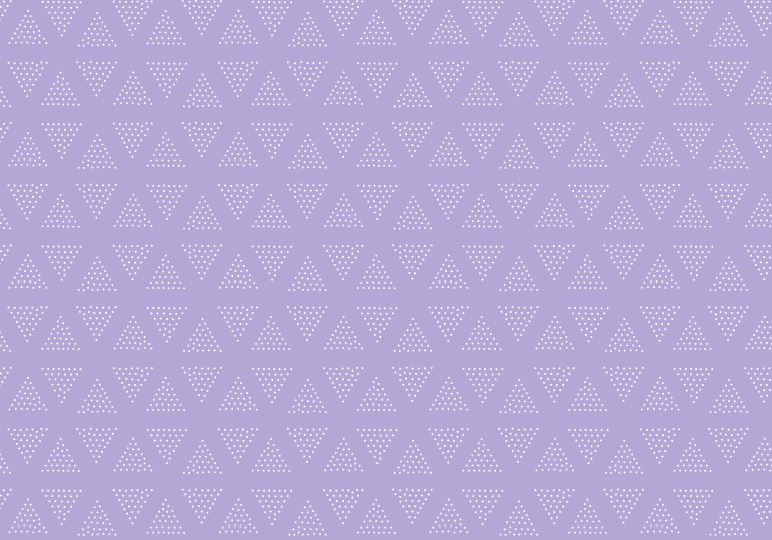
We all appreciate the spam filtering capabilities of modern email systems, but sometimes emails can get flagged as when you don’t want them to. Outlook uses what is called a “safe senders list” to manage email addresses and domains that aren’t in your contacts list, but shouldn’t be marked as junk mail, so you never miss a message from an old friend or a job opportunity.
Email addresses already added to your Outlook contacts list are considered safe by default, but sometimes you want to mark an address as safe without adding a contact. In Outlook, you can add specific email addresses or entire domains to the safe senders list.
For example, you could add monitor@bettercloud.com to the safe senders list, or you could add bettercloud.com, so that any email address using that URL would be safe.
Note Specific email addresses always take precedence over domain names. So you could block a domain, but allow a specific address in the same domain on the safe senders list.
The steps to add to your safe senders list in Outlook 2013 or 2016 are in the video above. Here are instructions for modifying your safe senders list in the Outlook Web App: