Create and Manage SharePoint Lists
< 1 minute read
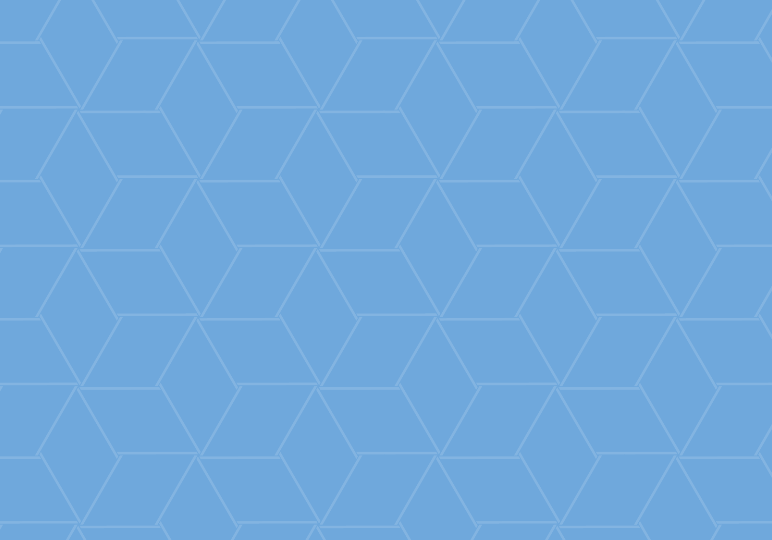
You’ve got to-do lists in OneNote, task lists in Outlook, and who knows what other kinds of lists throughout the Office suite. But what about SharePoint lists?
They’re a fundamental part of SharePoint architecture — you may not even notice how often you use them. (Here are some great thoughts on the definition of a SharePoint list.)
To add a list to a SharePoint site, if you have the appropriate permissions, start from your settings gear.
- Click Add an app.
- There will be a number of list apps available. You can add any type, as many times as you wish, to your site. Browse or search to choose the type of list you want to add (Contacts, Tasks, etc.) and click the tile, or select Custom List for a free-form option.
- Give your list a name, and select Create.
Depending on the list type you chose, you may now wish to modify the list view (List tab -> Modify View button, or click the ellipses at the top of the list and select Modify this View), add columns to add more options (edit then +), or share the list with others (List tab -> Shared With button). If you have the appropriate permissions, you can go on and add the list to a SharePoint site page.






