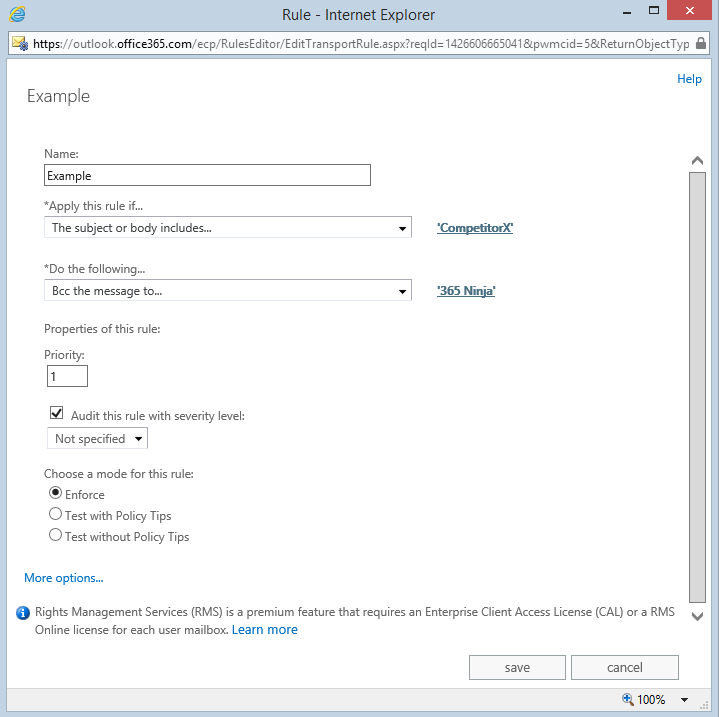Create a Mail Transport Rule to BCC Emails to Another Mailbox
March 18, 2015 / / Comments Off on Create a Mail Transport Rule to BCC Emails to Another Mailbox
< 1 minute read

There are many reasons why an Office 365 admin would create a mail transport rule. In order to introduce this process consider this scenario:
CompetitorX is our main competitor, and we want to keep close track of any mention of CompetitorX in our incoming and outgoing messages. So we create a mail transport rule to BCC messages to a mailbox whenever “CompetitorX” appears in the subject or body of an email. In order to do this, we follow the steps below (also shown in the video above).
- From the main admin center portal, go to the Exchange admin center.
- Under mail flow, click rules.
- Click the + icon and select Create a new rule… from the drop-down menu.
- Modify the criteria of the rule. In our example, we picked Apply this rule if… The subject or body includes… our keyword of CompetitorX, and Do the following… Bcc the message to… monitor@bettercloud.com.
- Set the priority, audit, and mode criteria depending.
- Click save.