5 Things You Can Do in Google Sheets That You Can't Do in Excel
2 minute read
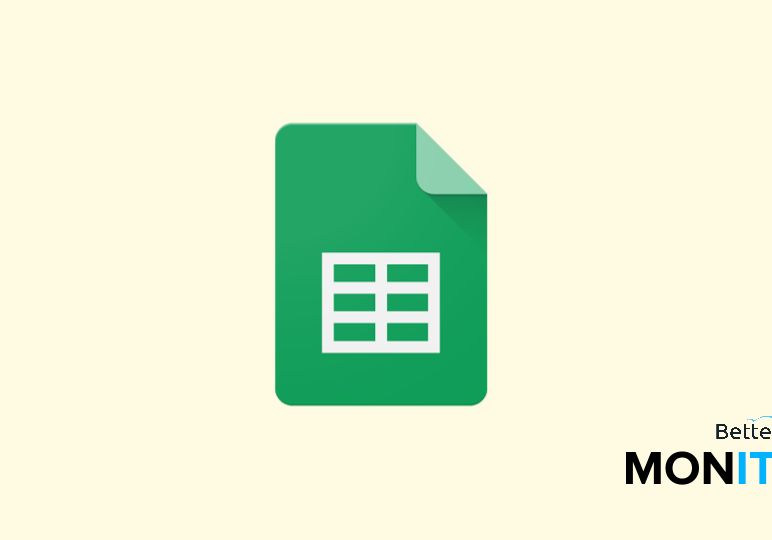
Google Sheets and Microsoft Excel have a lot in common—they’re both spreadsheet programs that share the same basic functionalities. But there are few features that set Sheets apart from Excel. Here are five features in Sheets that don’t have an exact corollary in Excel.
1. Google Finance
One of the large advantages that Sheets has is how it integrates with other Google products. If you’re tracking stock information in a spreadsheet, you can use the GOOGLEFINANCE function to pull data directly from Google Finance.
Type =GOOGLEFINANCE(“ticker”), and type in the stock’s ticker symbol in between the quotation marks. This function will populate today’s price for that stock.
Example: Type =GOOGLEFINANCE(“COKE”) for the Coca-Cola stock price.
2. Google Translate
The GOOGLETRANSLATE function allows you to translate text from one language to another right within your spreadsheet.
Type =GOOGLETRANSLATE(target text cell, “source language 2-letter code”,”destination language 2-letter code”).
Example: Let’s say you want to translate the sentence “Un idioma nunca es suficiente” from Spanish to English and this text is in cell A1. Type =GOOGLETRANSLATE(A1,”es”,”en”). You can also use many other languages in this function. (For a list of 2-letter language codes, click here.)
3. Import Feed
The IMPORTFEED command imports an RSS feed into your Sheet. This is a quick way to compile data from sites you want to follow. First, place an RSS feed URL into a cell (for this example, we’ll say A1).
Example: Type in =IMPORTFEED(A1,”items title”,False,10). This is going to populate the last 10 stories from the feed.
Example: Type in =IMPORTFEED(A1,”items URL”,False,10). This is going to populate the URLs for those stories into the Sheet.
4. Revision History
The revision history also sets Sheets apart from Excel. Click on File > See revision history and you have a complete record of all the changes made to the document over time.
5. Collaborate in Real-Time
You can share your Sheet with other people in your organization, and when you make changes, it’ll be updated in real-time. You can also comment so your collaborators can see and comment on what you’re working on.






