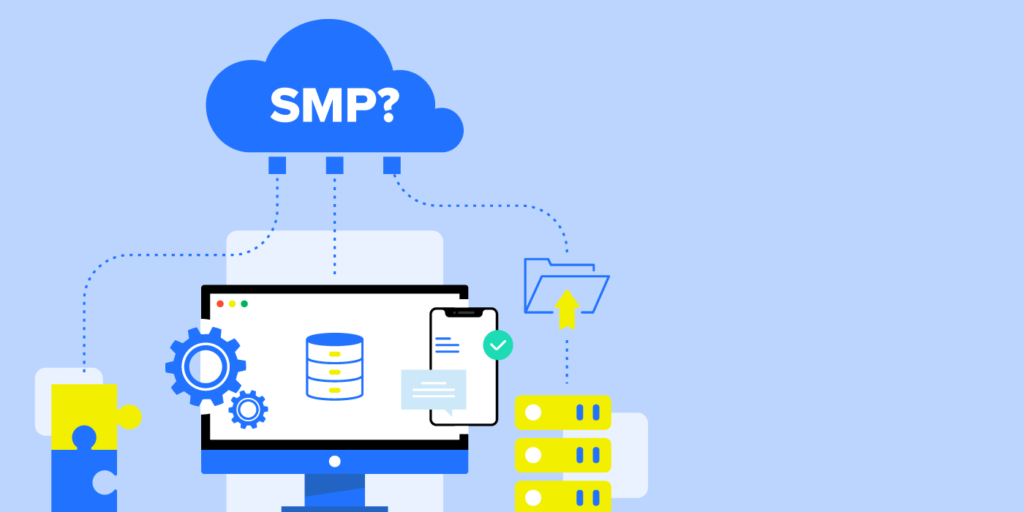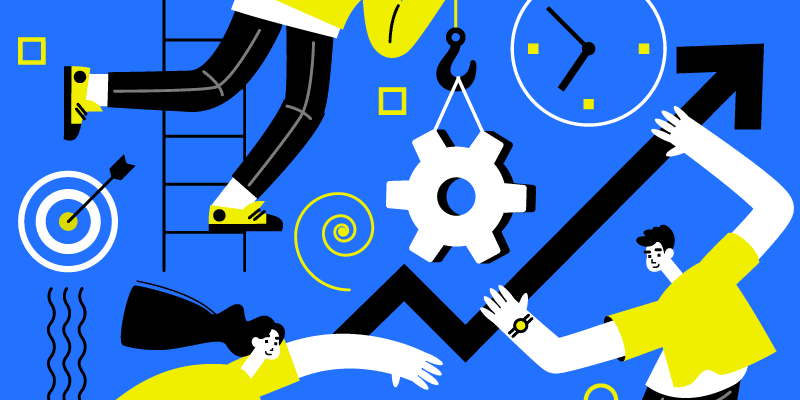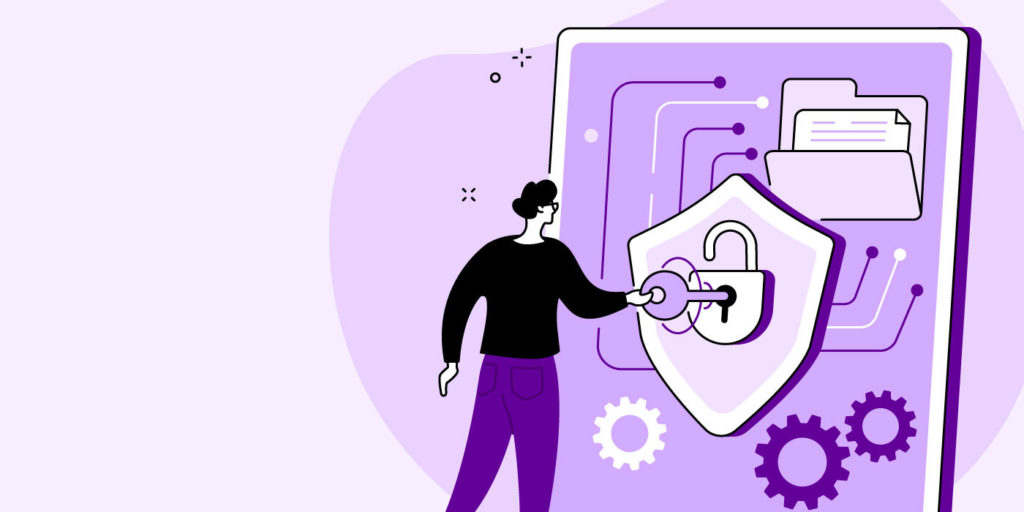Enabling Remote Work? BetterCloud Can Help
March 18, 2020
7 minute read
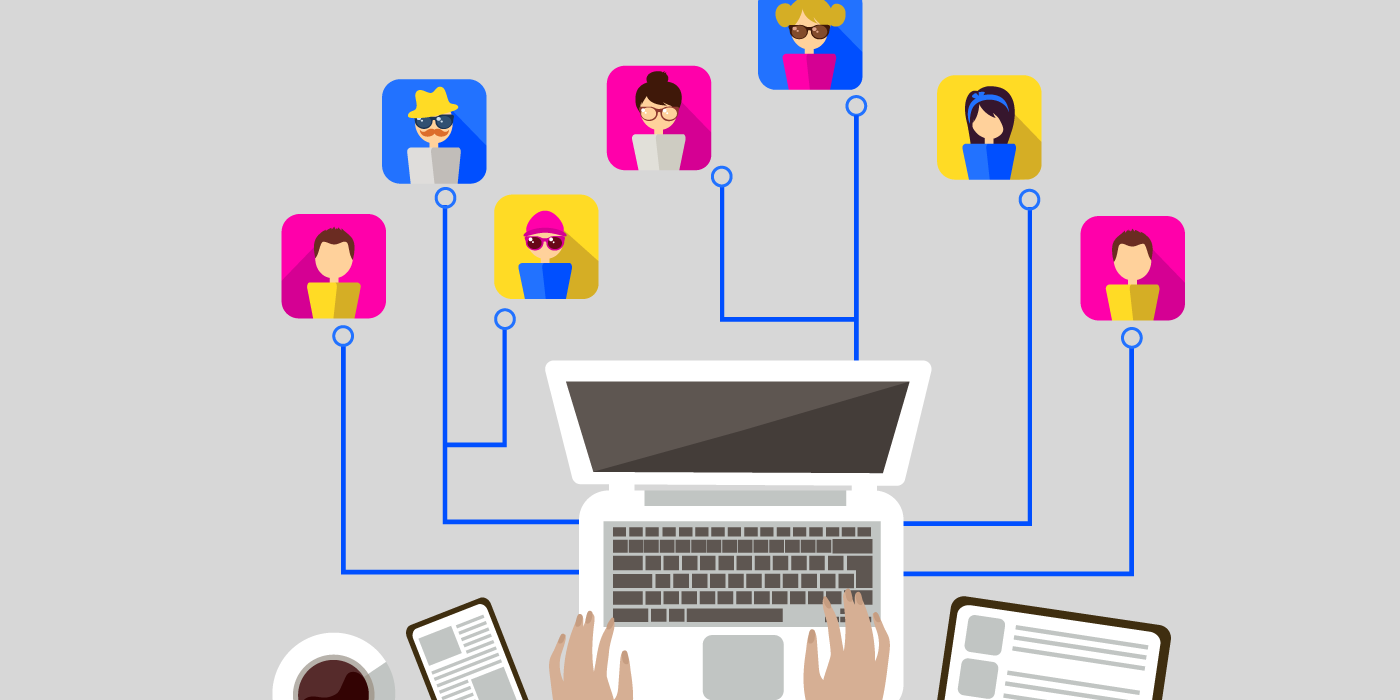
As IT teams begin moving their workforce offsite, we are seeing an unprecedented shift in where employees are conducting their business. Employees now find themselves working from home or remote locations and relying on the flexibility of SaaS applications now more than ever.
In this article, we’d like to share how we’ve seen our clients begin leveraging BetterCloud to meet this unique challenge. Here are a few easy ways we can help IT enable remote work, so you can keep your employees productive and secure.
How are IT leaders handling COVID-19’s impact? We recently held a live chat featuring IT leaders from Squarespace, Strada Education Network, and Recurly to discuss how they’re addressing key challenges. Watch the recording here.
1. Facilitate communication by adding users to new groups across G Suite, Office 365, Slack, Dropbox, Box, and more—all at once
If you are standing up new Google Groups and distribution lists to ensure your employees are able to easily communicate with each other, BetterCloud can help ensure that this is done quickly, and any corresponding actions related to the group add can be automated.
Quickly add users to new Google Groups
For example, if you need to quickly add everyone on your support team to a new “Remote Support” Google Group, BetterCloud’s Users Directory will allow you to quickly find all of your users who are in the support department, and then add them to the group they need to be in.
See below for a quick example:
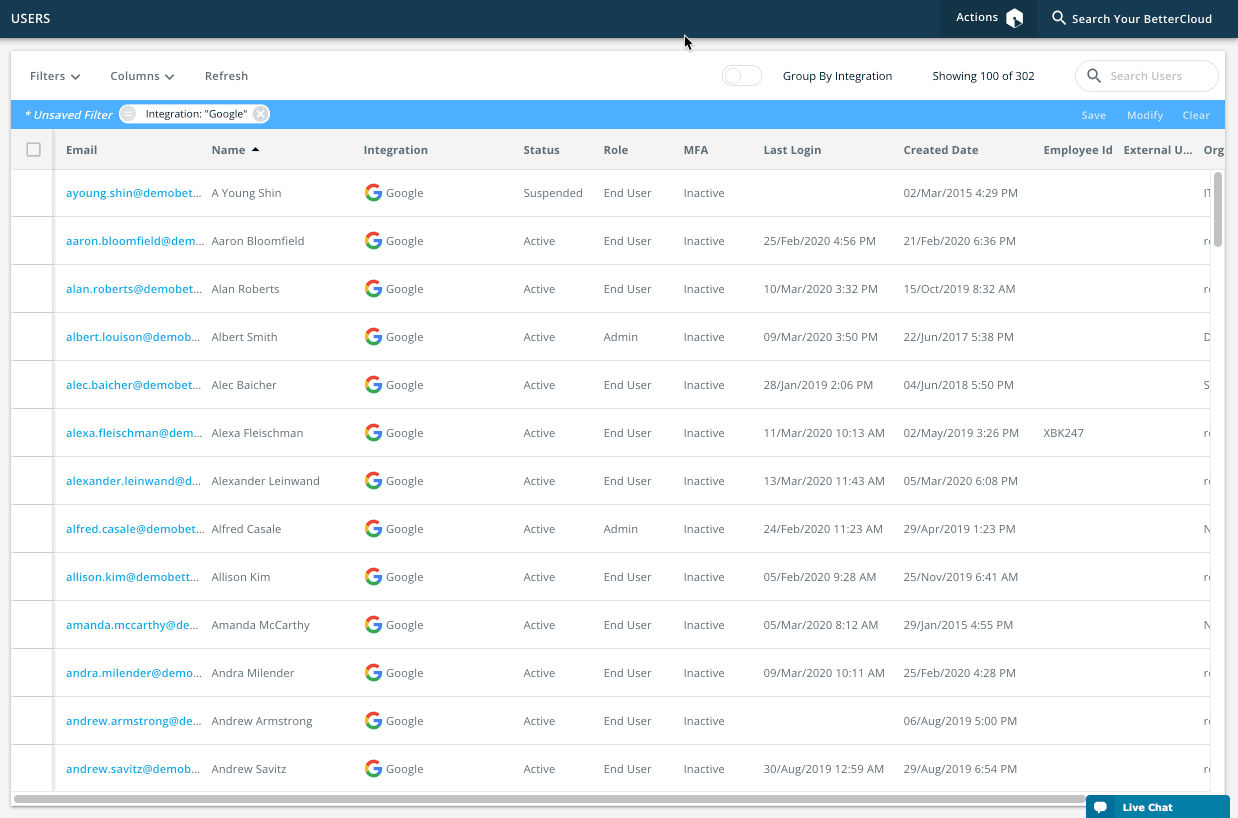
Add users to groups across multiple SaaS apps all at once
If there are several groups users need access to, instead of having to add users to groups one at a time, you can add them to multiple groups at once by creating an On-Demand Workflow.
An important thing to remember is that On-Demand Workflows do not require WHEN or IF statements. They can simply be a list of actions you’d like to take on a user (or multiple users).
Therefore, if you know that a group of users will need access to multiple groups, you can build a workflow where your THEN actions list out the groups. After naming and saving it, this can then be used as an action in your Directory.
Here is a quick example of how that would work:
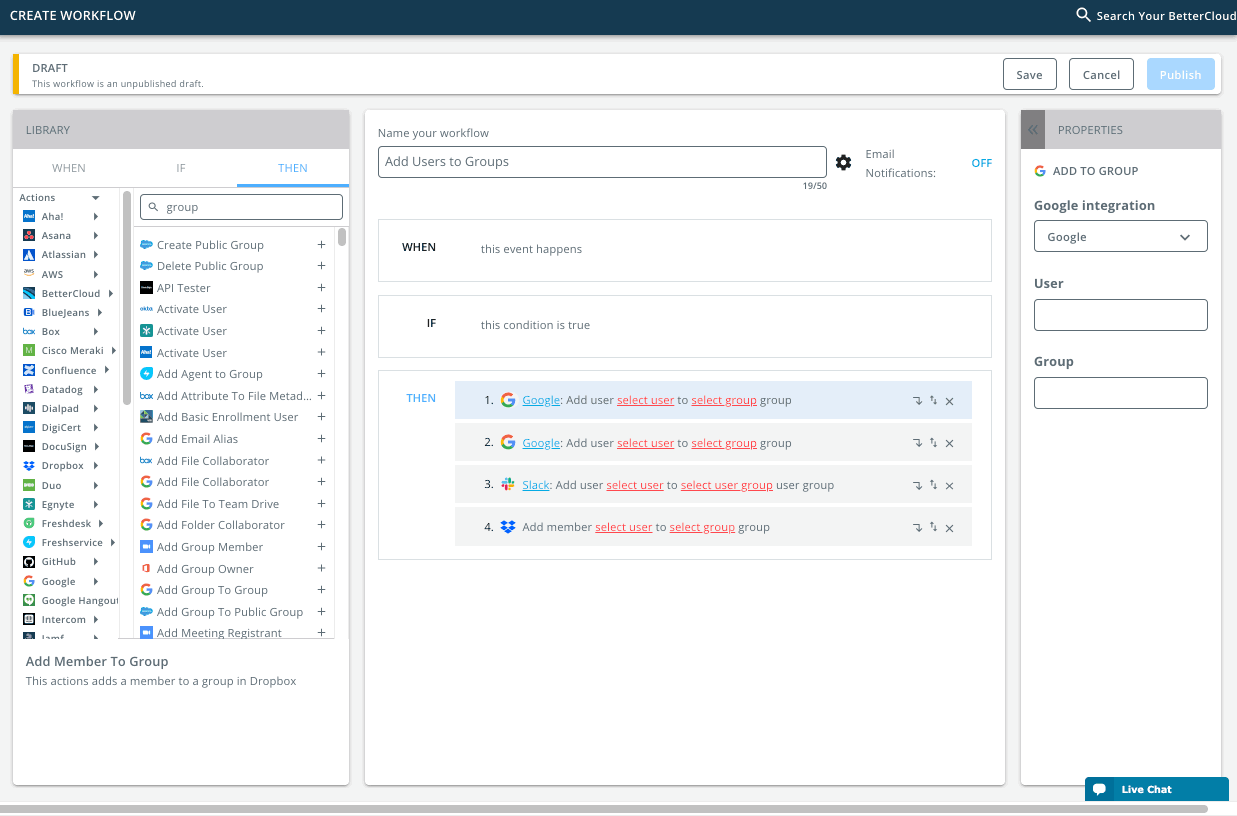
This will quickly allow you to add users to groups across multiple applications, granting access and helping bolster communication as needed.
2. Enable collaboration for remote workers by adding them to a new Slack instance in bulk
You may find the need to create an additional Slack instance as employees who previously interacted in person are now miles apart. We often see organizations that have Slack instances for specific departments such as DevOps or sales, so ensuring this is implemented properly and quickly is incredibly important.
If you are on our current Pro Plus or Enterprise Plus version of BetterCloud, and you have the Plus version of Slack, you’ll be able to quickly create user accounts for users in your new Slack instance.
First, you’ll need to integrate your additional Slack instance into BetterCloud. This is a straightforward process:
- Head over to Integration Center.
- Select Slack from the list of Discoverable applications (not from the Installed tab).
- Click the blue “Install” button, then follow the prompts as they display. Reminder: It is best to use a service account for this.
- Once your additional Slack instance is installed, you can begin adding users to it.
Now that you have another instance of Slack ready to go, you can find the users you’d like added to it via the Directory. Once you select your users, feel free to use the Create User Action in Slack, selecting your new integration from the top dropdown option.
Here is a quick example of what this looks like:
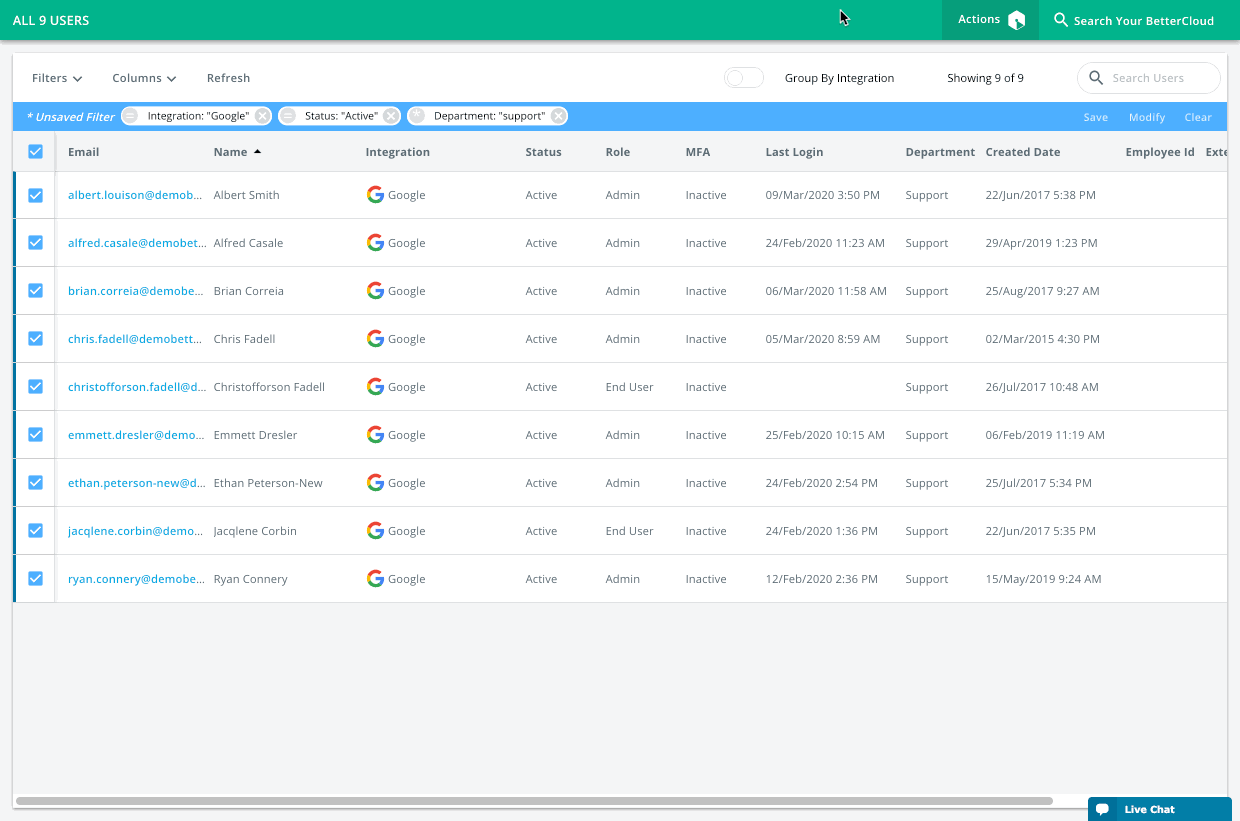
3. Help remote employees connect over video conferencing by automatically assigning (or upgrading) Zoom licenses in bulk
Your users may be increasingly relying on Zoom video conferencing to communicate and collaborate. Maybe your company has started holding virtual town hall meetings. Or maybe departments have implemented daily team check-ins and standups. Zoom is one of our most used integrations, and for good reason—we support actions that will assist with mass license deployment as well as onboarding and offboarding.
Onboarding: Assign every new employee a Zoom account and license
If you’re remotely onboarding employees now, you may want to ensure every new user gets a Zoom account as well as a license. You can use the Zoom action “Create User” to dynamically create your Zoom accounts from G Suite, Okta, or Office 365 as a source of truth.
Below is an example where you can add all users to a Google Group to create Zoom users in bulk, or you can include this action as part of your existing onboarding workflows.
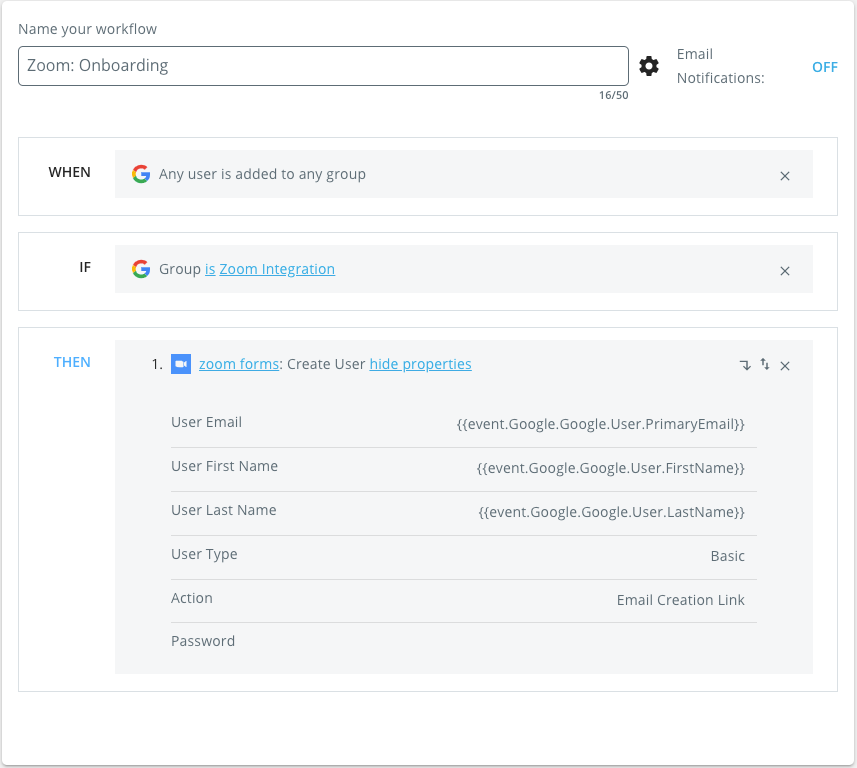
Offboarding: Transfer Zoom recordings to a user’s manager, delete the user, and recoup the Zoom license
If employees leave, there are a few key offboarding steps to take. For example, you’ll want to secure the Zoom account, transfer their Zoom recordings to their manager, and recover the license.
Below is an example of Zoom offboarding actions such as “Delete All User’s Meetings,” “Revoke User SSO Token,” and “Delete User,” which can be added to your offboarding workflow.
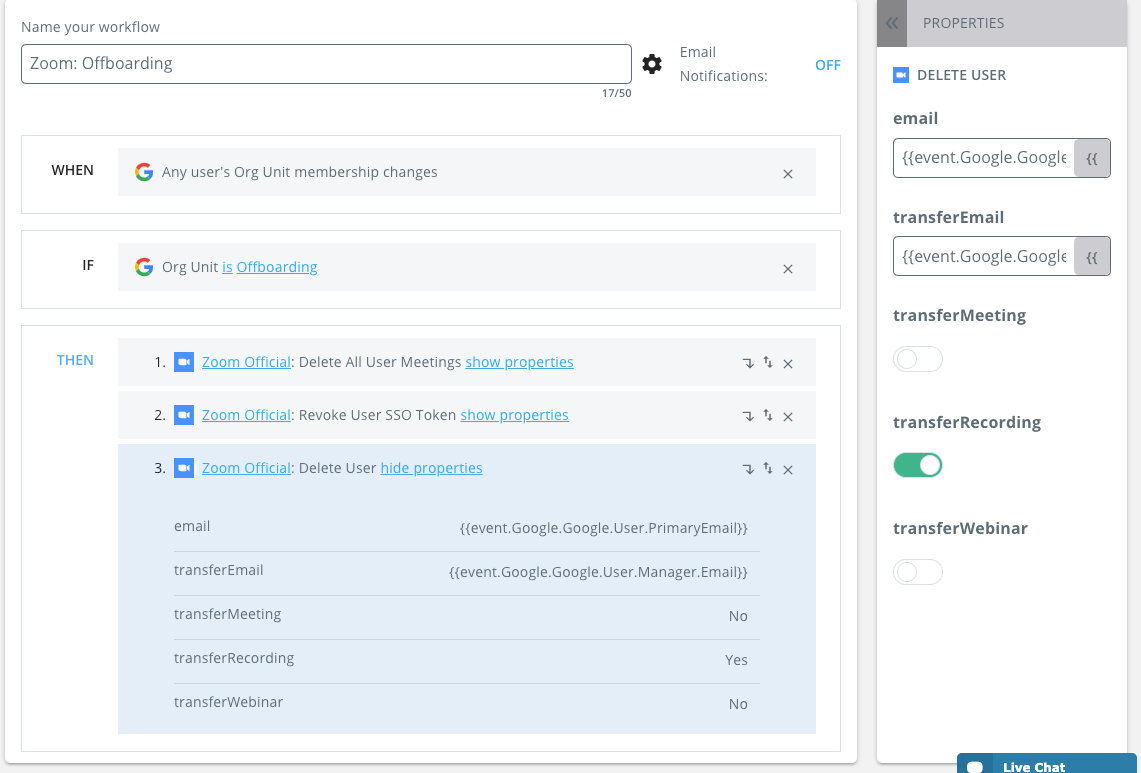
Assign (or upgrade) Zoom licenses in bulk
In the event you need to bulk create Zoom users or mass upgrade Basic users to licensed users, you can create an On-Demand Workflow that takes advantage of BetterCloud’s Zoom actions like “Create User” and “Update User Profile.”
In the example below, from the Users Grid, filter your integration column for your system of truth. Next, bulk select users you’d like to create Zoom accounts for (or whose licenses you’d like to update). Click the Actions engine, and select your On-Demand workflow for Zoom.
In this example, we built “Create User” and “Update User Profile” for flexibility, so you can enable or disable either action, depending on your needs.
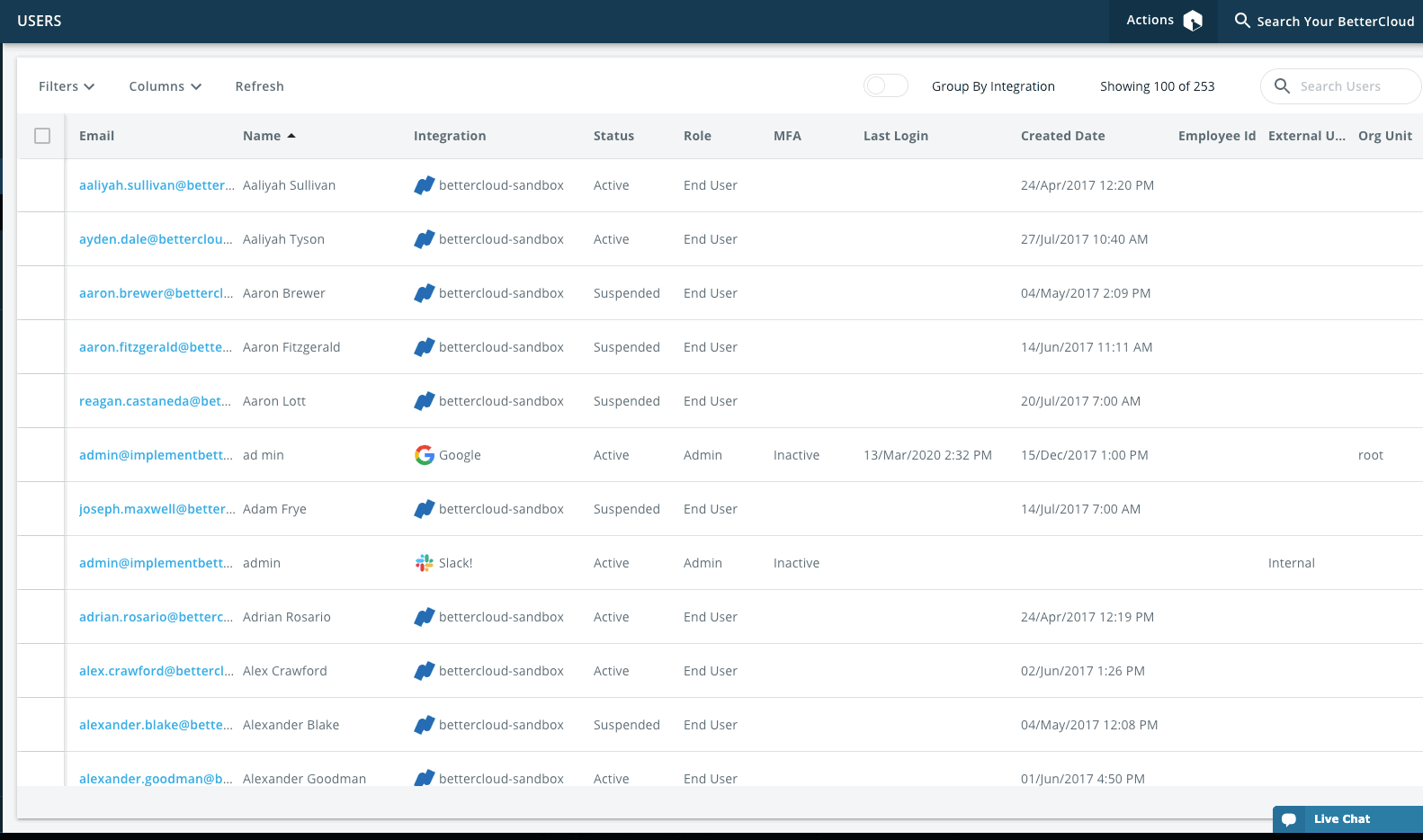
4. Secure devices remotely by automatically locking them with Jamf during offboarding
As BetterCloud employees work remotely, we also need to keep tabs on our fleet of laptops and mobile devices. For this, we use Jamf. It can be difficult to ensure device security when all employees are remote, but by using BetterCloud, you can automate device locks as part of your offboarding workflow.
In this example below, our Mac users are enrolled in Jamf using their email address. We can use the Jamf action “Send Command to Assigned Computers” in order to lock that remote employee’s mobile devices as part of offboarding. We used a G Suite service group to initiate the Jamf lock in this example, but this action can also be added to any of your existing offboarding workflows.
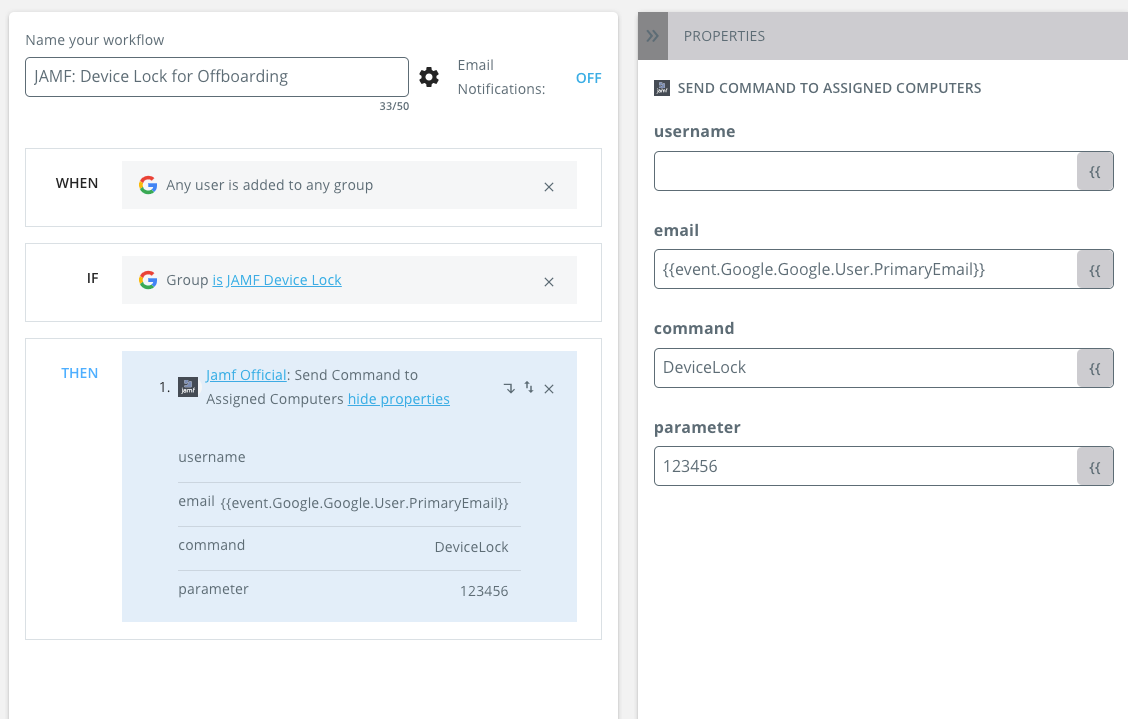
5. Protect data by ensuring remote users understand the implications of different file sharing methods
With the move to remote work, your users are probably relying even more heavily on file sharing and collaboration features. That’s the beauty of SaaS, but if used incorrectly by well-meaning users, it can pose a serious risk to your business. With your organization’s most sensitive information in these files, it’s prudent for IT to make sure users understand how they’re sharing files that contain common sensitive data, such as financial information or PII.
Notify users of sensitive file sharing
Users may have a legitimate reason to be sharing sensitive files with other people both inside and outside of the organization. In order to protect users without inhibiting their productivity, you can create a workflow to notify the user that they have shared a file or created a public link to a file with sensitive information.
The file owner will then get an email asking for their approval to unshare the file or delete the file sharing link. If they intended to share the file this way, they can deny the request. If not, they can approve the workflow by clicking a button in the email, and that will trigger BetterCloud to automatically unshare the file. This functionality is available for Google Drive, Box, Dropbox, Slack, OneDrive, and Sharepoint.
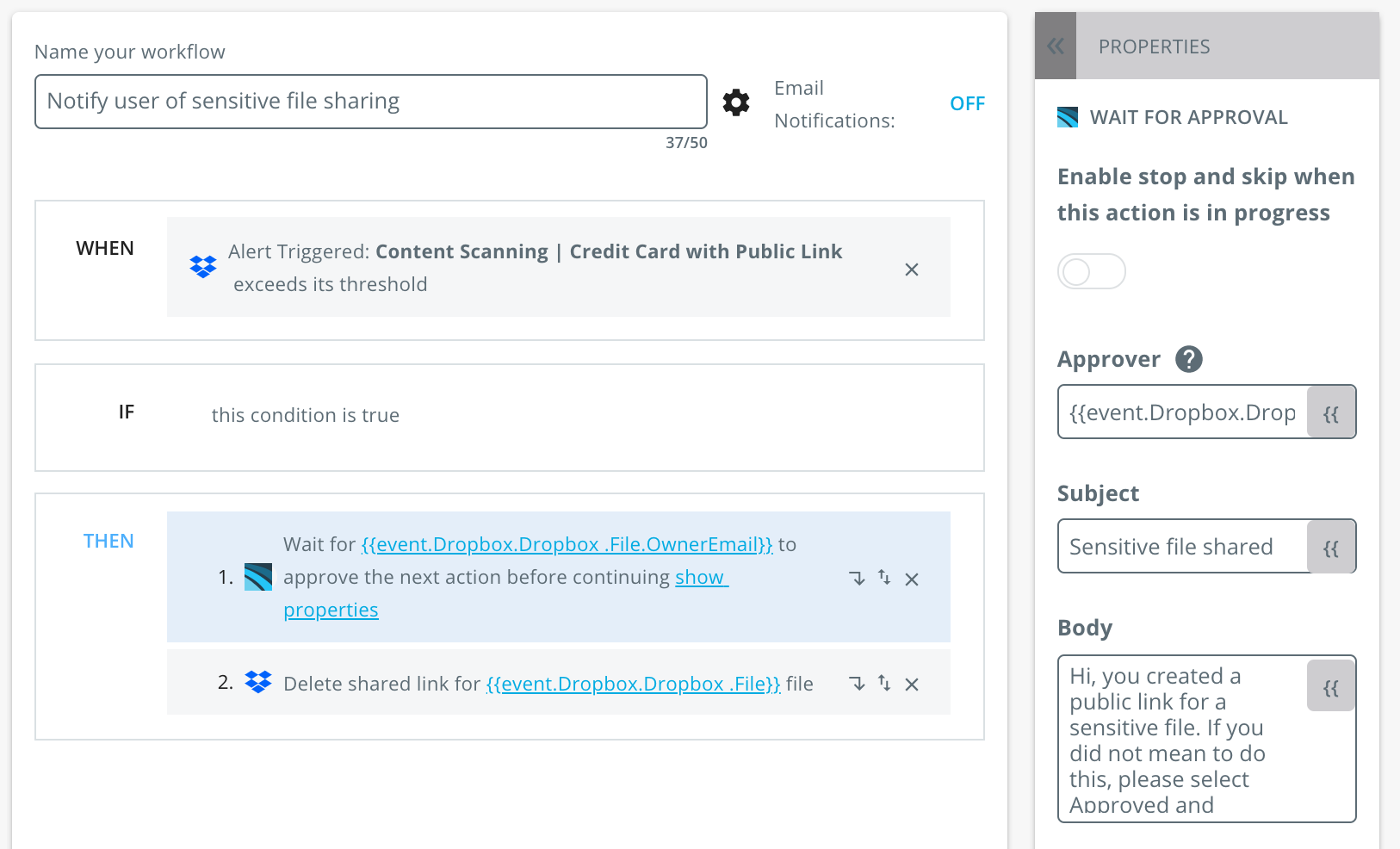
It’s become clear that companies leveraging SaaS are better prepared to run a continuous business. With BetterCloud, we enable mass provisioning, onboarding, and offboarding actions that can support your remote workforce. By enabling IT to automate workflows across tools like G Suite, Office 365, Slack, Zoom, and Jamf, we hope we can help you build a successful, secure remote work culture that withstands crises and beyond.
If you have any questions about how BetterCloud can help your IT team enable remote work, don’t hesitate to reach out.
If you’re an existing customer, our customer success, support, and services teams are ready to jump in and provide any guidance you need. Feel free to reach out to your customer success manager (or email success@bettercloud.com), chat in-app with a support agent, or submit a support ticket if you need anything at all, anytime. We’re here to help.