How to Restore Deleted Google Drive Files
July 11, 2014 / / Comments Off on How to Restore Deleted Google Drive Files
< 1 minute read
During Google I/O 2014 and the sessions that followed throughout the week, Google announced a ton of changes to Google Drive. They managed to sneak in a few updates without much notice, and we’re going to cover one of those today.
Google Apps Admins will be happy to know that they can now restore files that have been deleted from a user’s account.
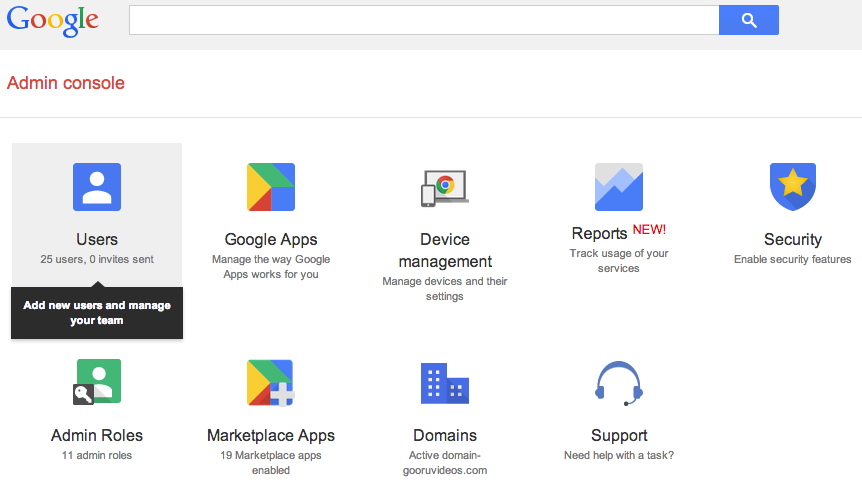
For the most part, users really shouldn’t be deleting any files (unless they are approaching storage limits). The issue that some people run into is accidentally emptying the Trash. If this is the case, the Google Apps Admin can recover files from a specific range of dates.
Here’s how:
- Access the Google Apps Admin Console
- Click on the Users icon and select the user, or search for them in the search box
- Click on this icon
- Specify a date range that you want to restore files
- Click on Restore Data
Once you’re done, have your user check their Google Drive folder (or check it yourself) and make sure the files have been restored.





