How to Create an Office 365 Group for Better Collaboration
April 28, 2016 / / Comments Off on How to Create an Office 365 Group for Better Collaboration
< 1 minute read
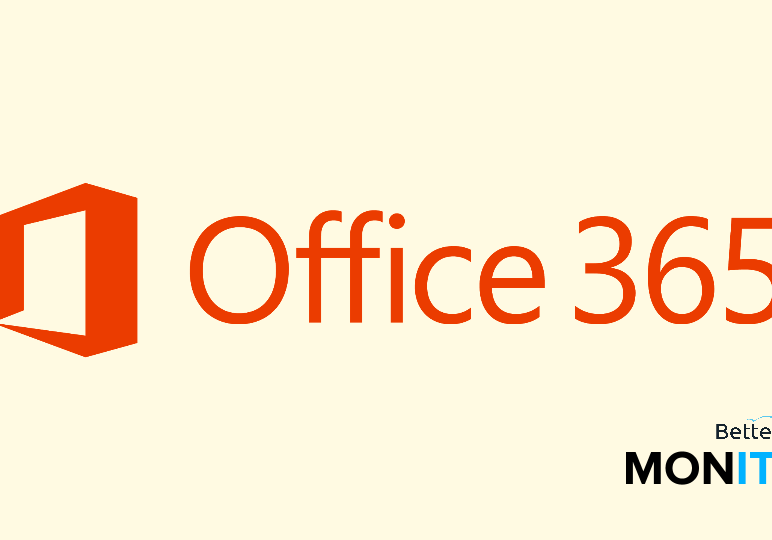
Office 365 Groups provide a platform for collaboration that didn’t exist in previous versions of the Office suite. Groups function like a distribution list of the past, but with dramatically more functionality and ability to work across different Office 365 workloads.
The possibilities are great; groups can email in Outlook, share documents in OneDrive for Business, collaborate in OneNote, and more.
Office 365 end users can create a group easily from Outlook on the Web. To create a group:
- Click the + sign in Outlook under the Groups heading in the left panel.
- Enter the group name, ID, description, privacy level, language, and subscription terms. Be sure to be specific and adhere to organization regulations and processes. Note that the group ID cannot be changed after creation!
- Click Create.
- The Add Members pane will appear. If you’d like to add members now, type their names in the field and select to add. When you’re finished, click Add. If you don’t want to add members, click Not Now.
- You’ll be taken to the group’s main page and you can begin working on group files, creating calendar events, and so on.
Now that you’ve created a group, take note of where it appears across Office 365, like when you are sharing SharePoint files and have the option to share with the group.
For more information about managing Office 365 groups for both admins and end users, check out this page.






