Clean Up Email Addresses in Your Gmail Auto-complete List
November 28, 2016 / / Comments Off on Clean Up Email Addresses in Your Gmail Auto-complete List
< 1 minute read
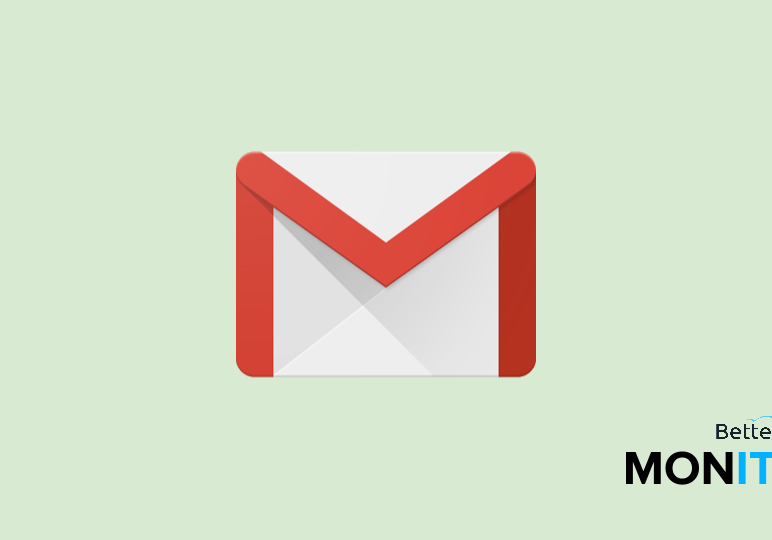
When you write an email, you probably depend on Gmail to auto-complete the recipient’s email address in the “To” field. But if that person is no longer working there, or that address is no longer in use, you can remove those auto-complete addresses from the list so they won’t pop up anymore. Here’s how to do it.
Change or remove an email address
- In Gmail, in the top-left corner, click on the dropdown arrow next to Gmail (for some, it may say Mail) and choose Contacts. Then click into the contact that you want to delete.
- You have a few options. If this person is using a different email address that you would like included in your auto-complete options, you can enter it by clicking into the email field. Alternatively, you can just click the trash icon to delete their email address entirely from your contacts, which will also remove it from the auto-complete feature.
Remove the contact altogether
- You may decide you don’t need a contact in your contacts list at all anymore. In this case, click on the More button at the top > Delete. Once you do this, it will also prevent any of their information from automatically loading when you’re trying to send an email.
- If you’re using the new version of Google Contacts, you might be seeing a preview mode. In this case, sometimes there will be contacts pulled into your contacts list from other sources that you don’t want included in your auto-complete lists. It’s easy to remove them from that list – just click on the three dots and click on Remove from all contacts. This will keep them out of your auto-complete options.






