8 Useful Keyboard Shortcuts for Excel
2 minute read
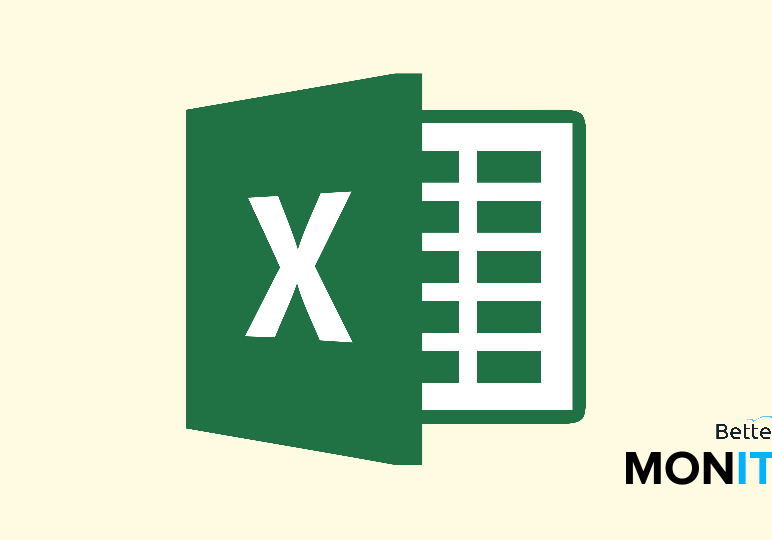
We can always use a few shortcuts to save time. Here are eight useful keyboard shortcuts to speed up your work in Excel.
1. Add border to cells
PC: Alt+H, B
Mac:  +Option+0
+Option+0
If you want to add an outline (outer) border around your selected cells, just use this quick shortcut.
2. Insert table
PC: Ctrl+T
MAC: ^T
Use this shortcut to quickly insert a table. You will be asked where the data is for your table, and then your table will automatically be created.
3. Select entire row
PC: Shift+Space
Mac: ⇧+Space
Selecting an entire row can be a great timesaver. Use this shortcut to select a single entire row. Bonus: Hold down Shift and the up/down arrows to select multiple rows.
4. Select entire column
PC: Ctrl+Space
Mac: ⌃+Space
Likewise, selecting entire columns can be a great timesaver too. Bonus: Hold down Shift and the left/right arrows to select multiple columns.
5. Hide rows
PC: Ctrl+9
Mac: ⌃9
Sometimes it can be useful to hide rows in your worksheet. If you don’t want certain sensitive data to be visible, you can hide them (hidden rows and columns do not print).
6. Hide columns
PC: Ctrl+0
Mac: ⌃+0
7. Copy formula from the cell above
PC: Ctrl+‘
Mac: ⌃+‘
Copying the formula from the cell above is a great way to make an exact copy of a formula. Cell references will remain unchanged.
8. Copy value from the cell above
PC: Ctrl+Shift+”
Mac: ⌃+⇧+”
If you don’t want to copy the formula from the cell above and you just want the value, you can use this useful shortcut.




 +Option+0
+Option+0

