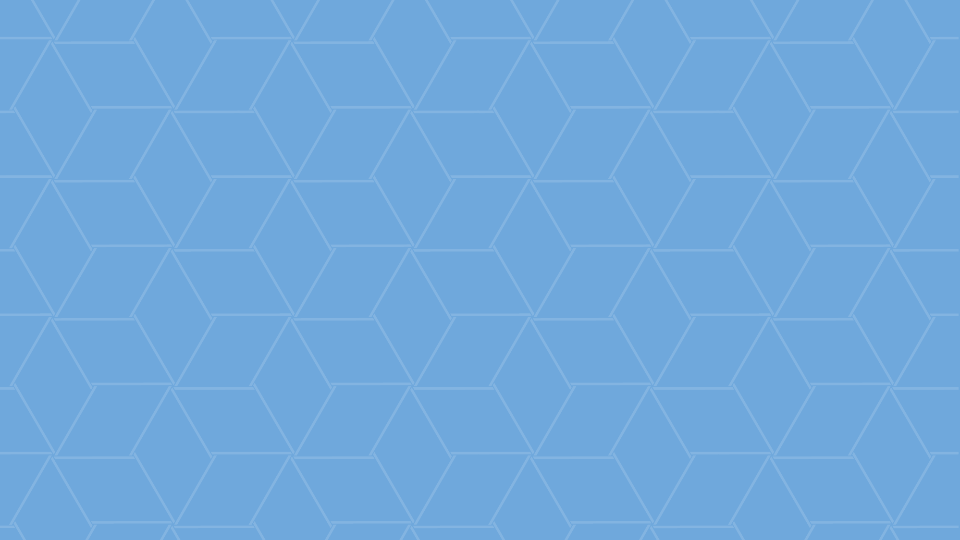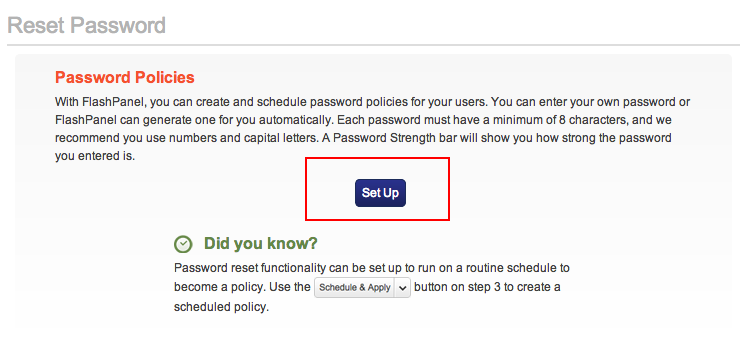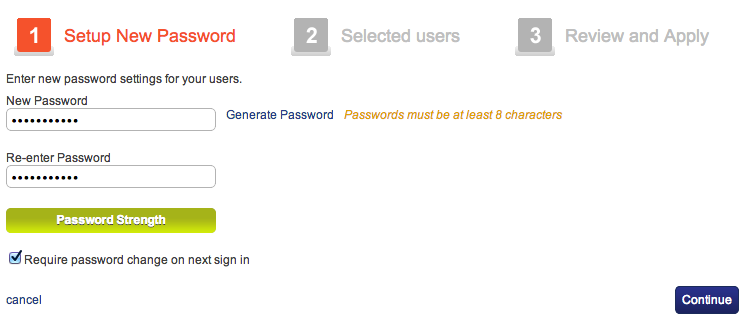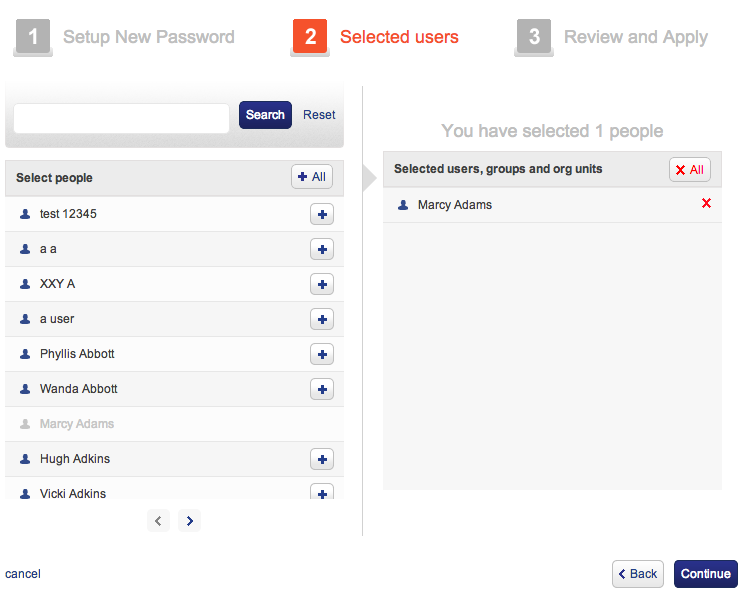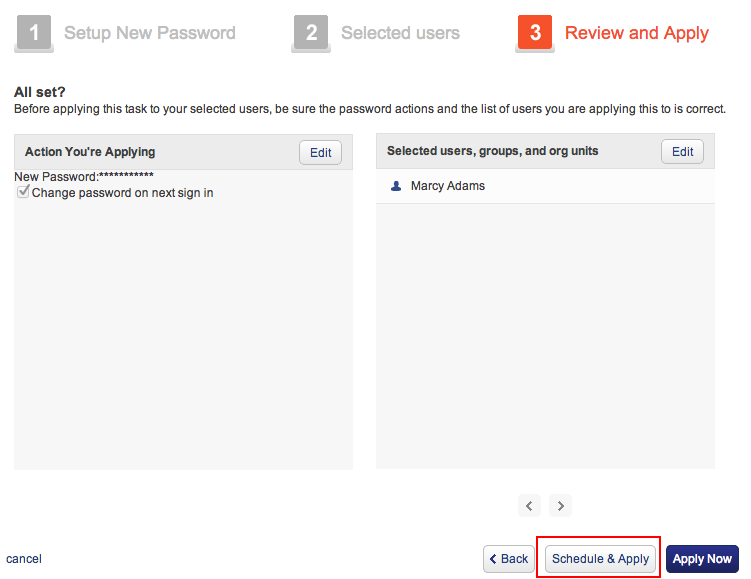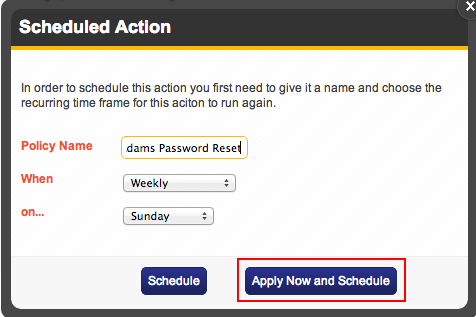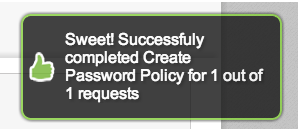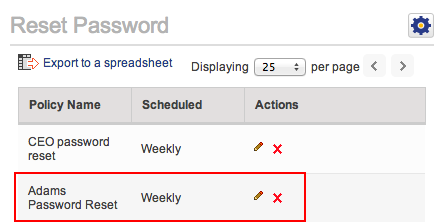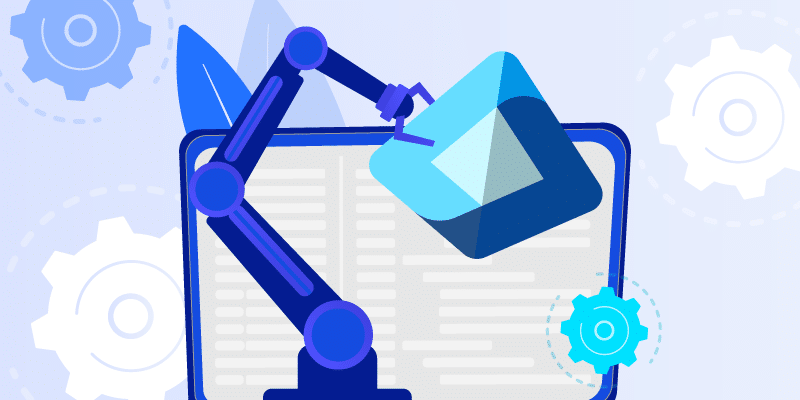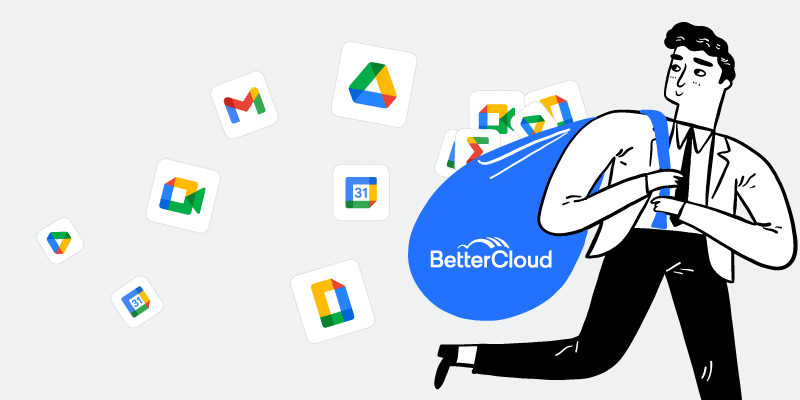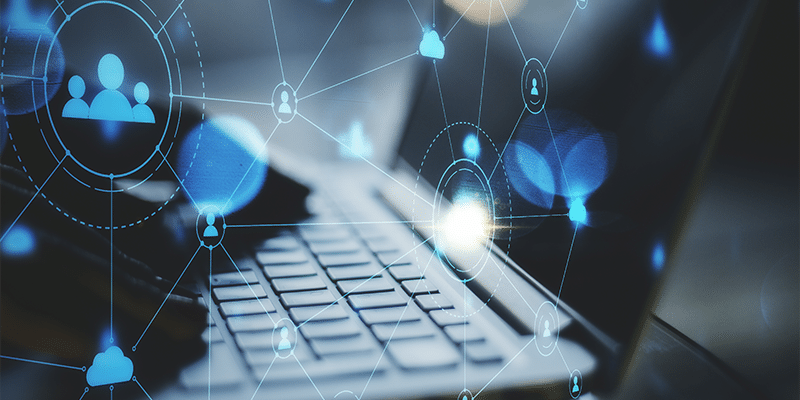Schedule a Password Policy for Google Apps with FlashPanel
October 4, 2012
3 minute read

Google Apps has created a secure way to work and collaborate in the Cloud. However, the cloud has given rise to mobile computing, meaning your users are likely logged into corporate accounts on personal mobile devices and tablets, putting your company at unnecessary risk in case of employee negligence or theft. To protect against lost or stolen devices and ensure unauthorized users are not gaining access to your Google Apps environment, you should regularly reset user account passwords.
Our Google Apps management and security tool, FlashPanel, allows super administrators to create, schedule and enforce regular password resets to protect your domain.
To schedule a password policy, select Enforce Reset Passwords under Security Tools on your FlashPanel homepage.
Once you’ve entered the Password Reset home screen, select Set Up to proceed with the policy creation.
You can then enter and confirm the new password and select whether or not you’d like your users to create a new password upon their first log in. This will ensure each user creates an account specific password.
After creating the new password, you must choose which users will receive the password reset. You can select “All” to apply the policy to your entire organization, or select an individual user if you believe their account has been compromised.
After choosing the users who will receive the password reset, you must select Schedule and Apply.
Here, you can choose when and how often to reset passwords.
You’ve successfully created a password policy for your users’ Google Apps account.
To ensure the policy was in fact created, return to the Reset Password home screen to view the new policy.