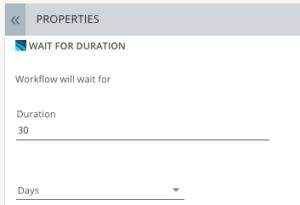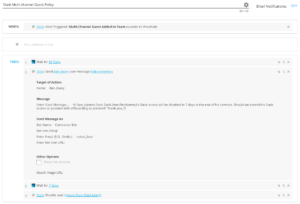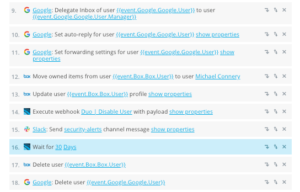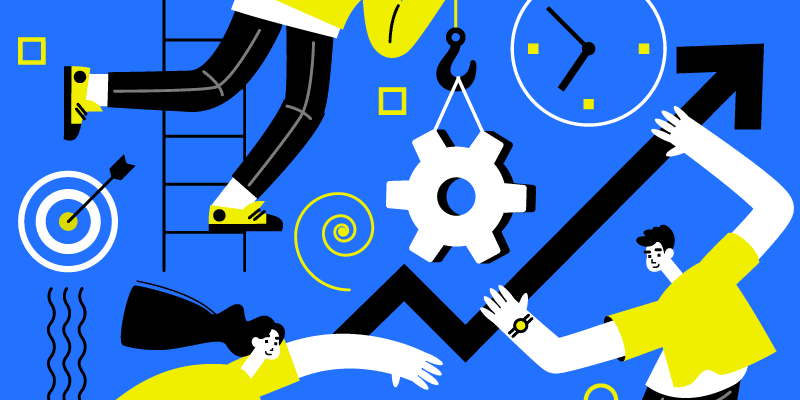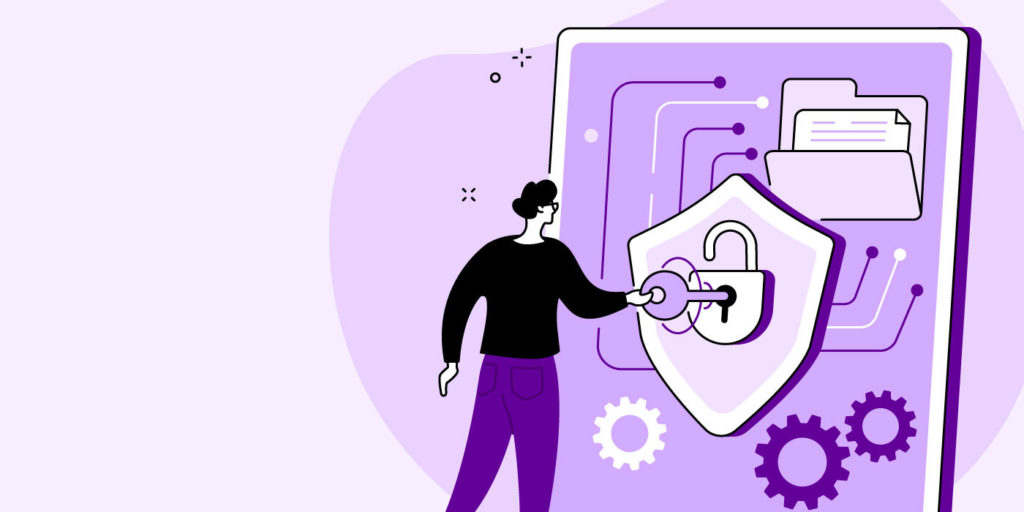Product Tip Tuesday: Automatically Pause Your Workflows When You Need with Wait for Duration
April 2, 2019
2 minute read

Welcome back to another Product Tip Tuesday!
This week we’ll show you a simple step you can add to your workflows that makes them more flexible and eliminates the need to remember manual steps later.
Wait for Duration allows you to automatically pause a BetterCloud Workflow at specific times, and for a specific duration, before continuing on to subsequent actions. This action gives you the flexibility to build in natural breaks to your automation, whether that’s a few hours, days, weeks, or months.
Use case #1: Automatically offboard contractors when their contracts are up
Say you’ve hired a marketing consultant on a 90-day contract. You want that person to be able to collaborate with your team as a Multi-Channel Guest in Slack, but you don’t want them to retain access to your company’s data after their contract expires.
You can build a workflow in BetterCloud that gives the external user Slack access, waits 90 days, then offboards their account. You can even build in a Slack message to yourself a week before the contract is up to check if the user’s access needs to be extended.
Use case #2: Ensure business continuity and compliance before deleting a user’s account
One of the most popular uses of this feature is holding onto an ex-employee’s data after their accounts have been disabled before fully deleting their account. Wait for Duration has given many customers peace of mind that all important data is retained for business continuity and compliance. The feature also eliminates the need to remember to fully delete a user months later or set a calendar reminder to do so.
You can also use Wait for Duration as a time buffer for legal holds, receiving feedback from other departments, or making time for manual tasks.
You can find the Wait for Duration action in the THEN section of BetterCloud’s Workflows Builder and use it for a variety of use cases. For more information on this feature, check out this article in the BetterCloud Help Center. See you next week!